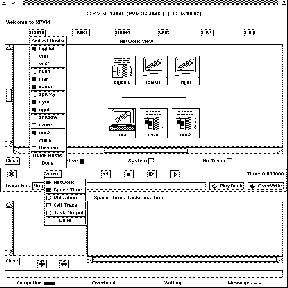
Figure: XPVM system adding hosts
Before we go over the steps to compile and run parallel PVM programs, you should be sure you can start up PVM and configure a virtual machine. On any host on which PVM has been installed you can type
% pvmand you should get back a PVM console prompt signifying that PVM is now running on this host. You can add hosts to your virtual machine by typing at the console prompt
pvm> add hostnameAnd you can delete hosts (except the one you are on) from your virtual machine by typing
pvm> delete hostnameIf you get the message ``Can't Start pvmd,'' then check the common startup problems section and try again.
To see what the present virtual machine looks like, you can type
pvm> confTo see what PVM tasks are running on the virtual machine, you type
pvm> ps -aOf course you don't have any tasks running yet; that's in the next section. If you type ``quit" at the console prompt, the console will quit but your virtual machine and tasks will continue to run. At any Unix prompt on any host in the virtual machine, you can type
% pvmand you will get the message ``pvm already running" and the console prompt. When you are finished with the virtual machine, you should type
pvm> haltThis command kills any PVM tasks, shuts down the virtual machine, and exits the console. This is the recommended method to stop PVM because it makes sure that the virtual machine shuts down cleanly.
You should practice starting and stopping and adding hosts to PVM until you are comfortable with the PVM console. A full description of the PVM console and its many command options is given at the end of this chapter.
If you don't want to type in a bunch of host names each time, there is a hostfile option. You can list the hostnames in a file one per line and then type
% pvm hostfilePVM will then add all the listed hosts simultaneously before the console prompt appears. Several options can be specified on a per-host basis in the hostfile . These are described at the end of this chapter for the user who wishes to customize his virtual machine for a particular application or environment.
There are other ways to start up PVM. The functions of the console and a performance monitor have been combined in a graphical user interface called XPVM , which is available precompiled on netlib (see Chapter 8 for XPVM details). If XPVM has been installed at your site, then it can be used to start PVM. To start PVM with this X window interface, type
% xpvmThe menu button labled ``hosts" will pull down a list of hosts you can add. If you click on a hostname, it is added and an icon of the machine appears in an animation of the virtual machine. A host is deleted if you click on a hostname that is already in the virtual machine (see Figure 3.1). On startup XPVM reads the file $HOME/.xpvm_hosts, which is a list of hosts to display in this menu. Hosts without leading ``\&" are added all at once at startup.
The quit and halt buttons work just like the PVM console. If you quit XPVM and then restart it, XPVM will automatically display what the running virtual machine looks like. Practice starting and stopping and adding hosts with XPVM. If there are errors, they should appear in the window where you started XPVM.
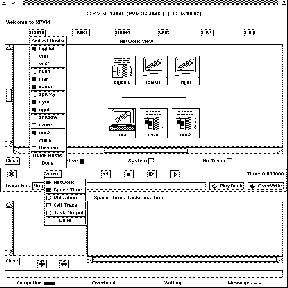
Figure: XPVM system adding hosts