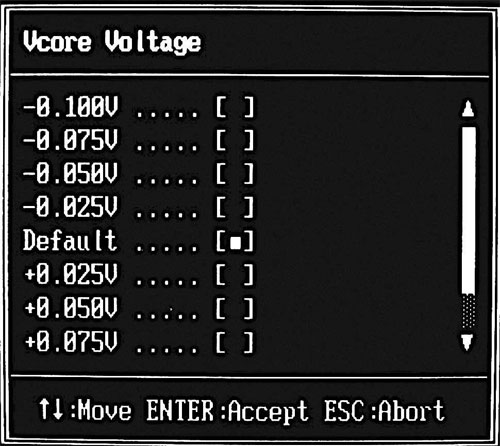Copyright Michael Karbo and ELI Aps., Denmark, Europe.
Chapter 34. The CPU’s immediate surroundings
In the second part of this guide, we dug down into the inner workings of the CPU. We well let it rest in peace now, and concentrate on the processor’s immediate surroundings. That is, the RAM and the chipset – or more precisely, the north bridge.
In the first section of the guide I introduced the chipset, including the north bridge (see, for example, Fig. 46, which connects the CPU to the PC’s memory — the RAM.
The most important data path on the motherboard runs between the CPU and the RAM. Data is constantly pumped back and forth between the two, and this bus therefore often comes under focus when new generations of CPU’s, chipset’s and motherboards are released.
The RAM sends and receives data on a bus, and this work involves a clock frequency. This means that all RAM has a speed, just like a CPU does. Unfortunately RAM is much slower than the CPU, and the buses on the motherboard have to make allowance for this fact.
The XT architecture
In the original PC design (the IBM XT), the CPU, RAM and I/O devices (which we will come to later) were connected on one and the same bus, and everything ran synchronously (at a common speed). The CPU decided which clock frequency the other devices had to work at:
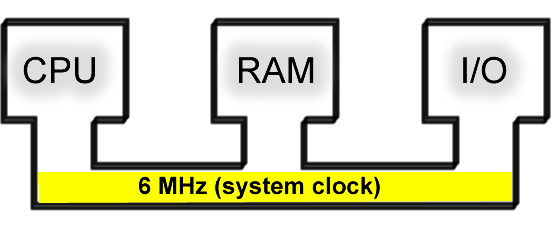
The problem with this system was that the three devices were “locked to each other”; they were forced to work at the lowest common clock frequency. It was a natural architecture in the first PC’s, where the speed was very slow.
The first division of the bus
In 1987, Compaq hit on the idea of separating the system bus from the I/O bus, so that the two buses could work at different clock frequencies. By letting the CPU and RAM work on their own bus, independent of the I/O devices, their speeds could be increased.
In Fig. 119, the CPU and RAM are connected to a common bus, called the system bus, where in reality the CPU’s clock frequency determines the working speed. Thus the RAM has the same speed as the CPU; for example, 12, 16 or 25 MHz.
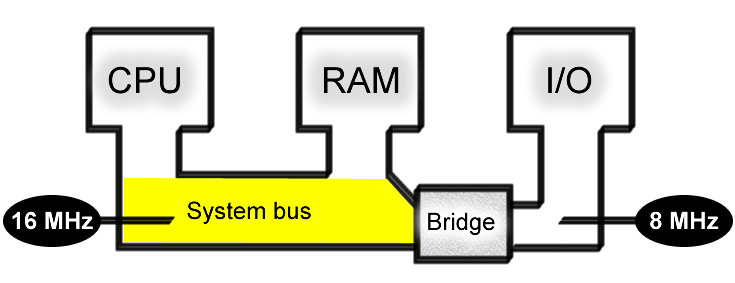
The I/O devices (graphics card, hard disk, etc.) were separated from the system bus and placed on a separate low speed bus. This was because they couldn’t keep up with the clock frequencies of the new CPU versions.
The connection between the two buses is managed by a controller, which functions as a “bridge” between the two paths. This was the forerunner of the multibus architecture which all motherboards use today.
Clock doubling
With the introduction of the 80486, the CPU clock frequency could be increased so much that the RAM could no longer keep up. Intel therefore began to use clock doubling in the 80486 processor.
The RAM available at the time couldn’t keep up with the 66 MHz speed at which an 80486 could work. The solution was to give the CPU two working speeds.
Inside the processor, the clock frequency of the system bus is multiplied by a factor of 2, doubling the working speed.
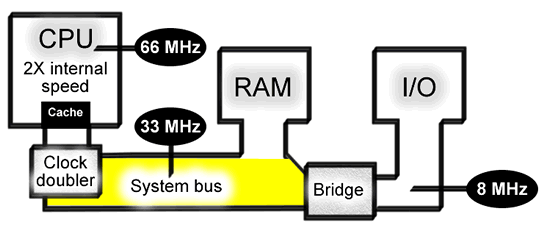
But this system places heavy demands on the RAM, because when the CPU internally processes twice as much data, it of course has to be “fed” more often. The problem is, that the RAM only works half as fast as the CPU.
For precisely this reason, the 486 was given a built-in L1 cache, to reduce the imbalance between the slow RAM and the fast processor. The cache doesn’t improve the bandwidth (the RAM doesn’t work any faster), but it ensures greater efficiency in the transfer of data to the CPU, so that it gets the right data supplied at the right time.
Clock doubling made it possible for Intel to develop processors with higher and higher clock frequencies. At the time the Pentium was introduced, new RAM modules became available, and the system bus was increased to 66 MHz. In the case of the Pentium II and III, the system bus was increased to 100 and 133 MHz, with the internal clock frequency set to a multiple of these.
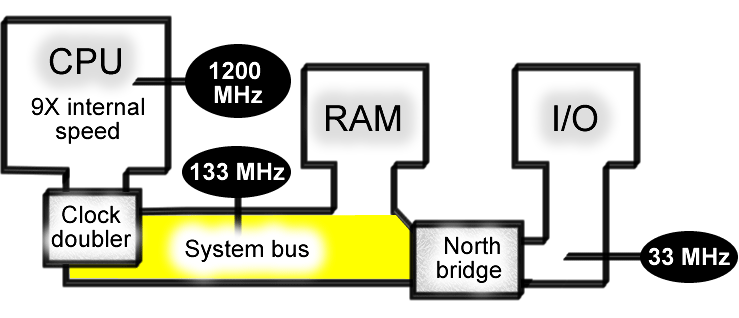
Overclocking
The Pentium II was subjected to a lot of overclocking. It was found that many of Intel’s CPU’s could be clocked at a higher factor than they were designed for.
If you had a 233 MHz Pentium II, you could set up the motherboard to, for example, run at 4.5 x 66 MHz, so that the processor ran at 300 MHz. I tried it myself for a while, it worked well. At a factor of 5 it didn’t work, but at factor of 4.5 it functioned superbly.
|
CPU |
System bus |
Clock |
Internal
clock |
|
Pentium |
66 MHz |
1.5 |
100 MHz |
|
Pentium MMX |
66 MHz |
2.5 |
166 MHz |
|
Pentium II |
66 MHz |
4.5 |
300 MHz |
|
Pentium II |
100 MHz |
6 |
600 MHz |
|
Celeron |
100 MHz |
8 |
800 MHz |
|
Pentium III |
133 MHz |
9 |
1200 MHz |
|
AthlonXP |
133 MHz x 2 |
13 |
1733 MHz |
|
AthlonXP+ |
166 MHz x 2 |
13 |
2167 MHz |
|
Pentium 4 |
100 MHz x 4 |
22 |
2200 MHz |
|
Pentium 4 |
133 MHz x 4 |
23 |
3066 MHz |
|
Pentium 4 |
200 MHz x 4 |
18 |
3600 MHz |
Figure 122. The CPU’s internal clock frequency is locked to the system bus frequency.
Overclocking the system bus
Another method of overclocking was to turn up the system bus clock frequency. In the early versions of the Pentium II, the system bus was at 66 MHz, which suited the type of RAM used at that time.
You could increase the bus speed, for example to 68 or 75 MHz, depending on how fast your RAM was. This type of tuning makes both the CPU and RAM faster, since it is the actual system clock speed which is increased.
The disadvantage is that the system clock in these motherboard architectures also controls the I/O bus, which runs synchronously with the system bus. PCI bus devices (which we will come to in a later chapter) cannot handle being overclocked very much; otherwise faults can occur, for example in reading from the hard disk.
Overclocking typically requires a higher voltage for the CPU, and most motherboards can be set up to supply this:
Figure 123. Setting the CPU voltage using the motherboard’s Setup program.
Many still use the same kind of overclocking on the Athlon XP and Pentium 4. The system clock has to be able to be adjusted in increments, which it can on many motherboards.

Example using the Pentium 4
A Pentium 4 processor is designed for a system clock of 200 MHz. If you can have a 3200 MHz model with a 200 MHz system bus, it can theoretically be clocked up to 4000 MHz by turning up the system clock. However, the processor needs a very powerful cooling system to operate at the increased frequencies:
|
System clock |
CPU clock |
|
200 MHz |
3200 MHz |
|
230 MHz |
3700 MHz |
|
250 MHz |
4000 MHz |
Figure 125. Overclocking a Pentium 4 processor.
The manufacturers, Intel and AMD, don’t like people overclocking their CPU’s. They have sometimes attempted to prevent this by building a lock into the processors, so that the processor can only work at a specific clock frequency. In other cases the CPU’s can be overclocked. In any case, you shouldn’t expect your warranty to apply if you play around with overclocking.