 Using
SeaMAC Hardware and Software with Labview Using
SeaMAC Hardware and Software with Labview
Download the PDF file to view the complete installation
instructions including pictures.
 Download PDF (160K) Download PDF (160K)
LabVIEW is a program development
application that uses a graphical programming language, G, to create programs in block
diagram form. These instructions assume a
high degree of familiarity with Labview. Labview
is very easy and intuitive, and comes with an excellent tutorial and a good help file. If the user is not yet familiar with Labview, the
tutorial is highly recommended.
First, install and configure the hardware
and software of your SeaMAC product. This
example uses an 5102, a PCI card
Open a new VI project. Use Windows->Show
Diagram to show the diagram. When you select
the diagram, the Functions pallete will appear. The
‘Advanced’ functions are marked with an exclamation mark in an orange circle. Select this, and from the pull down menu choose
the icon for ‘Call Library function.’
Insert one of this function onto your diagram, and
double-click it to edit it. Browse to find
the SeaMAC DLL. It will be named
“SeaMAC32.dll” and will be in the Windows System Directory. (In NT 4.0 and Windows 2000 this will be
C:\Winnt\System32, in Windows 98 this will be C:\Windows\System.) A DLL is a “Dynamic Link Library” and is
a file containing executable code as functions that user mode programs can use. The option “Run in UI Thread” will be
default and is correct. Under Function Name,
type “SeaMAC_OpenPORT”. It must
have the correct spelling, capitalization, and the underscore. The Calling Convention must be changed to
“C”. (This is an easy place to miss, and leads to confusing errors. Note that the SeaIO digital IO dll is built
differently, and requires the WINAPI standard.)
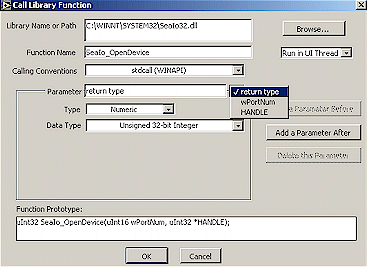
Now input the parameters. There are three needed on this call. The first is “return type,” set to
“Numeric,” “32 bit unsigned Integer.”
The return value for this and most SeaMAC calls is an error code, with zero
meaning no error. Use the button “Add a
Parameter After” to create another parameter. In
this example, its called “DriverType,” and it must be set to
“Numeric,” “unsigned 16 bit Integer,” and passed as a value. Passing as a value means that the DLL gets the
value sent to it, and does not try to modify the result.
DriverType selects mode of operation, for instance Async or HDLC. PortNumber is also “Numeric”,
“unsigned 16 bit Integer,” and is the number of the card you’ve installed,
probably one.
The last parameter is named
“HANDLE,” and must be a “Numeric,” “Unsigned 32-bit
Integer,” and is passed as a “Pointer to Value.” This means that Labview passes the location of this variable, and the DLL then fills it with a
value and returns. The HANDLE is the
“device handle” of the SeaMAC card. This
value must be used (as a value, not a pointer,) by all other SeaMAC calls.
Now input the parameters. There are three needed on this call. The first is “return type,” set to
“Numeric,” “32 bit unsigned Integer.”
The return value for this and most SeaMAC calls is an error code, with zero
meaning no error. Use the button “Add a
Parameter After” to create another parameter. In
this example, its called “DriverType,” and it must be set to
“Numeric,” “unsigned 16 bit Integer,” and passed as a value. Passing as a value means that the DLL gets the
value sent to it, and does not try to modify the result.
DriverType selects mode of operation, for instance Async or HDLC. PortNumber is also “Numeric”,
“unsigned 16 bit Integer,” and is the number of the card you’ve installed,
probably one.
The last parameter is named
“HANDLE,” and must be a “Numeric,” “Unsigned 32-bit
Integer,” and is passed as a “Pointer to Value.” This means that Labview passes the location of this variable, and the DLL then fills it with a
value and returns. The HANDLE is the
“device handle” of the SeaMAC card. This
value must be used (as a value, not a pointer,) by all other SeaMAC calls.
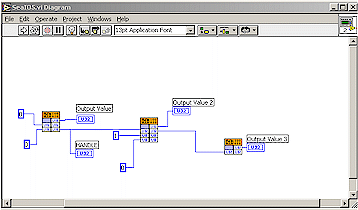
We suggest that you open the SeaMAC example
now.
In the example, the inputs to this library call are provided
by Constant boxes, and “wired” to the inputs of the function.
The return value is sent to a Display box, and presents the
error code from the function. Note that a value is wired as
an input on the left, and as an output on the right of the
“Call Library Function.” This allows the next function to
use the same input, or to use the results of a value that
was passed as a pointer. Note that “Handle” is passed
to each of the next functions.
All of the functions available are fully described in the
SeaMAC32.h file, found in “C:\Program Files\Seaio\Includes.”
This file will describe how many and what type of parameters
are needed. The notation UCHAR means unsigned 8-bit,
DWORD means signed 32-bit, etc. Parameters described
as pointers are passed as “pointer to value” in Labview.
The value of “1” in DriverType means HDLC protocol, and
the PortNumber of a single device is probably “1”.
The next function added is a SeaIo_PutData function.
Note that String Constant box gives the string and its length,
but that your program could easily accept the inputs of some
other operation here. Note that Handle, which was acquired
in the Open function is wired as an input here, and then wired
to the next function.
From the start menu, start “ProgramsāSeaMACāSeaTerm.”
This simple program will capture the output your Labview
Example. Choose “CommunicationsāPort Open” and select
the same device as your Labview example. Note that unlike
asynchronous com ports, a SeaMAC port may be accessed
by several programs at one time, and is hence “non-exclusive.”
Hit the run button on your Labview example. “Hello World”
should appear on the SeaTerm Terminal.
|
|



