Answers Database
PCI Core Generator 2.0: VHDL synthesis/simulation with PCI LogiCORE v2.0, FPGA Express v1.2, & M1.3.7

Record #3108
Product Family: Software
Product Line: Logicore
Problem Title:
PCI Core Generator 2.0: VHDL synthesis/simulation with PCI LogiCORE
v2.0, FPGA Express v1.2, & M1.3.7
Problem Description:
Keywords: PCI, LogiCORE, v2.0, VHDL, synthesis, FPGA Express, v1.2
Urgency: Standard
General Description:
The PCI LogiCORE v2.0 can be implemtend in the VHDL synthesis/simulation flow
in M1.3.7 using FPGA Express v1.2.
In this example, a design called 'ping' is used to demonstrate using the
PCI LogiCORE v2.0 in this VHDL synthesis flow. In a 'real' design, the 'ping'
design is replaced with the customer application.
Note: it assumed that the user has already setup the environment for running
M1.3.7 and FPGA Express v1.2. FPGA Express is not a HDL simulation tool.
There is a VHDL simulation flow in M1.3.7. When describing functional and
timing simulation, a general flow will be described. For simulating the PCI
LogiCORE v2.0 in M1.3.7, it is recommended that a VHDL '87 or better simulator
is used.
For this example, it is assumed that the user has already downloaded the
PCI LogiCORE v2.0, and has unzipped the contents in a directory called 'pcim'
in the root directory. If a target core had been downloaded, the directory
created would have been 'pcis'. The PCI LogiCORE v2.0 contains files for a
master, slave, 4013XLT implementation files, and 4062XLT implementation files.
For this solution record, the 4013XLT is used and the PCI LogiCORE configured
as a master is assumed.
Solution 1:
Functional simulation with the PCI LogiCORE v2.0 and M1.3.7.
(1) Get a list of files needed to functionally simulate the PCI LogiCORE.
At the root directory of your system, type:
cd c:\pcim\vhdl\example\func_sim
(2) The func_sim direcory will contain a file called analyze_ping, which lists
the files needed for functional simulation. The default list of files are
located relative to the func_sim directory.
The files needed for functional simulation are:
..\..\src\xpci\pci_lc_i.vhd -Simulation model for the PCI LogiCORE v2.0
..\..\src\xpci\pcim_lc.vhd -Simulation model for the PCI LogiCORE v2.0
..\source\cfg.vhd -Used for configuration of PCI LogiCORE v2.0
..\source\ping.vhd -User application
..\source\pcim_top.vhd -Top-level file which connnects core to ping
..\source\dumb_target.vhd -signal generation for testbench
..\source\dumb_arbiter.vhd -signal generation for testbench
..\source\stimulus.vhd -signal generation for testbench
..\source\ping_tb.vhd -testbench
For a user design, the ping.vhd file is replaced with the user VHDL code.
At a minimum cfg.vhd, pcim_lc.vhd, and pci_lc_i.vhd must always be used.
(3) Setup your VHDL simulator to use to the VITAL simulation library in M1.3.7.
The VITAL simulation library is located at %XILINX%\vhdl\src
(4) Functionally simulate the PCI LogiCORE v2.0 by processing the list of files
in step (2) into the VHDL simulator.
Solution 2:
Synthesis/Place & Route of the PCI LogiCORE v2.0 with FPGA Express v1.2 and
M1.3.7
(1) Asumming that 'pcim' is installed in your root directory, copy the
following Verilog files into a directory of your choice. For this example.
the directory is c:\mypci:
copy c:\pcim\vhdl\example\source\ping.vhd c:\mypci
copy c:\pcim\vhdl\example\source\cfg.vhd c:\mymci
copy c:\pcim\vhdl\example\source\pcim_top.vhd c:\mypci
(2) Start FPGA Express and create a project in c:\mypci.
(3) After creating the project, read in the files in the mypci directory into
the FPGA Express project.
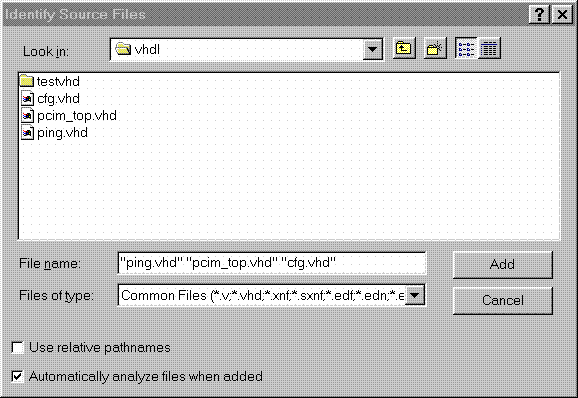
Figure 1- Read VHDL files into project
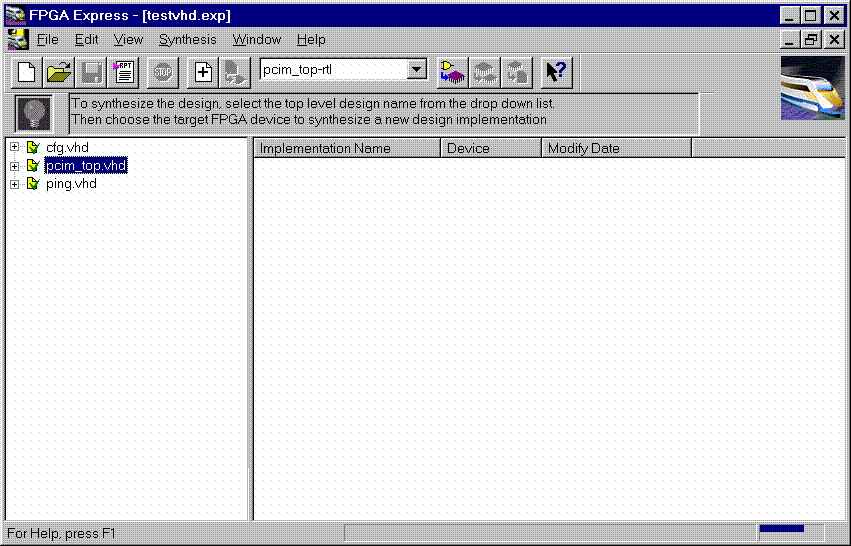
Figure 2- VHDL files analyzed
(4) After the files have been 'analyzed', create an implementation. When the
'Create Implementation' window appears, set 'Family' to XC4000; set 'Device'
to 4013xlpq208; set 'Speed grade' to -1. Check the box 'Do not insert I/O
Pads'. 4013xlhq240-1 is also a valid part type for the PCI LogiCORE v2.0.
(The PCI LogiCORE can also be used with the 4062xlpq208-1 or 4062xlhq240-1)
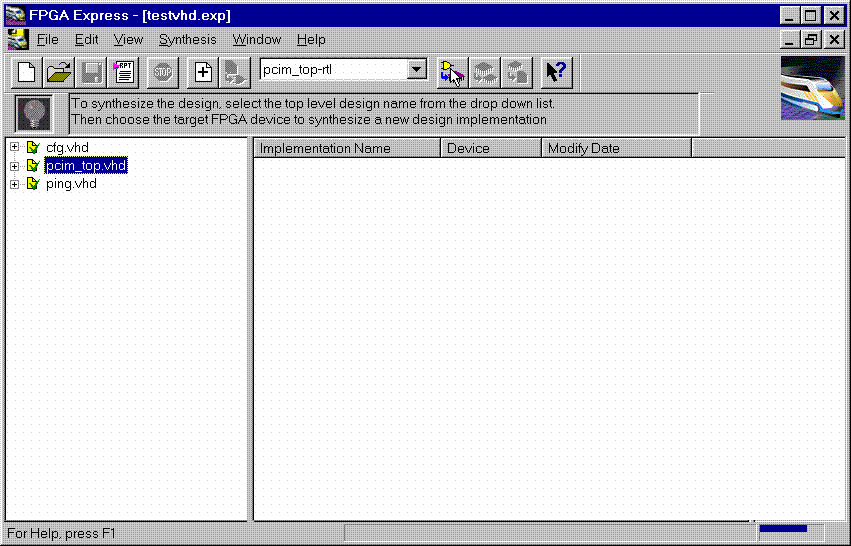
Figure 3- Implement the Design
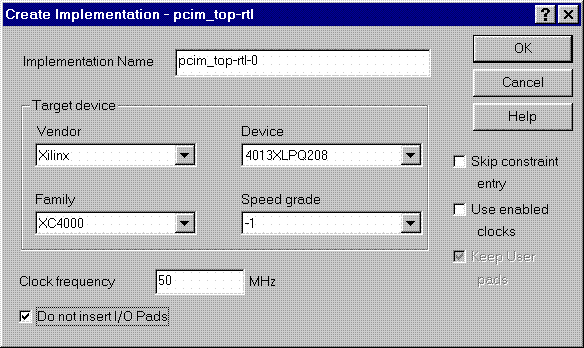
Figure 4- Create Implementation Window
By default, FPGA Express v1.2 automatically inserts the correct I/O cells.
The PCI LogiCORE v2.0 already has I/O inside of it. FPGA Express v1.2. can
only insert all I/O cells or none at all. If FPGA Express was allowed to behave
in its 'default' way, a syntactically incorrect netlist would be created.
FPGA Express must be prevented for inserting I/O cells. I/O cells for the user
application, in this case 'ping', must have the I/O cells instantiated
manually.
(5) Double-click on the implemenation that was created. A 5-tab window will
appear. Select the 'Modules' tab.
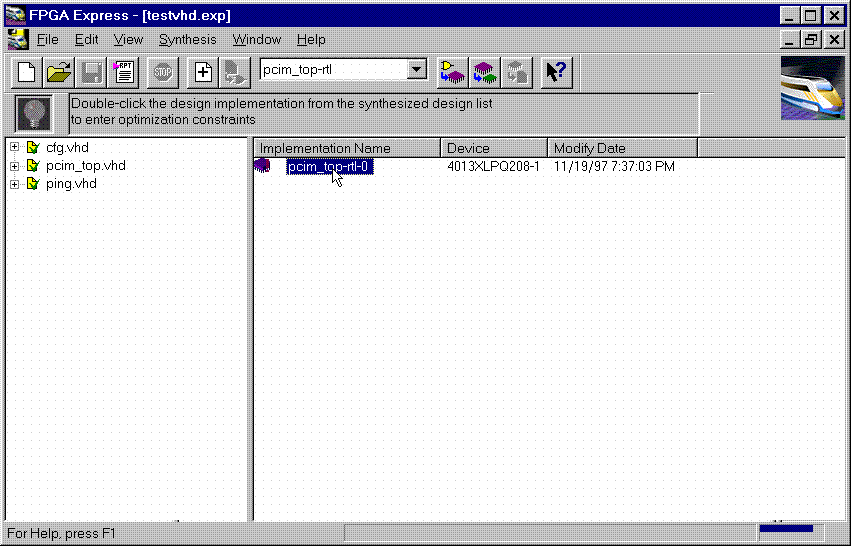
Figure 5- Open implementation
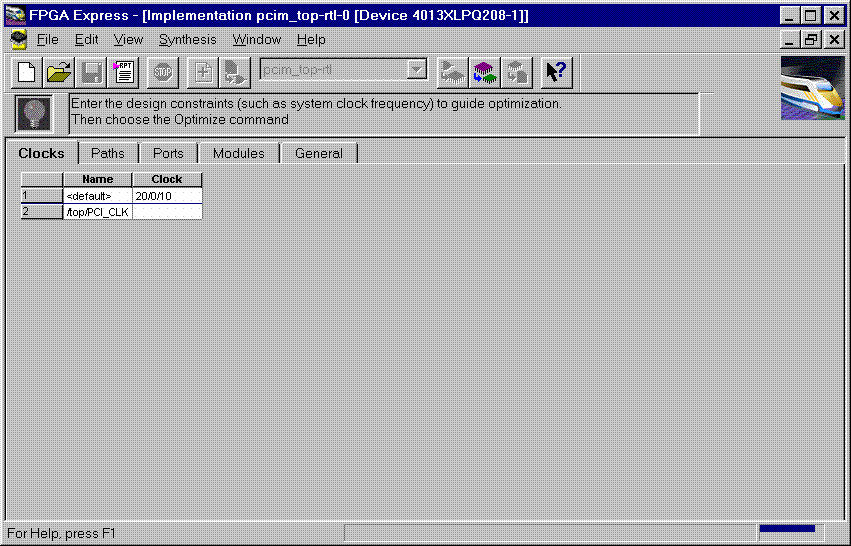
Figure 6- Implementation View
(6) Under Modules, four items will be listed: IBUF, PCI_CORE, OBUF, and PING.
Place a 'preserve' on all four items.
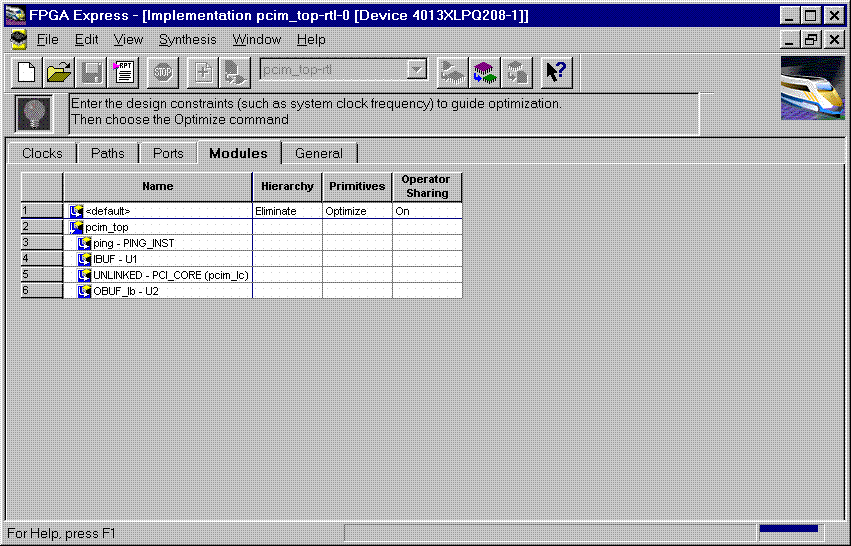
Figure 7- Implementation-Modules view
For a user design, a preserve must always be placed on PCI_CORE, any
instantiated I/O, and on the user application (in this case ping).
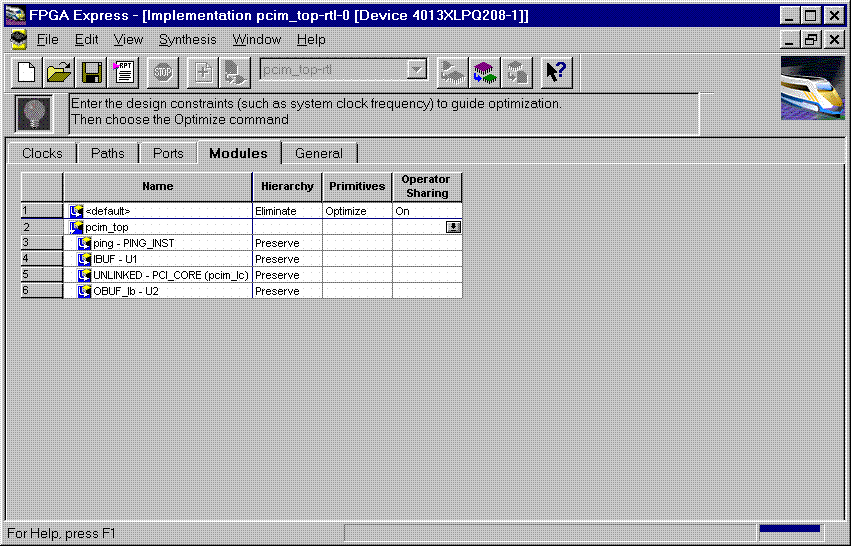
Figure 8- 'Preserve' attribute applied
(7) Apply constraints in the implementation window as desired. Constraints
can be applied via the 'Clock', 'Path', & 'Ports' tabs in the implementation
window.
(8) Close the implementation and 'optimize'(synthesize) the design.
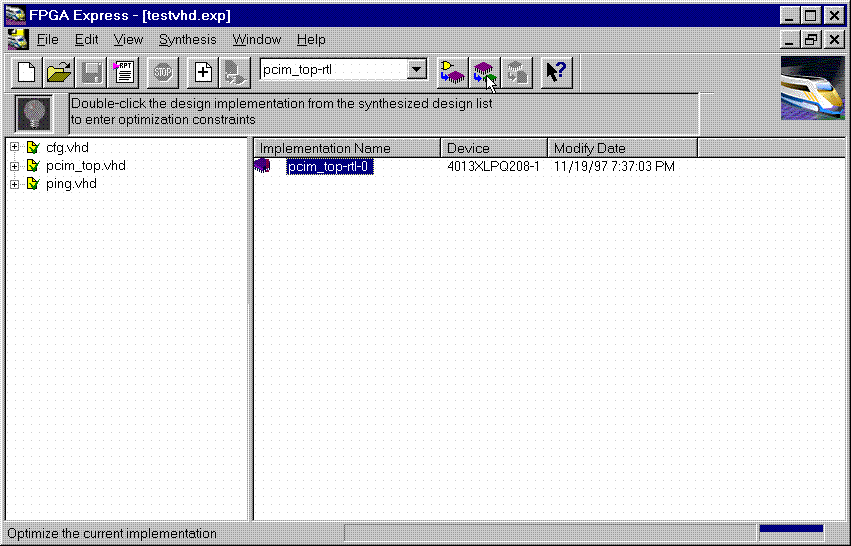
Figure 9- Optimize
(9) If optimization is succesful, write out the XNF files for the design.
Place the XNF files in the c:\mypci directory. Two XNF files will be produced
by FPGA Express. One file will be named after the top-level design file (in
this case pcim_top.xnf). The other file will be named after the user
application (in this case ping.xnf).
(10) Copy the following files into the c:\mypci directory:
copy c:\pcim\vhdl\src\xpci\pcim_lc.sxnf c:\mypci\pcim_lc.xnf
copy c:\pcim\vhdl\src\xpci\pci_lc_i.ngo c:\mypci
copy c:\pcim\vhdl\src\ucf\m13xp208.ucf c:\mypci
copy c:\pcim\vhdl\src\guide\m13xp208.ncd c:\mypci
pcim_lc.sxnf must always be used. Be sure to re-name it to the extension .xnf.
This file merges the core with the design correctly and contains needed
constraints.
pci_lc_i.ngo is the PCI LogiCORE v2.0 design.
A constraint file included with the PCI LogiCORE v2.0 must be used. There
are four constraint files in the cpcim\verilog\src\ucf directory. There are
two UCF files for the 4013XLT. There are two UCF files for the 4062XLT. The
4013xlpq208 guide file was used in this example.
(11) Place and route the design by running the following commands in the
c:\mypci directory. Optionally, the listed commands below can be placed in a
batch file:
set XIL_MAP_LOC_CLOSED=true
ngdbuild -p 4013xlpq208-1 -uc ../../src/ucf/s13xp208_1.ucf pcim_top.xnf
map -pr o pcim_top.ngd -o pcim_top.ncd pcim_top.pcf
par -gm exact -gf ../../src/guide/m13xp208 -d 1 -w pcim_top pcim_top_routed pcim
_top
trce -v 10 pcim_top_routed pcim_top
ngdanno pcim_top_routed
ngd2ver -w pcim_top_routed
Solution 3:
Timing Simulation with the PCI LogiCORE v2.0 and M1.3.7.
(1) After place and route, a structural VHDL file, pcim_top_routed.vhd, and
an SDF file, pcim_top_routed.sdf, will be in the c:\mypci directory.
(2) Setup your Verilog simulator to use the M1.3.7 Verilog simulation
libraries, which are located in %XILINX%\dl\src.
(3) Simulate the PCI LogiCORE design, by reading in the pcim_top_routed.vhd
file, pcim_top_routed.sdf file, and testbench file into the VHDL simulator.
In this case for the ping design, the 'testbench' is comprised of the following
files:
c:\pcim\vhdl\example\source\ping_tb.v
c:\pcim\vhdl\example\source\stimulus.v
c:\pcim\vhdl\example\source\dumb_target.v
c:\pcim\vhdl\example\source\dumb_arbiter.v
End of Record #3108

| For the latest news, design tips, and patch information on the Xilinx design environment, check out the Xilinx Expert Journals! |



