Answers Database
PCI Core Generator 2.0: VHDL synthesis/simulation with PCI LogiCORE v2.0, FPGA Express v2.0.2, & M1.4.12

Record #3268
Product Family: Software
Product Line: Logicore
Problem Title:
PCI Core Generator 2.0: VHDL synthesis/simulation with PCI LogiCORE
v2.0, FPGA Express v2.0.2, & M1.4.12
Problem Description:
Keywords: PCI, LogiCORE, v2.0, VHDL, synthesis, FPGA Express
Urgency: Standard
General Description:
The PCI LogiCORE v2.0 can be implementend in the VHDL synthesis/simulation flow
in M1.4.12 using FPGA Express v2.0.2. For more information about the
PCI LogiCORE, see http://www.xilinx.com/products/logicore/pci/pci_sol.htm.
IMPORTANT! Before this solution can be used, a patch for FPGA Express MUST be
installed. See (Xilinx Solution 3566) for complete details on how to obtain
and install this patch, for both Foundation and Alliance versions of FPGA
Express. This patch will update your Express software to Build 2.0.2.2620, so
the proper Express version in this solution will be refered to as 2.0.2.
In this example, a design called 'ping' is used to demonstrate using the
PCI LogiCORE v2.0 in this VHDL synthesis flow. In a 'real' design, the 'ping'
design is replaced with the customer application.
Note: it assumed that the user has already setup the environment for running
M1.4.12 and FPGA Express v2.0. FPGA Express is not a HDL simulation tool.
There is a VHDL simulation flow in M1.4.12. When describing functional and
timing simulation, a general flow will be described. For simulating the PCI
LogiCORE v2.0 in M1.4.12, use MTI or VSS.
For this example, it is assumed that the user has already downloaded the
PCI LogiCORE v2.0, and has unzipped the contents in a directory called 'pcim'
in the root directory. If a target core had been downloaded, the directory
created would have been 'pcis'. The PCI LogiCORE v2.0 contains files for a
master, slave, and implementation files for the 4013XLT, 4028XLT, and 4062XLT.
For this solution record, the 4013XLT is used and the PCI LogiCORE configured
as a master is assumed.
Solution 1:
Functional simulation with the PCI LogiCORE v2.0 and M1.4.12.
(1) Get a list of files needed to functionally simulate the PCI LogiCORE.
At the root directory of your system, type:
cd c:\pcim\vhdl_exp\example\func_sim
(2) The func_sim directory in the generic VHDL path
(c:\pcim\vhdl\example\func_sim) will contain a file called analyze_ping, which
lists the files needed for functional simulation. The default list of files
are located relative to the generic func_sim directory.
The files needed for functional simulation are:
..\..\src\xpci\pci_lc_i.vhd -Simulation model for the PCI LogiCORE v2.0
..\..\src\xpci\pcim_lc.vhd -Simulation model for the PCI LogiCORE v2.0
..\source\cfg.vhd -Used for configuration of PCI LogiCORE v2.0
..\source\ping.vhd -User application
..\source\pcim_top.vhd -Top-level file which connnects core to ping
..\source\dumb_target.vhd -signal generation for testbench
..\source\dumb_arbiter.vhd -signal generation for testbench
..\source\stimulus.vhd -signal generation for testbench
..\source\ping_tb.vhd -testbench
For a user design, the ping.vhd file is replaced with the user VHDL code.
At a minimum cfg.vhd, pcim_lc.vhd, and pci_lc_i.vhd must always be used.
(3) Setup your VHDL simulator to use to the VITAL simulation library in
M1.4.12. The VITAL simulation library is located at %XILINX%\vhdl\src
(4) Functionally simulate the PCI LogiCORE v2.0 by processing the list of files
in step (2) into the VHDL simulator.
Solution 2:
Synthesis/Place & Route of the PCI LogiCORE v2.0 with FPGA Express v2.0.2 and
M1.4.12
(1) Assuming that 'pcim' is installed in your root directory, copy the
following VHDL files into a directory of your choice. For this example.
the directory is c:\mypci:
copy c:\pcim\vhdl_exp\example\source\ping.vhd c:\mypci
copy c:\pcim\vhdl_exp\example\source\cfg.vhd c:\mymci
copy c:\pcim\vhdl_exp\example\source\pcim_top.vhd c:\mypci
(2) Start FPGA Express and create a project in c:\mypci.
(3) After creating the project, read in the files in the mypci directory into
the FPGA Express project.
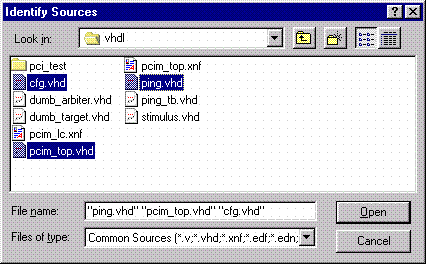
Figure 1- Read VHDL files into project
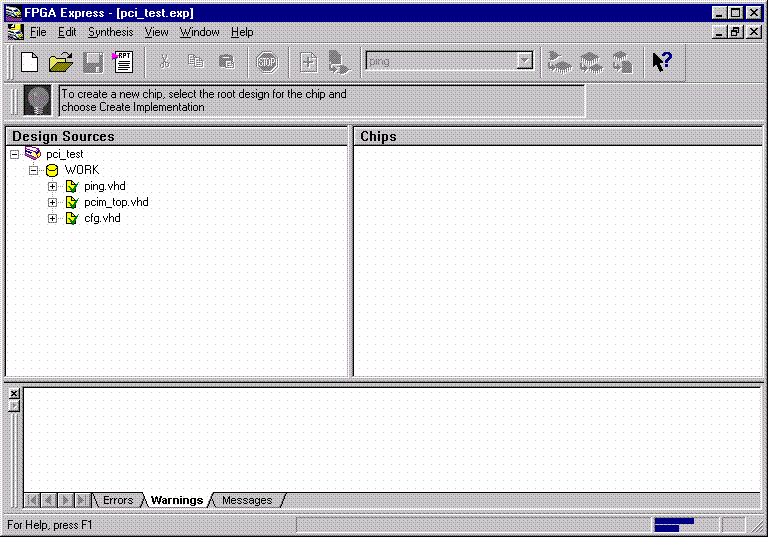
Figure 2- VHDL files analyzed
(4) After the files have been 'analyzed', create an implementation. When the
'Create Implementation' window appears, set 'Family' to XC4000; set 'Device'
to 4013xlpq208; set 'Speed grade' to -1. Check the box 'Do not insert I/O
Pads'. 4013xlhq240-1 is also a valid part type for the PCI LogiCORE v2.0.
(The PCI LogiCORE can also be used with the 4028xlthq240-1, 4062xlbg432-1 or
4062xlhq240-1. Use the -1 for one wait state, or -09 in the BG432 only for
zero wait states.)
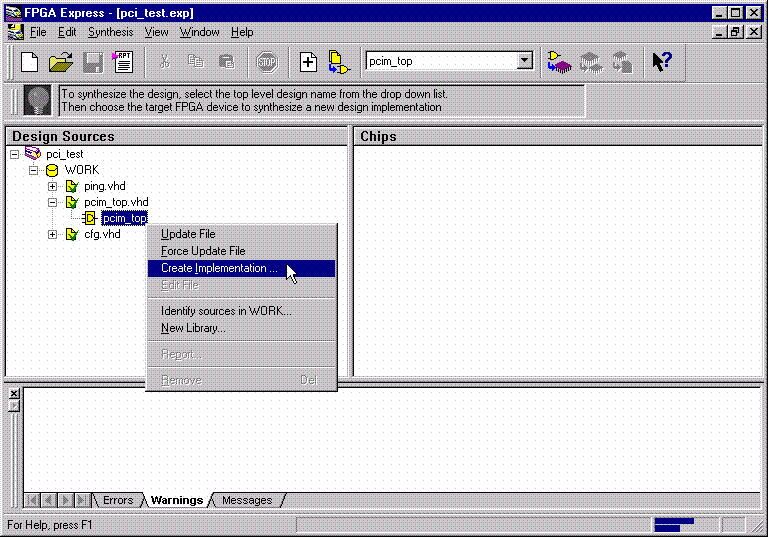
Figure 3- Implement the Design
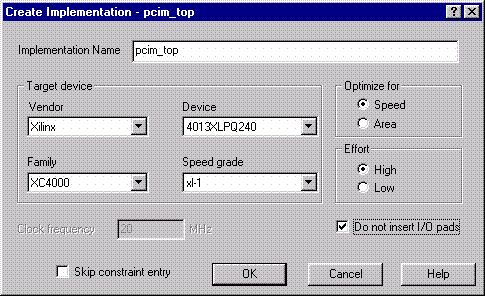
Figure 4- Create Implementation Window
By default, FPGA Express v2.0 automatically inserts the correct I/O cells.
The PCI LogiCORE v2.0 already has I/O inside of it. FPGA Express v2.0.2 can
only insert all the I/O cells or none at all. If FPGA Express was allowed to
behave in its 'default' way, a syntactically incorrect netlist would be
created. FPGA Express must be prevented for inserting I/O cells. I/O cells
for the user application, in this case 'ping', must have the I/O cells
instantiated manually.
(5) Right click on the new implementation of pcim_top and select Edit
Constraints. Under the Modules tab, set the instantiated modules to
"Preserve", as shown in Figure 5.
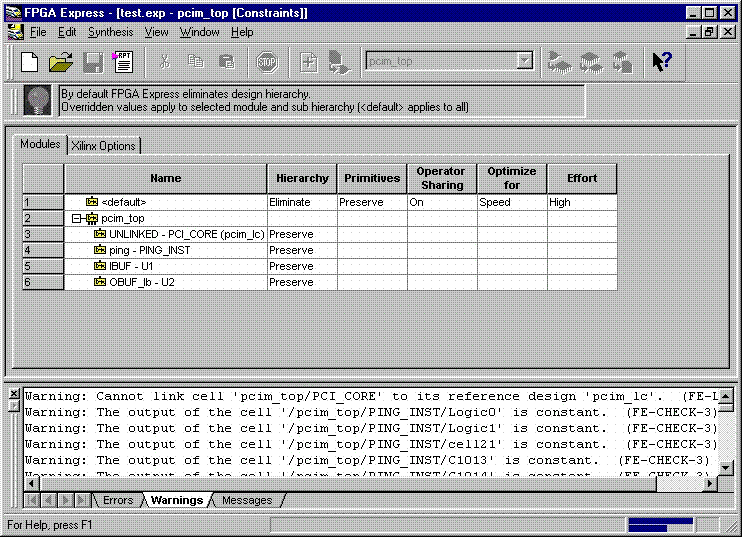
Figure 5- Preserve Hierarchy
(6) 'optimize'(synthesize) the design.
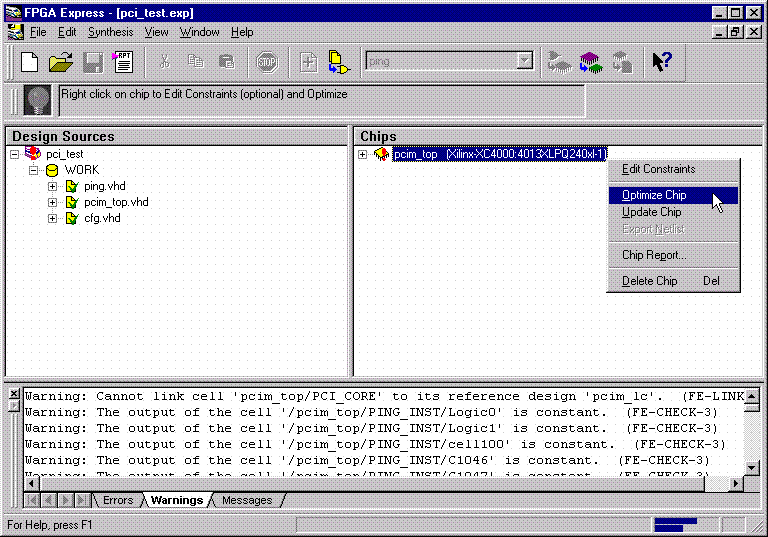
Figure 6- Optimize
(7) If optimization is succesful, write out the XNF files for the design.
Place the XNF files in the c:\mypci directory. Two XNF files will be produced
by FPGA Express. One file will be named after the top-level design file (in
this case pcim_top.xnf). The other file will be named after the user
application (in this case ping.xnf).
(8) Copy the following files into the c:\mypci directory:
copy c:\pcim\vhdl_exp\src\xpci\pcim_lc.xnf c:\mypci\pcim_lc.xnf
copy c:\pcim\vhdl_exp\src\xpci\pci_lc_i.ngo c:\mypci
copy c:\pcim\vhdl_exp\src\ucf\m13xp208.ucf c:\mypci
copy c:\pcim\vhdl_exp\src\guide\m13xp208.ncd c:\mypci
pcim_lc.xnf must always be used. This file merges the core with the design
correctly and contains needed constraints.
pci_lc_i.ngo is the PCI LogiCORE v2.0 design.
A constraint file included with the PCI LogiCORE v2.0 must be used. There
are four constraint files in the c:\pcim\vhdl_exp\src\ucf directory. There are
two UCF files for the 4013XLT, one for the 4028XLT, and three for the 4062XLT.
The 4013xltpq208 guide file was used in this example.
(9) Place and route the design by running the following commands in the
c:\mypci directory. Optionally, the listed commands below can be placed in a
batch file:
set XIL_MAP_LOC_CLOSED=true
ngdbuild -p 4013xlpq208-1 -uc ../../src/ucf/s13xp208_1.ucf pcim_top.xnf
map pcim_top.ngd -o pcim_top.ncd pcim_top.pcf
par -gm exact -gf ../../src/guide/m13xp208 -d 1 -w pcim_top pcim_top_routed pcim
_top
trce -v 10 pcim_top_routed pcim_top
ngdanno pcim_top_routed
ngd2ver -w pcim_top_routed
Solution 3:
Timing Simulation with the PCI LogiCORE v2.0 and M1.4.12.
(1) After place and route, a structural VHDL file, pcim_top_routed.vhd, and
an SDF file, pcim_top_routed.sdf, will be in the c:\mypci directory.
(2) Setup your VHDL simulator to use the M1.4.12 VHDL simulation libraries,
which are located in %XILINX%\dl\src.
(3) Simulate the PCI LogiCORE design, by reading in the pcim_top_routed.vhd
file, pcim_top_routed.sdf file, and testbench file into the VHDL simulator.
In this case for the ping design, the 'testbench' is comprised of the following
files:
c:\pcim\vhdl_exp\example\source\ping_tb.v
c:\pcim\vhdl_exp\example\source\stimulus.v
c:\pcim\vhdl_exp\example\source\dumb_target.v
c:\pcim\vhdl_exp\example\source\dumb_arbiter.v
End of Record #3268

| For the latest news, design tips, and patch information on the Xilinx design environment, check out the Xilinx Expert Journals! |



