10.4 gFTP FTP ClientYou
can use your web browser to download files from an FTP server, but to
upload files you need an FTP client. The gFTP client, included with
Red Hat Linux, is an excellent choice, because its user interface
resembles that of popular Windows FTP clients, such as WS-FTP. Figure 10-18 shows the gFTP client, which can be launched
by choosing Extras Figure 10-18. The gFTP FTP client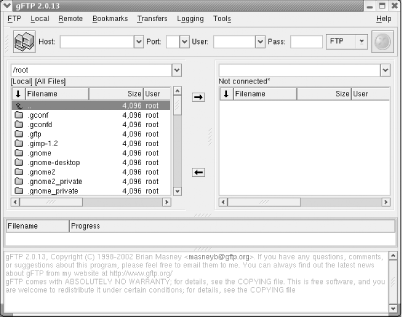 To connect to a remote system, specify the hostname, username, and
password in the textboxes appearing on the toolbar. If the server
permits anonymous logins, you can omit the username and password. To
connect, click the Connect icon resembling a pair of computers at the
left of gFTP's toolbar. To upload a file, click on
the name of the file in the local list box at the left of the window
and then click on the right-pointing arrow. To download a file, click
on the name of the file in the list box at the right of the window
and then click on the left-pointing arrow. When
you've transferred all your files, choose Remote
|