11.1 Configuring HostsMost systems attached to a network use DNS services to determine the IP address associated with a hostname. However, private hosts on your local network won't be known to your ISP's DNS and therefore can be accessed only by IP address, not by hostname. Moreover, Samba and other local area network services won't operate correctly unless they can resolve hostnames. Fortunately, using the Network Administration Tool, you can configure your system to determine the IP address associated with a hostname even when DNS services are not available. To do so, use the Hosts tab of the Network Administration Tool, shown in Figure 11-1. Figure 11-1. The Hosts tab of the Network Administration Tool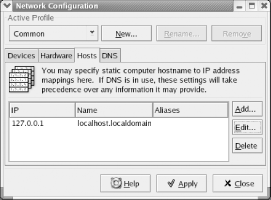 To specify host information, launch the Network Administration Tool
by choosing System Settings Figure 11-2. The Add/Edit Hosts entry dialog box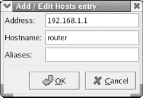 Each line of the file describes a single host. The left column contains the host's IP address and the right column contains the associated hostname or names. If multiple names (aliases) appear, the principal name is given first. Simply use a text editor, such as Notepad, to add the appropriate lines describing your local hosts. |