Copyright Michael Karbo and ELI Aps., Denmark, Europe.
Chapter 5. It all starts with the CPU
There are two very fundamental components to study on the motherboard. The CPU and the busses. The CPU does all the data processing, and the busses handle all data transfer.
 Fig. 32. The CPU is mounted on the
motherboard, hidden under the cooling fan and heat sink.
Fig. 32. The CPU is mounted on the
motherboard, hidden under the cooling fan and heat sink.
What is a CPU?
CPU stands for Central Processing Unit. There can be several processors in a computer, but one of them is the central one – the CPU.
The reason the CPU is called a processor is because it can work with data. And it has two important jobs:
The CPU is very fast at doing both jobs. The faster the CPU can do calculations and move data, the faster we say the PC is. What follows is a short description of how to achieve faster data processing. Read it, and see if you understand all the concepts. There are three ways to improve a PC’s performance:
All this can lead to better bandwidth, which is required throughout the PC. The entire development process is focused around the motherboard, and especially the CPU. But all of the electronics has to be able to keep up with the high pace, and that is what makes the motherboard so fascinating.
The CPU is physically quite small. At its core is an electronic circuit (called a die), which is no bigger than your little fingernail.

|
Fig. 33. The CPU circuit (the ”die”) can be seen in the middle of the chip (An AthlonXP shown close to actual size). |
Despite its small size, the CPU is full of transistors. The die
in a Pentium 4 CPU contains 125 million transistors, all squashed together into
a very tight space. It is about
 Fig. 34. Close up of a CPU circuit (die).
Fig. 34. Close up of a CPU circuit (die).
The electronic circuit is encapsulated in a much bigger plastic square. This is in order to make room for all the electrical contacts which are used to connect the CPU to the motherboard.

The individual contacts are called pins, and a CPU can have 478 of them (as does the Pentium 4 ). The large number of pins means that the socket has to be relatively large.

|
Fig. 35. The underside of a (Pentium 4) CPU, showing the many pins.
|
Which CPU?
The companies Intel and AMD make most CPU’s. Intel laid the foundations for the development of CPU’s for PCs with their more than 20 year old 8086 and 8088 processors.
CPU’s are developed in series, or generations. Each series is known by its name. The last four generations of Intel processors, for example, have been the Pentium, Pentium II, Pentium III and Pentium 4. Running alongside these is the Celeron series, which are cheaper versions, typically with reduced L2 cache and a slower front side bus:

Within each generation there are many variants with different clock
frequencies. For example, when the Pentium 4 was released in the year 2000,
it was as a 1400 MHz version. The original model was later followed up by versions
with 1800, 2000, etc. MHz, up to 2400 MHz (the clock frequencies came in
intervals of 100 MHz). In the year
The company, AMD, produces similar processors in the Sempron and Athlon 64 series, which also come with different clock frequencies.
 Figur 37. The Pentium 4 socket 478 on
a motherboard.
Figur 37. The Pentium 4 socket 478 on
a motherboard.
Find your CPU
If you are not sure which CPU your PC uses, you can investigate this in several ways. You could check your purchase receipt. The name of the CPU should be specified there.
You could look inside your PC and locate the CPU. But it is quite difficult to get to see the model name, because there is a fan mounted on the actual chip. The fan is often glued directly onto the processor, so that it is not easy to remove it.
 Fig. 38. A CPU is shown here without a
cooling fan. It is mounted in a small socket which it clicks into without
needing any tools.
Fig. 38. A CPU is shown here without a
cooling fan. It is mounted in a small socket which it clicks into without
needing any tools.
In Windows, you can select the System Properties dialog box, where you can see the processor name and clock frequency:
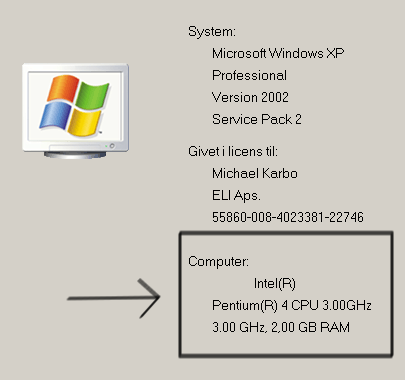
You can also watch carefully when your PC starts up. Your CPU name and clock frequency is shown as one of the first things displayed on the screen. You can press the P key to pause the startup process. Below you can see a picture of the startup screen for PC. This PC has an Intel Pentium 4, with a clock frequency (work rate) of 2553 MHz:
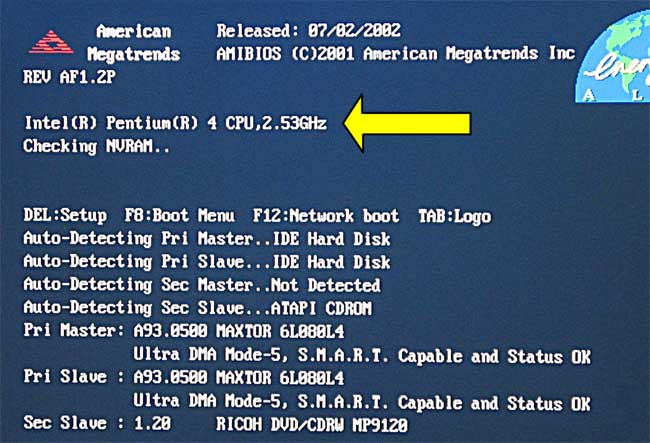 Fig. 39. If you are not sure which CPU your
PC uses, you can see it on the screen, shortly after you switch on your PC.
Fig. 39. If you are not sure which CPU your
PC uses, you can see it on the screen, shortly after you switch on your PC.
CPU testing programs
Finally, let me just mention some small utility programs which you can download from the Internet (e.g. search for “WCPUID” or “CPU-Z” on www.google.com, and you’ll find it). The programs WCPUID and CPU-Z, reveals lots of information about your CPU, chipset, etc. They are used by motherboard nerds.
 Figur 40. Here CPU-Z reports that the
Pentium 4 processor is a ”Prescott” model. Due to Hyper Threading, the
processor virtually holds two cores.
Figur 40. Here CPU-Z reports that the
Pentium 4 processor is a ”Prescott” model. Due to Hyper Threading, the
processor virtually holds two cores.