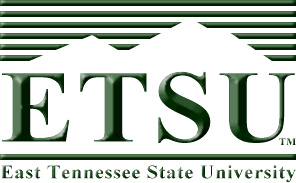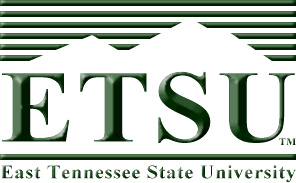Link Exercise
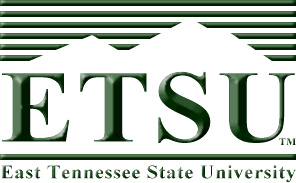
In this brief exercise, you will be creating a number of different
types of links. The first thing you must do is download this HTML
file to your local directory. You shouldn't need any other files as
things like the images are referenced using absolute
addressing. If this file is open in your browser, you should only have
to select "Save As" from the File menu.
Each of the following numbered exercises has you creating a different
type of link. Most of them have a string called THIS TEXT in them which
is the text that you will be creating the link around. Make sure you can
complete each exercise before moving to the next one. This is just an
in-class exercise and will not be turned in for grading.
- Using the text THIS TEXT, create a link using absolute addressing
to the CSCI web page http://csciwww.etsu.edu.
- Create a simple web page and save it in this same local directory
where this file is saved.
Using THIS TEXT, create a link using relative addressing to this file
you've created.
- If you scroll down this page, you should find a paragraph beginning
with the text "RIGHT HERE!" (Keep scrolling, it may be way
down there.) Create a link with THIS TEXT that
will jump to that paragraph. You will have to use the fragment method
of creating links. BTW, if it doesn't work like you think it should,
it might be because your browser window is too large. "Unmaximize"
your browser window and see if that helps.
- There is a fragment named "co" at the URL http://faculty.etsu.edu/tarnoff/syll1710.html.
Create a link so that when the user clicks on THIS TEXT, the browser
will not only load the new page, but hop directly to the fragment within
that newly loaded page.
- Set up the tags so that the image at the top of this page (the ETSU logo) links to the
absolute URL http://www.etsu.edu. The image should NOT have any colored
border around it.
- Make it so that THIS TEXT is a link to the e-mail address tarnoff@mail.etsu.edu.
When the user clicks on the link, an e-mail window should automatically pop up
with the "To" field containing my e-mail address.
RIGHT HERE! This paragraph should be the "destination" of your fragment link
described above.