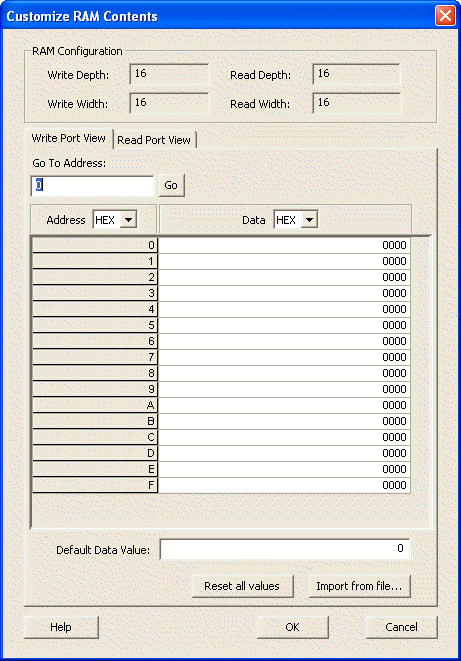
In order to use the RAM Content Manager you must use devices that support the RAM Content Manager features, such as Axcelerator or ProASIC3E.
To open the RAM Content Manager:
From the Options menu, choose Workspace Settings and set your device family to Axcelerator, ProASIC3, or ProASIC3E. Click OK.
Click RAM in the Core Catalog to display the list of RAM types available for Axcelerator.
Double-click Synchronous RAM to create a new RAM block for Axcelerator. Specify your RAM settings (set your Read and Write Depth and Width), select the Initialize RAM checkbox, and then click Customize RAM Content. The RAM Content Manager appears, as shown in the figure below.
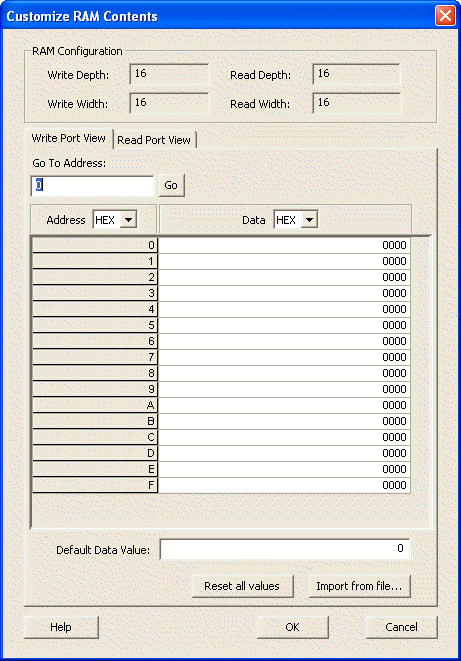
RAM Content Manager in SmartGen
Write Depth and Write Width - Write Depth and Width, specified in the RAM core generator dialog box.
Read Depth and Read Width - Read Depth and Width, specified in the RAM core generator dialog box.
Go To Address - Enables you to go to a specific address in the manager. Each memory block has many addresses; it is often difficult to scroll through and find a specific one. This task is simplified by enabling you to type in a specific address. The number display format (Hex, Bin, Dec) is controlled by the value you set in the drop-down menu above the Address column.
Address - The Address column lists the address of a memory location (you cannot specify the address of a memory location). The drop down menu specifies the number root for your address list (hexadecimal, binary, or decimal).
Data - Enables you to control the data format and data value in the manager. Click the value to change it.
The RAM Content Manager enables you to Import or Export your files through either port.
Files are imported into whichever view you have selected. Importing files through the Write and Read ports with different aspect ratios results in completely different outcomes for your data.
Import from file (Write Port View)- Opens the Import Memory Content - Write Port View dialog box; enables you to select a memory content file (Intel-Hex, Motorola S) to load through the Write Port. During import, file extensions are set to *.hex for Intel-Hex files and *.s for Motorola S files.
Import from file (Read Port View) - Opens the Import Memory Content - Read Port View dialog box; enables you to select a memory content file (Intel-Hex, Motorola S) to load through the Read Port. During import, file extensions are set to *.hex for Intel-Hex files and *.s for Motorola S files.
Default Data Value - The value given to memory addresses that have not been explicitly initialized (by importing content or editing manually). When changed, all default values in the manager are updated to match the new value. The number display format (Hex, Bin, Dec) is controlled by the value you set in the drop-down menu above the Data column.
Reset All Values - Resets the Data values.
Help - Opens the RAM Content Manager online help.
OK- Closes the manager and saves all the changes made to the memory and its contents.
Cancel - Closes the manager, cancels all your changes in this instance of the manager, and returns the memory back to the state it held before the manager was opened.