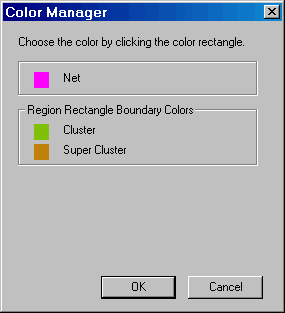
Customize the colors used to display nets, clusters, and super clusters in the ChipView window by using the Color Manager.
To customize colors in the ChipView window:
From the View menu, choose Color Manager.
In the Color Manager, click the color box in front of the net, cluster, or super cluster to change.
In the Color dialog box, select a new color for the item, and then click OK. The new color appears in the Color Manager dialog box.
When finished customizing colors, click OK. The nets, clusters, and super clusters will appear in their newly assigned colors.
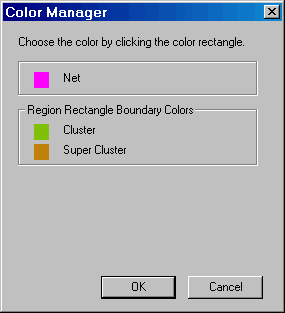
Color Manager Dialog Box