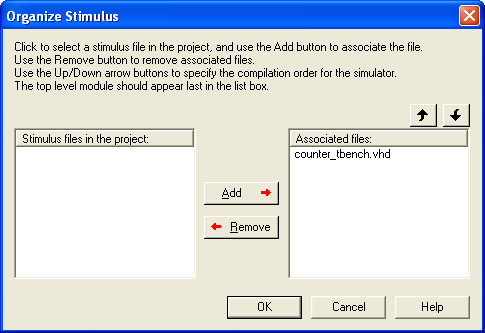
Use the Organize Stimulus dialog box (below) to manage the stimulus files in your project.
Before you can run simulation, you must associate a testbench. If you attempt to run simulation without an associated testbench, Libero IDE asks you to associate a testbench or open ModelSim without a testbench. You can use the Organize Stimulus dialog box to set associate your testbench for simulation.
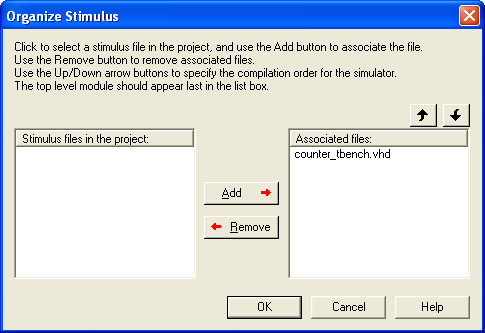
Organize Stimulus Files Dialog Box
From the Options menu, choose File Organization > Stimulus. This opens the Organize Stimulus dialog box.
In the Organize Stimulus dialog box, all the stimulus files in the current Libero project appear in the Stimulus Files in the Project list box. Files already associated with the block appear in the Associated Files list box.
In most cases you will only have one testbench associated with your block. However, if you want simultaneous association of multiple testbench files for one simulation session, as in the case of PCI cores, add multiple files to the Associated Files list box.
To add a testbench: Select the testbench you want to associate with the block in the Stimulus Files in the Project list box and click Add to add it to the Associated Files list.
To remove a testbench: To remove or change the file(s) in the Associated Files list box, select the file(s) and click Remove.
To order testbenches: Use the up and down arrows to define the order you want the testbenches compiled. The top level-entity should be at the bottom of the list.
When you are satisfied with the Associated File(s) list, click OK. The stimulus buttons in the Libero IDE Design Flow window turn green to let you know that a testbench has been associated with the block.