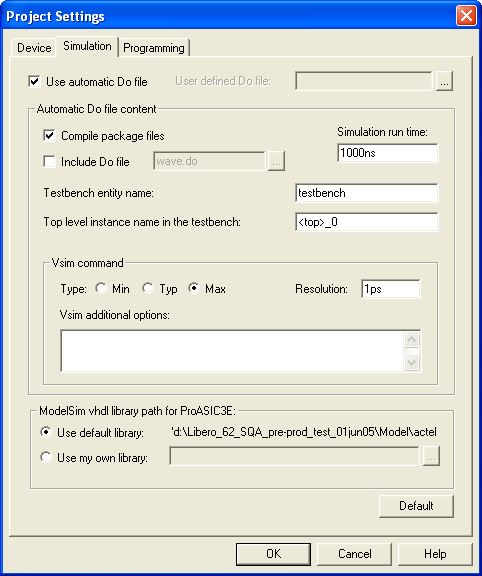
Use the Simulation tab to set your simulation values in your project. You can set change how Libero handles Do files in simulation, import your own Do files, set simulation run time, and change the resolution of your simulation. You can also change your ModelSim library.
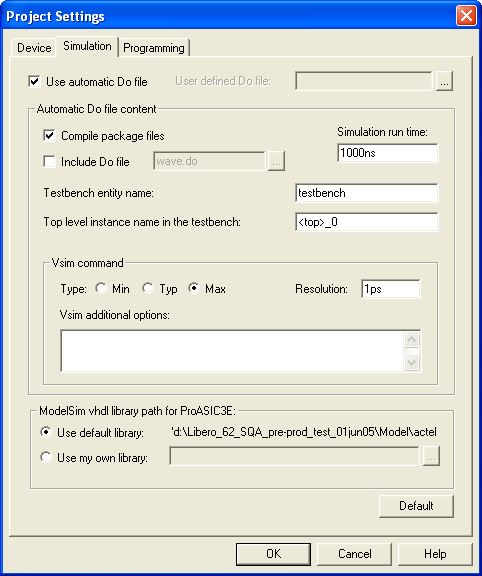
Project Settings: Simulation Tab
Use automatic Do file
Select if you want Libero to automatically create a do file that will enable to simulate your design..
User defined Do file
Enter the do file name or click the browse button to navigate to it.
Compile Package files
Select to compile package files using ModelSim AE.
Include Do file
Select to execute the wave.do or other specified Do file. Use the wave.do file to customize the ModelSim Waveform window display settings.
Simulation Run Time
Specify how long the simulation should run in nanoseconds. If the value is 0, or if the field is empty, there will not be a run command included in the run.do file.
Testbench entity name
Specify the name of your testbench entity name. Default is “testbench,” the value used by WaveFormer Lite.
Top Level instance name in the testbench
Default is <top_0>, the value used by WaveFormer Lite. Libero replaces <top> with the actual top level macro when you run ModelSim.
Vsim Command Type
Select Minimum (Min), Typical (Typ), or Maximum (Max).
Resolution
The default is family specific, but you can customize it to fit your needs.
|
Family |
Default Resolution |
|
ACT1, ACT2, ACT3 |
1 ns |
|
MX |
1 ns |
|
DX |
1 ns |
|
SX, SX-A |
1 ns |
|
eX |
1 ns |
|
Axcelerator |
1 ps |
|
ProASIC |
1 ps |
|
ProASICPLUS |
1 ps |
|
ProASIC3 |
1 ps |
|
ProASIC3E |
1 ps |
|
Fusion |
1 ps |
Vsim additional options
Text entered in this field is added to the vsim command.
ModelSim Library path for <device family> - Use default
Sets the library path to the default from your Libero IDE installation.
ModelSim Library path for <device family> - Use my own library
Enables you to use your own ModelSim libraries. Type in the pathname or click the Browse button to navigate to your library directory.
Default
Restores factory settings.
To access this dialog, from the Options menu, choose Project Settings and then select Simulation.