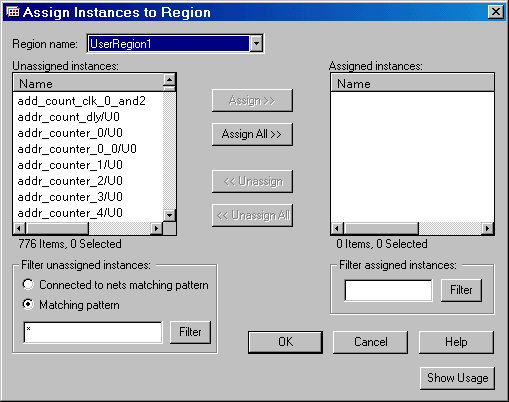
During floorplanning, you can improve design performance by assigning macros to regions.
To assign a macro to a region:
In the Regions tab of
the Hierarchy window, right-click a region and choose Assign/Unassign
from the right-click menu. The Assign
Instances to Region dialog box appears with the name of the selected
region in the Region name field.
The dialog box displays all of the macros that you can assign to the selected
region.
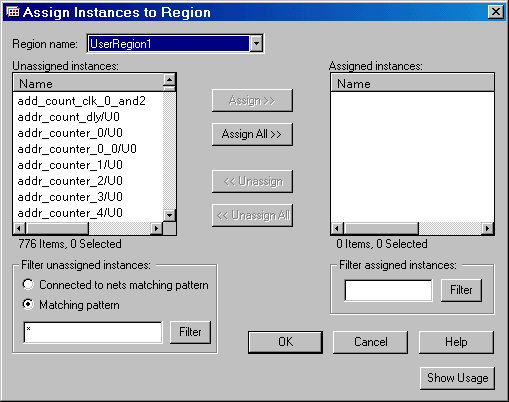
Assign Instances to Region Dialog Box
To display a subset of the unassigned instances, you can create and apply filters. To filter the unassigned instances list by a pattern, enter the pattern (string) in the text box to the left of the Filter button, select Matching pattern, and then click Filter. Only the instances that match the pattern appear in the Unassigned Instances list. For example, enter *U18* to display only unassigned instances containing the characters U18.
To assign specific instances to the region, select one or more instances in the Unassigned Instances list box, and then click Assign. To assign all instances to the region, click Assign All.
Click OK.
Note: The total number of instances that you can assign as well as the number of currently selected unassigned instances appears under the list box.
Tip: You can also assign logic to regions from the Hierarchy window. Just drag and drop the logic from the Hierarchy window to the region.