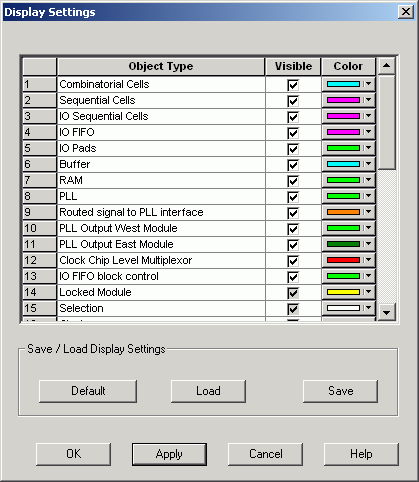
You can control which objects are visible in your design and what color they are.
To set display properties:
From the View menu, choose Display Settings. The Display Settings dialog box displays a list of all the architectural features you can turn on and off in your tool.
To make an object visible, select the Visible check box.
To change the color used to display the object, click its color bar and select another color.
To save or open previously saved display settings, click:
Save to save your display settings to a file.
Load to open a saved display settings file.
Default to load the default display settings.
Click Apply to see your changes.
Click OK to dismiss the dialog box.
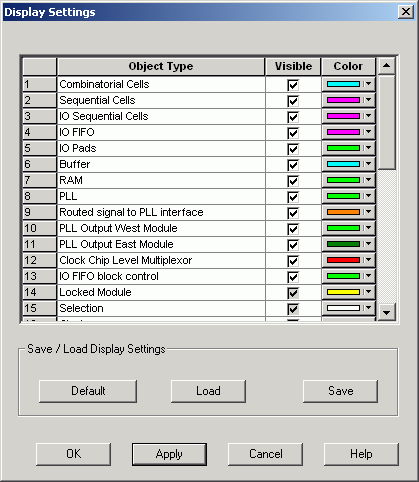
Display Settings Dialog Box in ChipPlanner