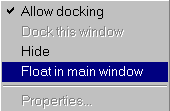
You can rearrange or hide the Hierarchy window, World window, and Log window within MultiView Navigator. These windows are referred to as “floating” because you can move them within the Tools window. You can also “dock” or anchor them in place.
To move a window:
Select the window to move.
Right-click anywhere on the window except on a macro or within the display area of the Log window, and then choose Float in main window from the right-click menu.
Click and drag the title bar of the window to its new location.
Release the mouse button.
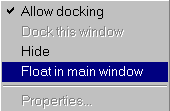
To return the floating window to its docked location:
Select the floating window to dock.
Right-click and choose Dock this window from the right-click menu. To dock the Log window, unselect Float in main window from the right-click menu.
The window returns to its original location in the MultiView Navigator interface.
Tip: You can also dock and undock a floating window by double-clicking the window frame.
To hide a window:
Select the window to hide.
Right-click and choose Hide from the right-click menu.
To show a hidden window:
From the View menu, choose Windows.
Select the name of the window to display (Hierarchy Window, Log Window, or World Window).