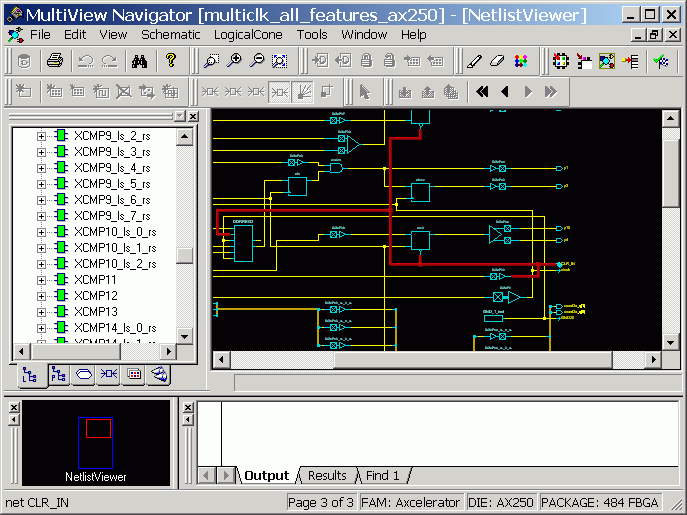
Highlight objects or groups of objects for easy reference. You can change the default highlight color.
Select the object to highlight in the Tools window.
From the Edit menu, choose Highlight, or click the Highlight toolbar button. The color of the object changes to the default highlight color. In the following illustration, the objects are highlighted in red.
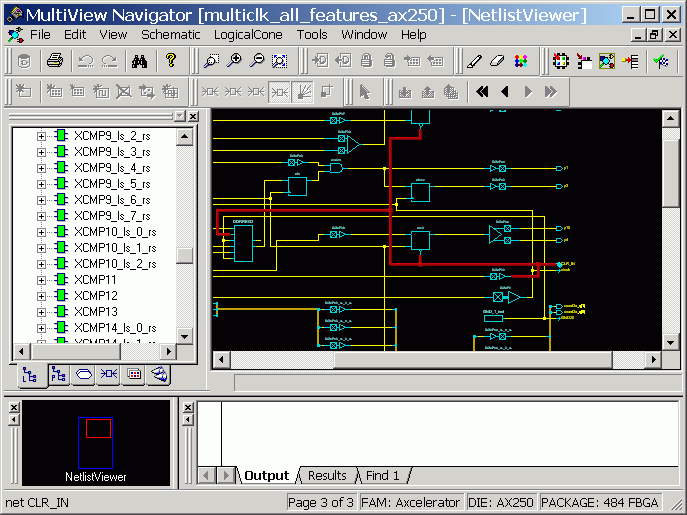
Objects Highlighted in Red
To highlight a group of objects:
Highlighting a group of objects is useful for tracing a net.
From the Edit menu, choose Highlight, or click the Highlight toolbar button. The cursor turns into a pen icon.
Press and hold down the CTRL key, and then click each object to highlight.
To unhighlight a group of objects:
Select the highlighted group of objects.
From the Edit menu, choose Unhighlight All, or click its equivalent toolbar button.