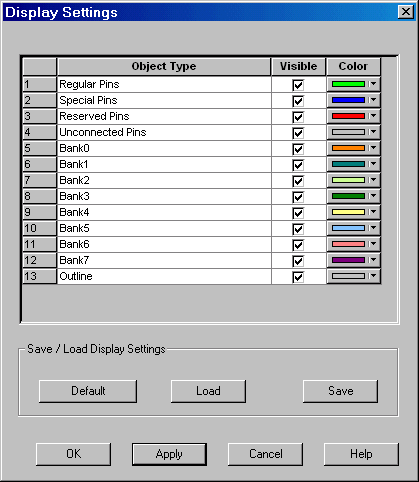
You can control the objects visible in your design and their displayed color.
To set display properties:
From the View menu, choose Display Settings. The Display Settings dialog box displays a list of all the architectural features you can turn on and off in PinEditor.
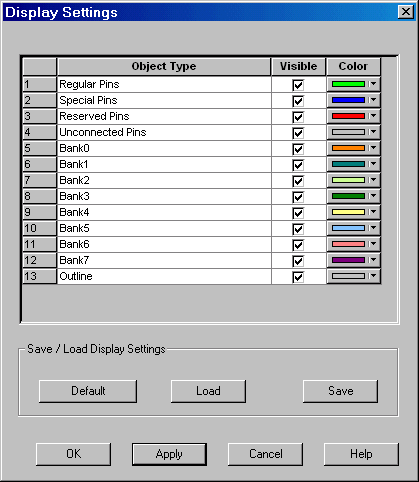
Display Settings Dialog Box in PinEditor
To make an object visible, select the Visible check box
To change the color used to display the object, click its color bar and select another color.
To save or open previously saved Display Settings, click:
Save to save your display settings to a file.
Load to open a saved display settings file.
Default to load the default display settings.
Click Apply to see your changes.
Click OK to dismiss the dialog box.
To change the color of an individual region:
Select the region.
Right-click the region, and choose Properties.
Select a different color from the Color drop-down list.