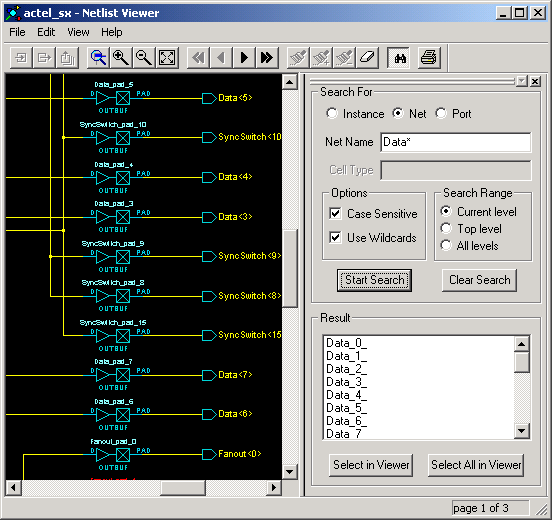
Searching for objects can shorten your debug time, since you can locate an instance, net, or port in a complex design without pushing, popping, or scrolling. Use the Search Tool window to search for instances, nets, and ports.
To search for an instance, net, or port:
From the View menu, choose Search Tool. The Search Tool window opens to the right of the Schematic window. This window is sizable and dockable.
Select Instance,
Net, or Port
in the Search For area.
Type the text you are looking for in the Name
area. You can refine your search by specifying a Cell
Type (on the Instance tab).
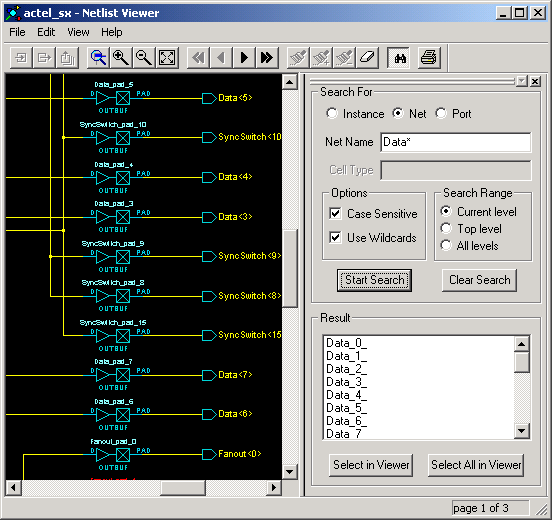
Search Tool Window
|
Wildcard |
What It Does |
|
? |
Matches any single character |
|
* |
Matches any string |
|
[] |
Matches any single character among those listed between brackets (that is, [A-Z] matches any single character in the A-to-Z range) |
|
/ |
This is the level-bordering symbol. “A/B” designates “object B, which is part of instance A.” |
Select from among the following search options:
Case Sensitive - Select this check box if you want the search to return only items that match the case of the items you entered.
Use Wildcards - Select this check box if you used wildcards in the Name or Cell Type fields.
Search Range - Select a search range to limit your search to a hierarchical level.
Click Start Search. The located objects, if any, appear in the Result list box.
Select one or several objects in the Result list box, and then click either Select in Viewer or Select All in Viewer to locate your object(s) in the Schematic window.