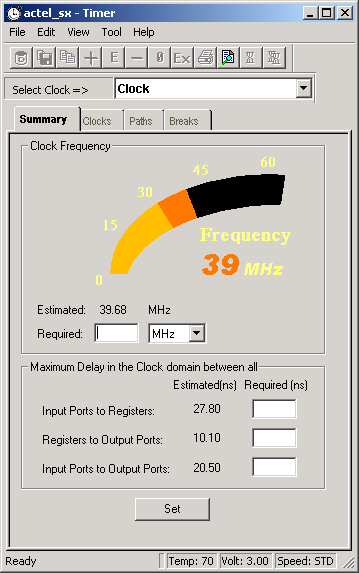
Use NetlistViewer with Timer to view and trace Timing paths.
To trace paths using NetlistViewer and Timer:
Choose NetlistViewer in Designer’s Design Flow window. Note: Your design must be compiled in order to start NetlistViewer. If it is not compiled, Designer prompts you to do so. NetlistViewer starts and displays your netlist.
Click Timer in Designer Design Flow window. The Timer window opens.
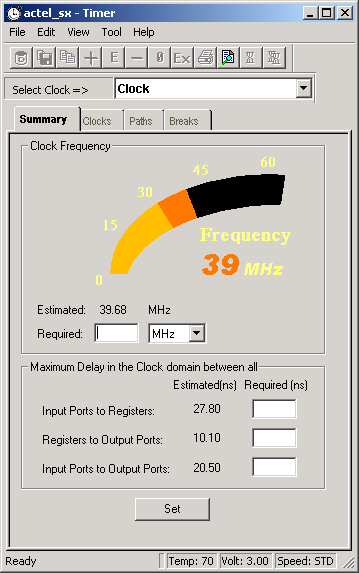
Timer
Click the Timer Paths tab.

Paths Tab
Select a path set in the Path Set table. Paths within that set are displayed below in the Path Set window.
Select the path you wish to expand.
Double-click the path to expand it, or from the Edit menu, choose Expand Paths. The Expanded Paths window opens as shown below. The Expanded Paths window displays the path in the Expanded Paths grid and a graphical representation of the path in the Graph window.

Timer Expanded Paths Window
Select an instance in Timer's Expanded Paths grid or in the Graph window. The instance is highlighted in the NetlistViewer.
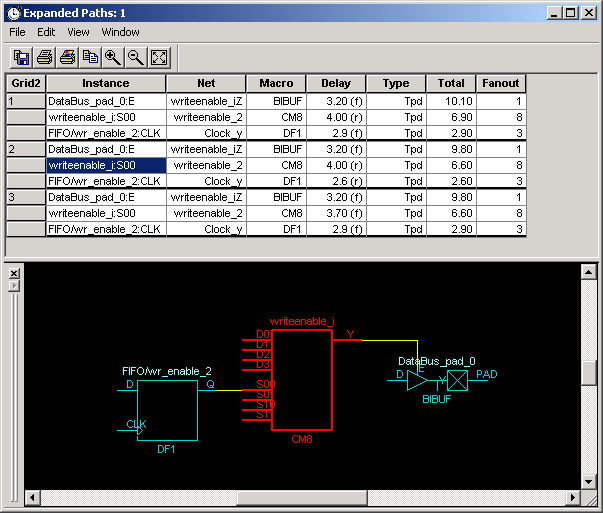
Instance Selected in Timer
Select the first register in the Timer path and locate it in the NetlistViewer. Follow the entire path in NetlistViewer.

Instance Selected in Timer Highlighted in NetlistViewer
For more information about Timer, see the Timer online help or Timer User's Guide.