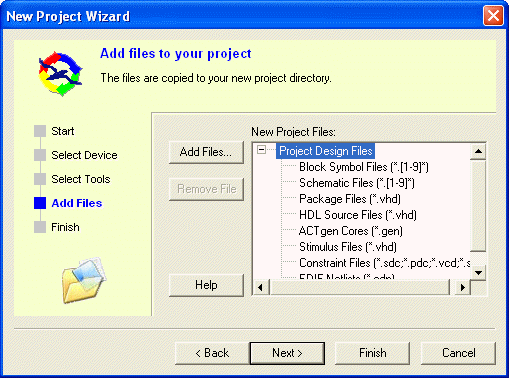
This step of the New Project Wizard enables you to copy files to your new project directory.
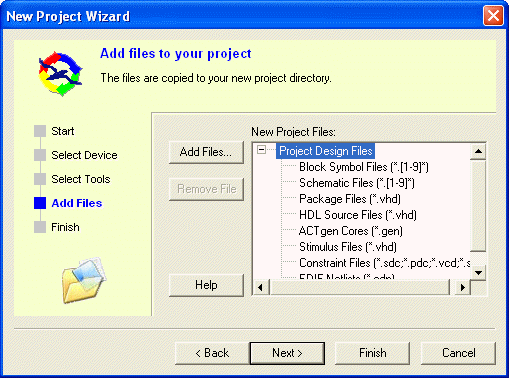
Add Files
Select a file type in the New Project Files list and click Add Files to add a file to your new project.
Remove File
Select a file you have added in the New Project Files list and click Remove Files to delete it.
To add a file:
Select the file type in New Project Files.
Click Add File.
Select the file to add and click Add. The file appears in New Project Files.
Continue adding files for your new project. When done, click Next. Drag files to re-order them in the New Project Files hierarchy.
Click Next.
To access this dialog, from the File menu, click New Project and follow the instructions in the New Project Wizard.