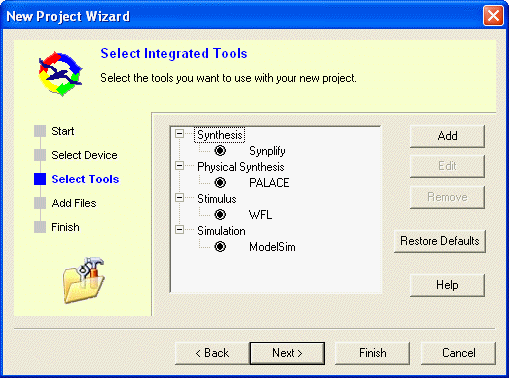
Select the tools you want integrated with this project. Click Add and select the tool type, or select a tool and click Edit to specify the tool location. The example shows the tools available in the default Libero IDE installation. This dialog box sets your project profile information.
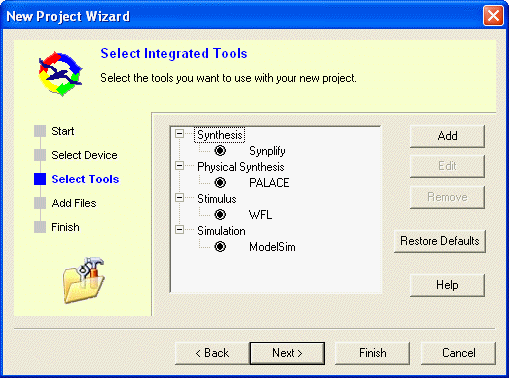
Add
Click and select a tool type, and then enter the tool profile information.
Edit
Opens the tool profile manager for the tool you selected.
Remove
Select a tool and click Remove to remove a tool from the project.
Restore Defaults
Restores the default tools and locations.
Click Next to add files or Finish to open the new project without importing files.
To access this dialog, from the File menu, click New Project and follow the instructions in the New Project Wizard.