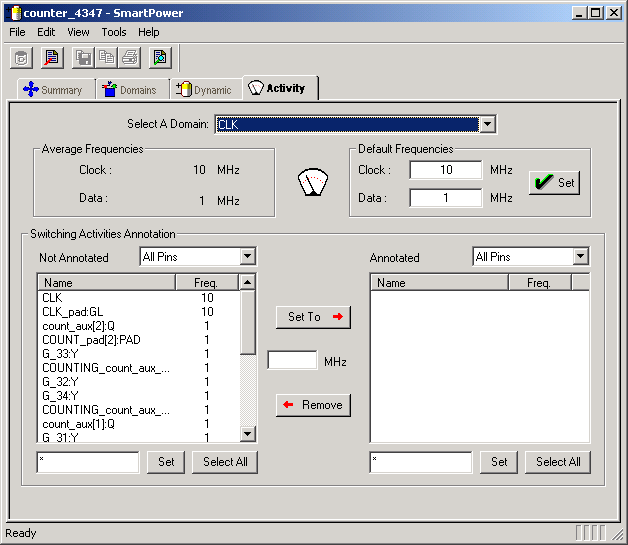
Use the Activity tab to attach switching activity information on interconnects of the design. The Activity tab is divided into the Select A Domain drop-down menu, the Frequency Estimation area, and the Switching Activities Annotation area.
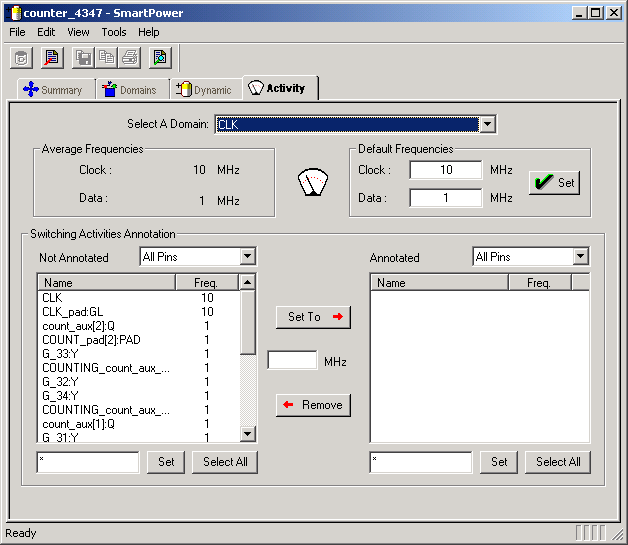
SmartPower Activity Tab
Specifies the clock domain (or set of pins). Use the drop-down menu to select a different domain.
You can create your own unique set of pins in the Domains tab.
Includes the average frequency of the clock pins and data pins of the selected clock domain. Use the Select a Domain drop-down menu to choose another clock domain. If you wish, you may select a set of pins rather than a clock domain. If you select a set of pins instead of a clock domain, SmartPower reports only one average frequency (the average frequency of all the pins of the selected set).
Average Frequencies are useful when you import a VCD file or SAIF file. Since these files enable you to specify the frequency of each pin individually, it is often useful to know the average clock pin or data pin frequency for a particular clock domain.
To view the Average Frequencies of a clock domain, click the Activity tab, and select a specific domain in the list.
If you did not specify a frequency annotation for any clock pin in this clock domain, the average value is equal to the default clock frequency of the clock domain. If you annotated one or several clock pins, SmartPower takes these specific annotations into account to compute an average value.
If you did not specify a frequency annotation for any data pin in this clock domain, the average value is equal to the default data frequency of the clock domain. If you annotated one or several data pins, SmartPower takes these specific annotations into account to compute an average value.
Enables you to specify the global clock frequency and data frequency for the given clock domain (or set of pins). For designs with multiple clocks, SmartPower defaults to the first clock in alphabetical order. If you wish, you may select a set of pins rather than a clock domain. In this case, you can modify only one frequency (this frequency is used for all the pins of the selected set).
Enables you to specify the switching activities for individual pins in the Clock Domain. SmartPower displays the pins that have not been annotated in the Not Annotated list box.
Select a pin and specify a different frequency for this pin using the text-box and the Set To button. When you select a pin and specify a frequency, SmartPower removes the pin from the Not Annotated list-box and adds it to the Annotated list-box. Hold down the CTRL key and click with the mouse to select multiple pins.
Use the Select All button to select all the pins in a list-box. Filter boxes are provided below the list boxes to limit the size of each list of pins. Enter text in these filter boxes and click Set to apply this text as a filter (the * character is a wildcard). It is also possible to limit the type of each list of pins using a drop-down menu that enables you select All-Pins, Data-Pins, or Clock-Pins.