Analyzing your design
You can perform two types of timing analysis; Maximum
Delay Analysis and Minimum Delay Analysis
To perform the basic timing analysis:
Open the Timing Analysis
View using one of the following methods:
In the Design Flow
window, click the Timing Analyzer icon to display the SmartTime Timing
Analyzer.
From the SmartTime
Tools menu, choose Timing
Analyzer > Maximum Delay Analysis or
Minimum Delay Analysis
Click the  icon for Maximum Delay Analysis or the
icon for Maximum Delay Analysis or the  icon
for Minimum Delay Analysis from the SmartTime window.
icon
for Minimum Delay Analysis from the SmartTime window.
Note: When you open the Timing Analyzer from Designer,
the Maximum Delay Analysis window is displayed by default.
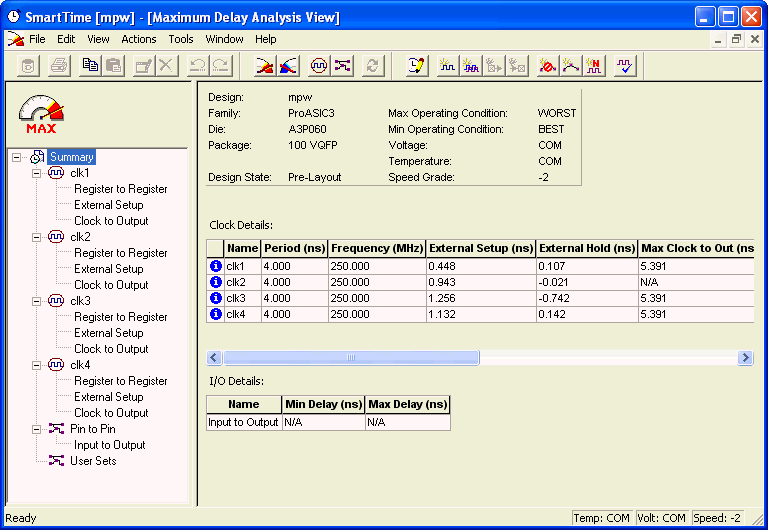
Maximum Delay Analysis View
In the Domain Browser,
select the clock domain. Clock domains with a  indicate
that the timing requirements in these domains were met. Clock domains
with an x indicate that there are violations within these domains. The
Paths List displays the timing paths sorted by slack. The path with the
lowest slack (biggest violation) is at the top of the list.
indicate
that the timing requirements in these domains were met. Clock domains
with an x indicate that there are violations within these domains. The
Paths List displays the timing paths sorted by slack. The path with the
lowest slack (biggest violation) is at the top of the list.
Select the path to view.
The Path Details below the Paths List displays detailed information on
how the slack was computed by detailing the arrival time and required
time calculation. When a path is violated, the slack is negative and is
displayed in red color.
Double-click the path
to display a separate view that includes the path details and schematic.
Note: In cases where
the minimum pulse width of one element on the critical path limits the
maximum frequency for the clock, SmartTime displays an icon for the clock
name in the Summary List. Click on the icon to display the name of the
pin that limits the clock frequency.
Repeat the above steps
as required.
 icon for Maximum Delay Analysis or the
icon for Maximum Delay Analysis or the  icon
for Minimum Delay Analysis from the SmartTime window.
icon
for Minimum Delay Analysis from the SmartTime window.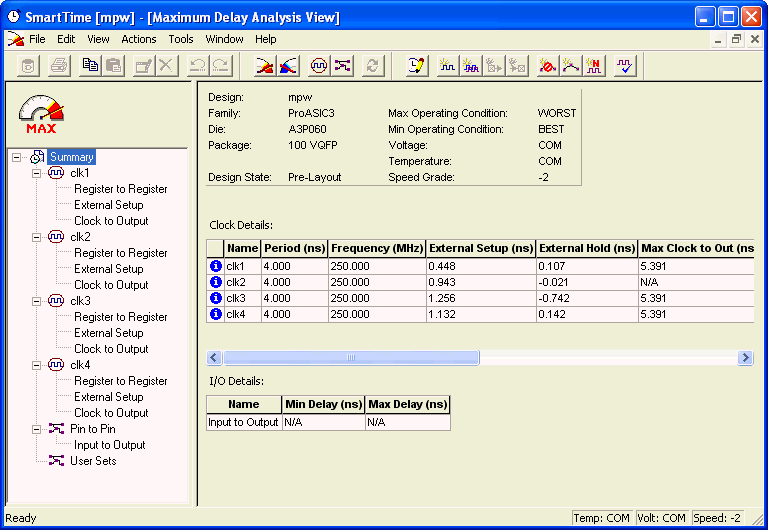
 indicate
that the timing requirements in these domains were met. Clock domains
with an x indicate that there are violations within these domains. The
Paths List displays the timing paths sorted by slack. The path with the
lowest slack (biggest violation) is at the top of the list.
indicate
that the timing requirements in these domains were met. Clock domains
with an x indicate that there are violations within these domains. The
Paths List displays the timing paths sorted by slack. The path with the
lowest slack (biggest violation) is at the top of the list.