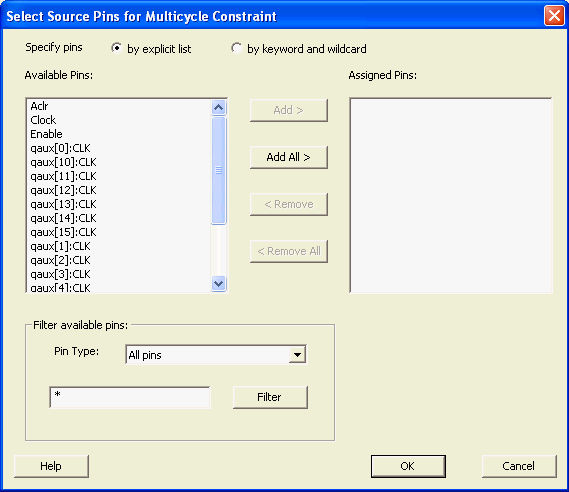
Use this dialog box to select pins or ports:
by explicit list
by keyword and wildcard
To open the Select Source or Destination Pins for Constraint dialog box from the SmartTime Constraints Editor, choose Action > Constraint > Constraint Name dialog box. Click the Browse button to select the source.
This is the default. This mode stores the actual pin names. The following figure shows an example dialog box for Select Source Pins for Multicycle Constraint > by explicit list.
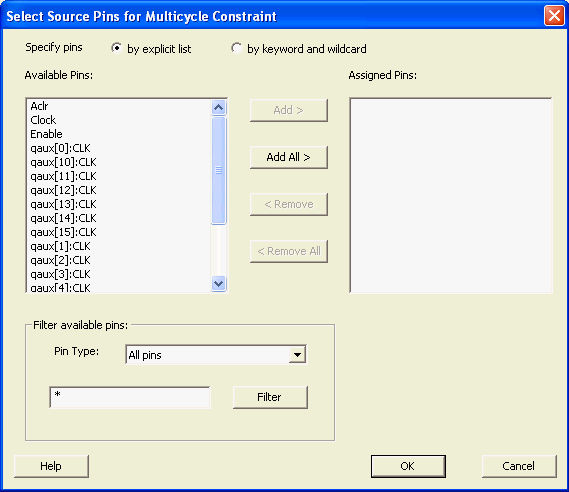
Select Source Pins for Multicycle (Specify pins by explicit list) Dialog Box
The list box displays the available valid pins. If you change the filter value, the list box shows the available pins based on the filter.
Use Add, Add All, Remove, Remove All to add or delete pins from the Assigned Pins list.
Specifies the filter on the available pins. This can be Registers by pin names, Registers by clock names, Input Ports, or Output Ports. The default pin type is Registers by pin names.
Specifies the filter based on which the Available Pins list shows the pin names. The default is *. You can specify any string value.
This mode stores the filter only. It does not store the actual pin names. The constraints created using this mode get exported with the SDC accessors (get_ports, get_pins, etc.).The following figure shows an example dialog box for Select Source Pins for Multicycle Constraint > by keyword and wildcard.
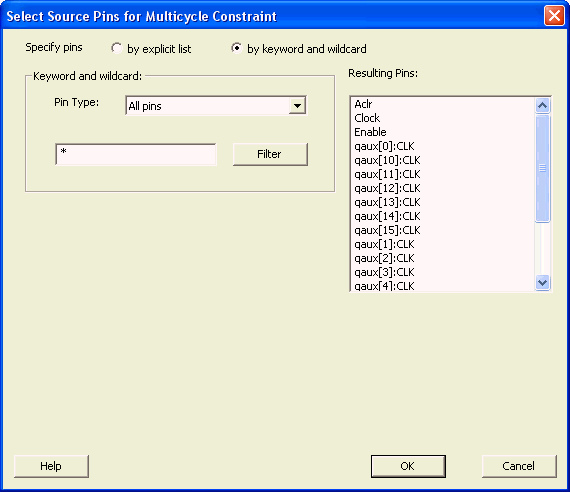
Select Source Pins for Multicycle (Specify pins by keyword and wildcard) Dialog Box
Specifies the filter on the available pins. This can be Registers by pin names, Registers by clock names, Input Ports, or Output Ports. The default pin type is Registers by pin names.
Displays pins from the available pins based on the filter.