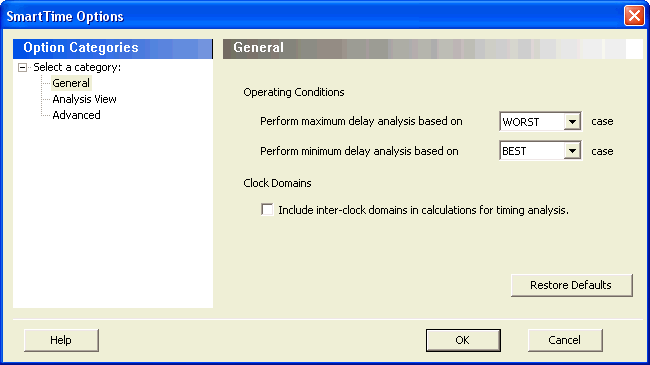
Use this dialog box to specify the SmartTime options to perform timing analysis.
This interface includes the following categories:
General
Analysis View
Advanced
To open the SmartTime Options dialog box (shown below) from the SmartTime tool, choose Tools > Options.
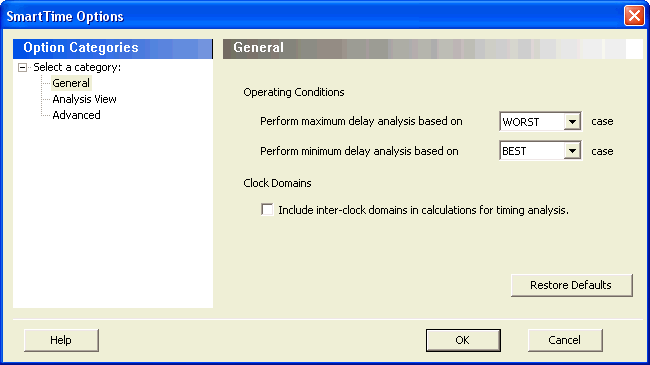
SmartTime Options - General Dialog Box
Allows you to perform maximum or minimum delay analysis based on the Best, Typical, or Worst case. By default, maximum delay analysis is based on WORST case and minimum delay analysis is based on BEST case.
Enables you to specify if SmartTime must use inter-clock domains in calculations for timing analysis. By default, this option is unchecked.
Resets all the options in the General panel to their default values.
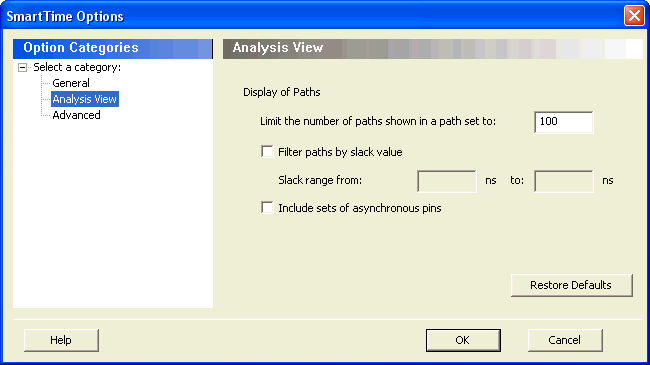
SmartTime Options - Analysis View Dialog Box
Limits the number of paths shown in a path set for timing analysis. The default value is 100. You must specify a number greater than 1.
Specifies the slack range between minimum slack and maximum slack. This option is unchecked by default.
Enables you to include sets of asynchronous pins.
Resets all the options in the Analysis View panel to their default values.
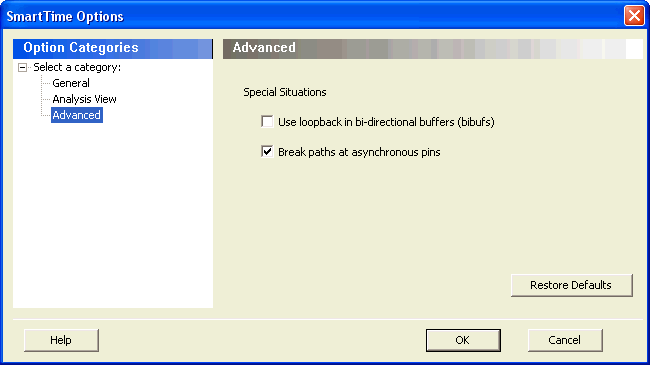
SmartTime Options - Advanced Dialog Box
Allows you to specify if you need to use loopback in bi-directional buffers (bibufs) and/or break paths at asynchronous pins.
Resets all the options in the Analysis View panel to their default values.