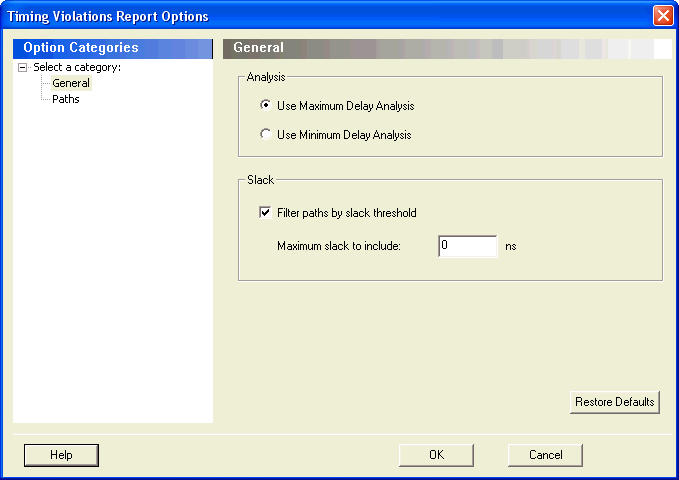
Use this dialog box to customize the timing violation report.
You can set report violation options for the following categories:
General
Paths
To open the Timing Report Options dialog box (shown below) from the SmartTime tool, choose Tools > Report > Report Violations.
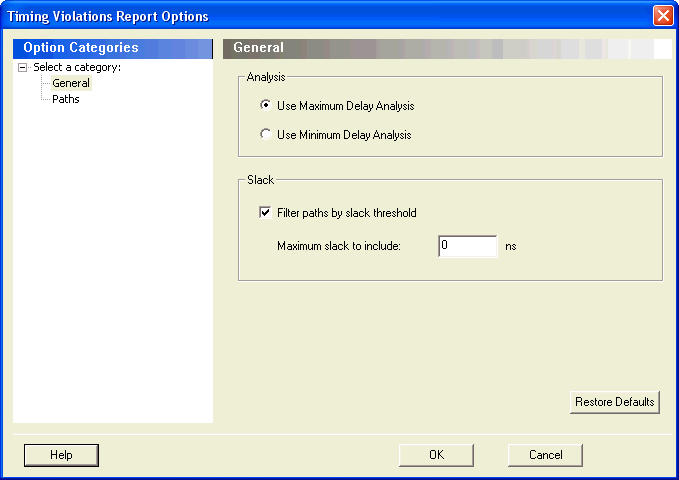
Timing Violations Report - General Dialog Box
Lets you specify what type of analysis will be reported in the report. By default, the report includes Maximum Delay Analysis.
Lets you specify whether the reported paths will be filtered by threshold, and if so what will be the maximum slack to report. By default the paths are filtered by slack, and the slack threshold is 0.
Resets all the options in the General panel to their default values.
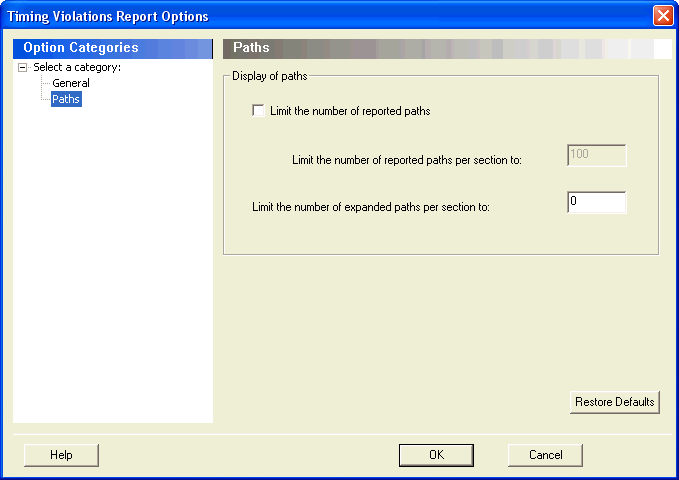
Timing Violations Report - Paths Dialog Box
Lets you specify whether or not the number of paths will be limited in the report. By default, the number of paths is limited.
The default maximum number of paths reported is 100.
You can also specify the maximum number of paths to expand in this report. By default, the number of expanded paths is 0.
Resets all the options in the Paths panel to their default values.