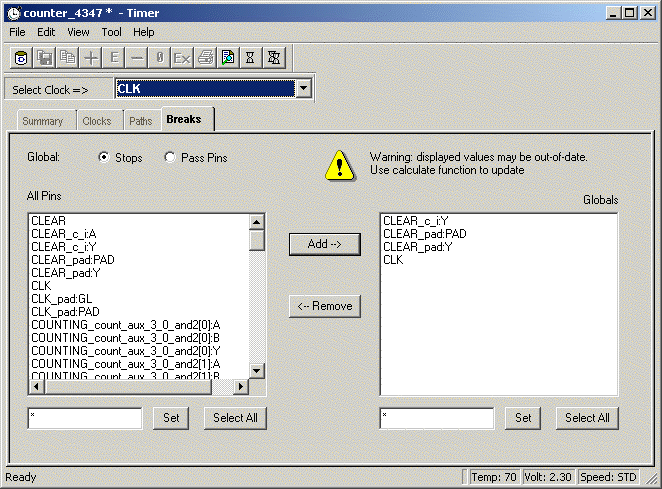
The Timer default behavior is to break paths at clocks. You can change this default behavior in the Timer Preferences dialog box. Without stop points (or break points), Timer reports all the paths from pad to pad in the design. If you do not want to see the paths going through registers clock pins, you can specify these as break points. The path running through those pins is not displayed.
Setting a pass on a module pin enables you to see a path through individual pins. Additionally, you can set a global pass on all Clk/G and Clr/Pre pins in the Preferences dialog box, which is available by choosing Preferences from the File menu.
To add break points:
Click the Breaks tab.
Select Global Stops or Pass Pins. The All Pins list box displays the pins.
Select the pin(s). The All Pins list box defaults to show all pins. Text boxes are provided below the list boxes to help you limit the list for consideration. Enter a value and click Set. The * character is used as a wildcard. To select multiple pins, hold down the CTRL key while selecting with your mouse. Click Select All to select all pins displayed in the All Pins list box.
Click Add. The Stops or Pass Pins will be added to the Global list box as break points.
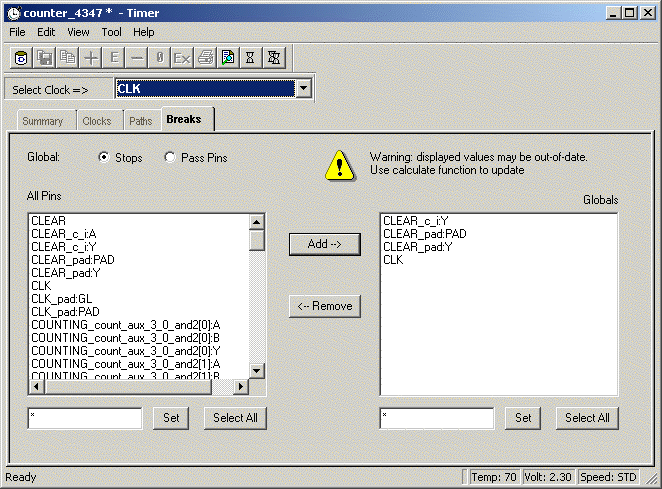
Breaks Tab - Stops Selected
To remove break points:
Click the Breaks tab.
Select Global Stops or Pass Pins. The break points are displayed in the Global list box.
Select break Points to remove. To select multiple breaks, hold down the CTRL key while selecting with your mouse. Click Select All to select everything displayed in the Global list box.
Click Remove. The pin(s) will be removed from the Global list box.