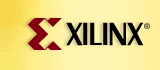XACT 5.2.x Setup on a Workstation
In this example, The XACT 5.2.x Core Tools (DS502) have been installed for SunOS 4.1.x in /tools/xact521/ds502. The
Viewlogic Interface (DS391) has been installed in /tools/xact521/ds391. The Viewlogic vendor software (where Powerview is located) has been installed in /tools/powerview6. Please substitute the appropriate directory paths that apply to your own system.
To run XACT 5.2.x software with the Viewlogic Interface, the following environment variables must be set:
setenv DS391 /tools/xact521/ds391
setenv XACT ${DS391}:/tools/xact521/ds502
setenv PVIEW1 /tools/powerview6
setenv MYPVIEW1 ${HOME}
(or some other writeable directory)
setenv WDIR ${MYPVIEW}:${PVIEW}/standard
setenv VANTAGE_VSS ${PVIEW}/standard/van_vss
setenv LM_LICENSE_FILE2 /usr/local/data/license/viewlogic_license.dat3
set path = ( $DS391/bin/sparc /tools/xact/ds502/bin/sparc ${PVIEW} ${VANTAGE_VSS}/pgm/dir $path )
For SunOS/Solaris only:
setenv LD_LIBRARY_PATH2 ${PVIEW}/standard/fusion
For HP-UX only:
setenv SHLIB_PATH2 ${PVIEW}/standard/fusion
1 Powerview does not require these, but other variables are defined in these terms.
2 If already set, concatenate this path with existing one(s), separated by a colon (:).
3 Set this path to the location of the Viewlogic license file.