

 |
|
 |
|
Answers Database
M1.3/FPGA Express v1.2: Modular (Black-Box) Instantiation in Express
Record #2738
Product Family: Software 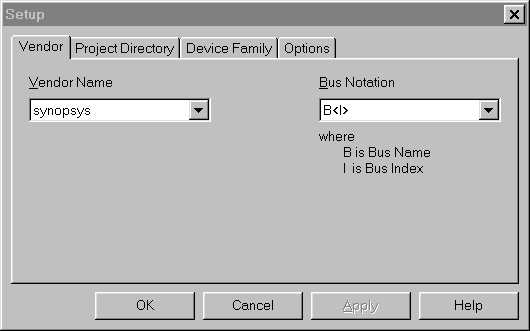 Figure 8- LogiBLOX Vendor setup 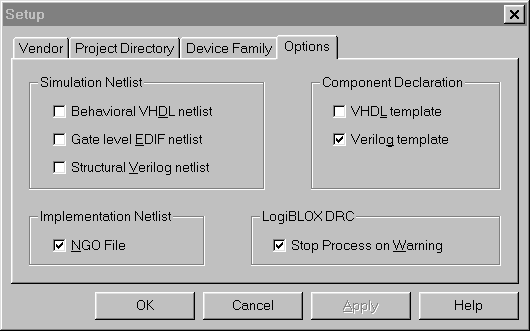 Figure 9- LogiBLOX Options setup In this example, a RAM48X4S is created. Under the "Options" window in the "Setup" window, select "Verilog template" and "NGO file", as shown in Figure 10.
When the OK button is selected, the LogiBLOX module will be created. This process will create a number of files, including an .ngo file, which will be the file merged by ngdbuild, and a .vei file, which will be used as an instantiation reference. 2.Using the .vei file as a reference, write your Verilog code to instantiate the LogiBLOX RAM module. 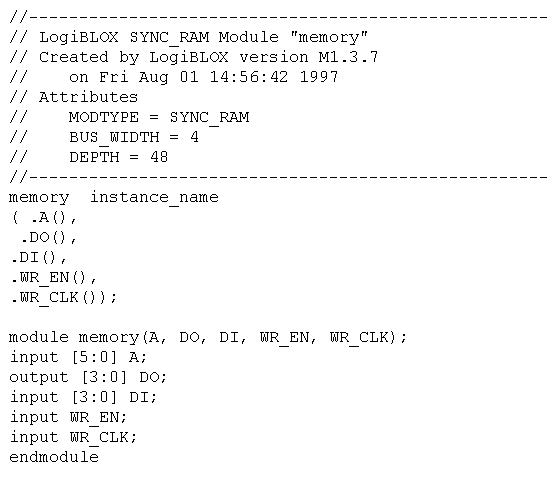 Figure 11- VEI file created by LogiBLOX The component name is the name given to the LogiBLOX module in the GUI. The port names are the names provided in the .vei file. 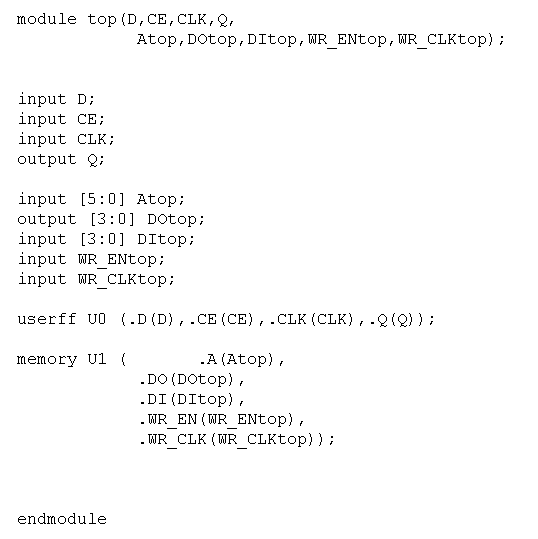 Figure 12- Verilog file with LogiBLOX instantiation 3.At this point, you have a .ngo file from LogiBLOX, and one or more Verilog files with the .ngo file instantiated. In this example, there is only one instantiation, but multiple calls to the same module may be done. Read, analyze, and then implement the design in FPGA Express. 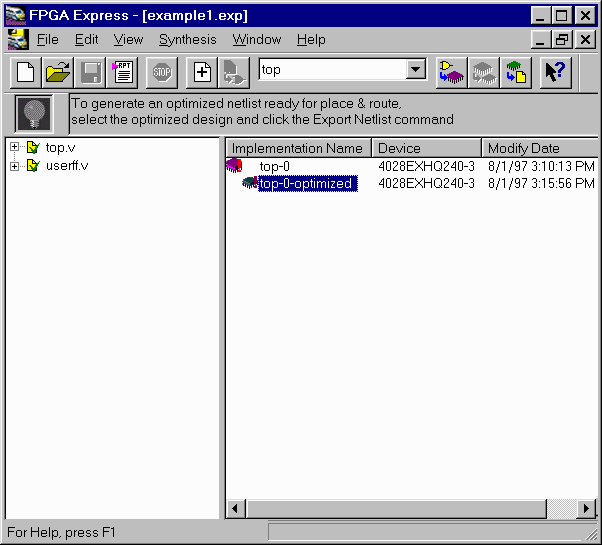 Figure 13- Design Implemented within FPGA Express 4.After implementing the design, select the implementation window and select "modules". The instantiated LogiBLOX module will show up as "UNLINKED". Preserve all instantiated LogiBLOX modules. 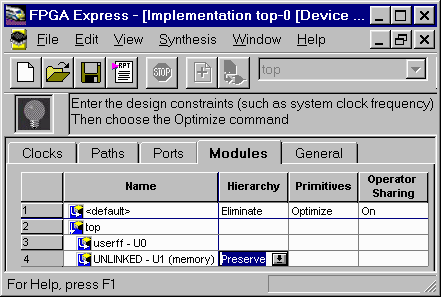 Figure 14- Unlinked LogiBLOX module set to "Preserve" 5.If one or more ports of the instantiated LogiBLOX are connected to a top-level port, the "pad" direction must be specified. If the "pad" direction is not specified, the following error messages can occur while implementing the design: Error: The pad mapping optimization can not determine the type of pad to insert at the port '/top/DOtop<3>'. Please see the extended error message for more details (FE-PADMAP-3) Select the "Ports" tab within the Implementation window and define the "pad" direction (input, output, inout, or 3-state) for any black-box instantiated ports connected to top-level Verilog module ports. Ports of the black-box not connected to a top-level port do not need their "pad" direction specified. Under the "Pads" column, click and choose "Define..." from the pulldown menu. 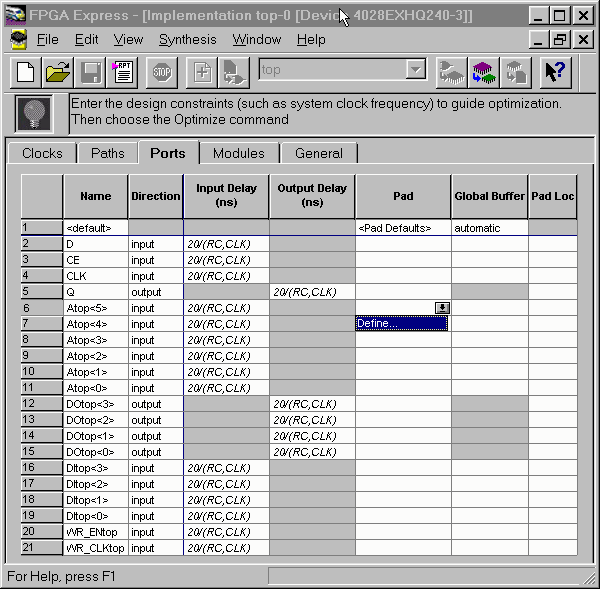 Figure 15- Defining Pads Step 1 Set the Pad Type to "Input" and give it a unique label like "Pad0". 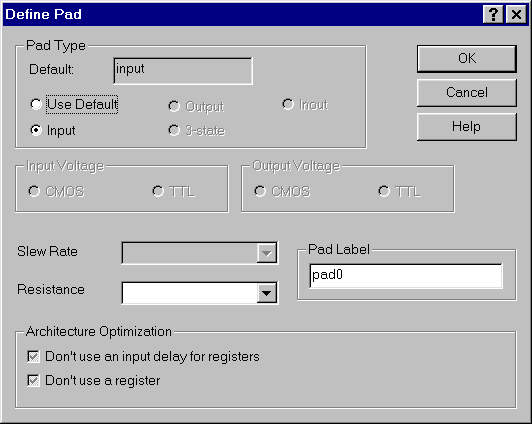 Figure 16- Defining Pads Step 2 You can use the label "Pad0" in the pulldown menu to define all the inputs. 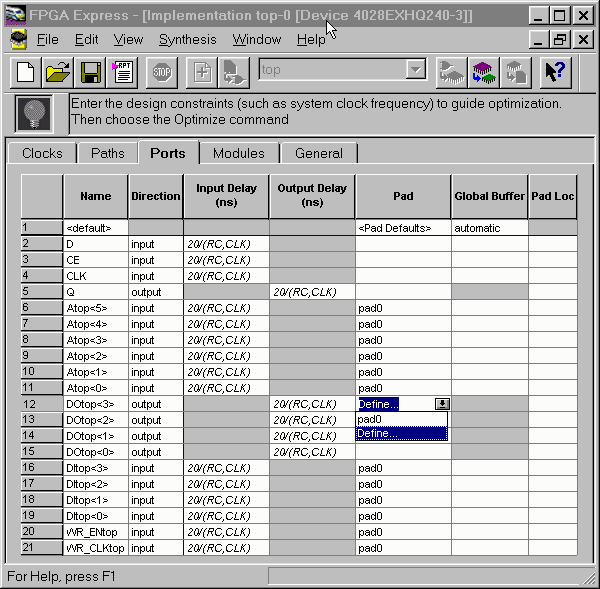 Figure 17- Defining Pads Step 3 Repeat the process for Output pads. Give this a unique name as well. 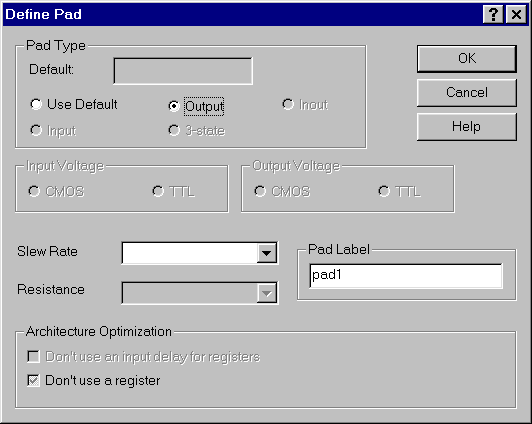 Figure 18- Defining Pads Step 4 Define all the ports connected to any LogiBLOX modules. 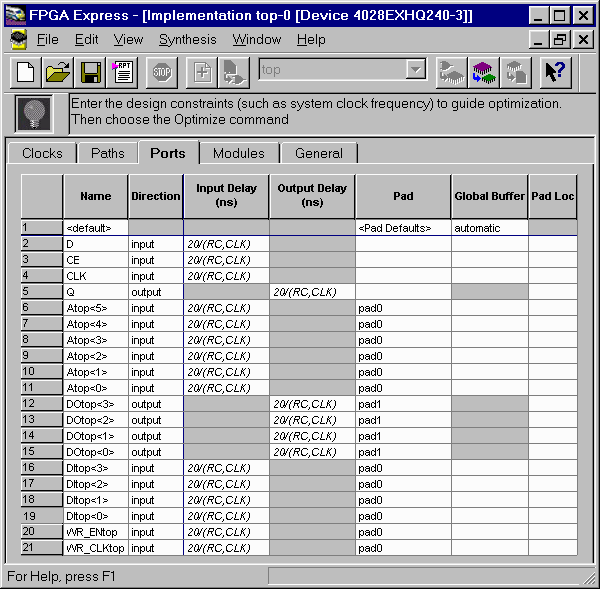 Figure 19- Defining Pads Step 8 6. Set all constraints for the rest of the design. 7. Optimize the design. 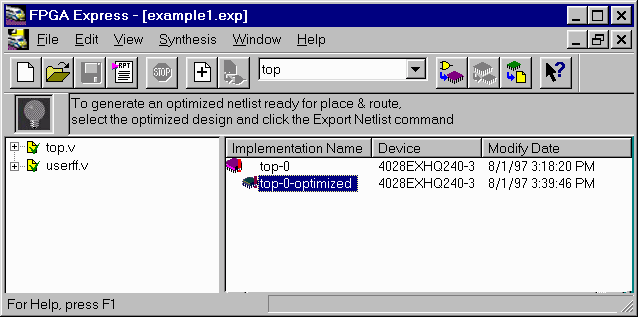 Figure 20- Design Optimized within FPGA Express 8.Write out the XNF file. Express will not write out a XNF file for the instantiated LogiBLOX component. 9.Edit the pin directions of the instantiated LogiBLOX in the XNF file written by Express. When Express writes out a XNF file that contains instantiated black-boxes, Express writes the PIN directions for all the black-box pins as "B". These pin directions must be corrected to the proper direction for the given black-box. PIN directions can be I (input), O (output), or B (bidirectional). If these are not corrected, M1 may not process the design properly. 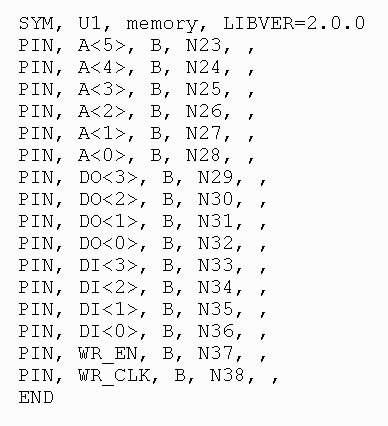 Figure 21- PIN records in XNF file, before modification 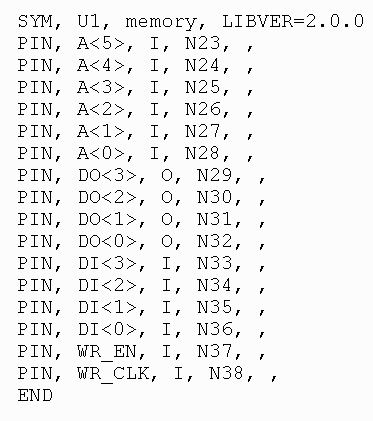 Figure 22- PIN records in XNF file, after modification 10.Take the XNF file written by Express and the .ngo file written by LogiBLOX and process the design through the M1.3 Core Technology software. Solution 3: Miscellaneous Tips (1) If the black-box module to be instantiated in a black-box design contains I/O elements (IBUF, OBUF, OBUFT, IFD, etc.), care must be taken. Modules with I/O for modular design will come in three types: modules with no I/O cells, modules with I/O cells on all inputs and outputs, and modules with inputs and outputs on some outputs. FPGA Express v1.2 has the capability to insert all the I/O needed for a design, or none at all. If the instantiated black-box contains one or more IO cells (like IBUF,OBUF, OBUFT, IFD, ILD, OFD etc.), then all the IO cells in the top-level HDL design must be instantiated. Additionally, FPGA Express must be prevented from inserting I/O, by unselecting the "Do not insert I/O Pads" box in the "Create Implementation" window in Express. 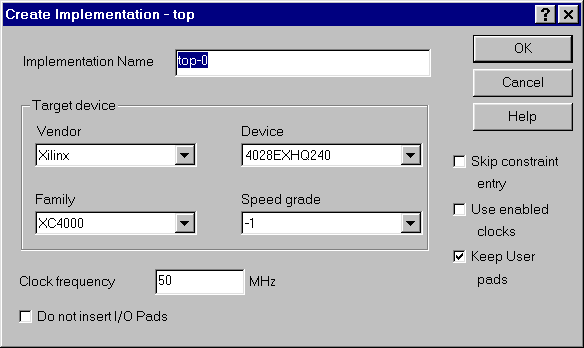 Figure 23- I/O not inserted (2) FPGA Express will be unable to apply logical and timing constraints to logic contained within black-boxes. This methodology places a "hole" in the HDL/netlist, which will be filled when ngdbuild is run on the top-level file. Since the contents of this hole are not visible to Express, FPGA Express will be unable to apply M1 constraints to this module. For LogiBLOX RAM/ROM in the modular design methodology, it is possible to apply logical and timing constraints via a UCF. See (Xilinx Solution 2735) for more information. (3) The M1.3 Core Technology software, like Verilog, is case-sensitive with respect to names. VHDL is not case-sensitive, but the XNF written out by FPGA Express will follow the case-sensitivity used in the VHDL code. If case-sensitivity is not followed, M1.3 may not be able to properly merge the FPGA Express XNF with the black-box modules instantiated in the VHDL code. Solution 4: LogiBLOX RAM Modular Design Methodlogy using VHDL, FPGA Express v1.2, & M1.3 1. Using LogiBLOX, create a RAM module. When setting up LogiBLOX, in the "Setup" window, set the vendor to "Synopsys" and the Bus Notation as "B", as shown in Figure 1. 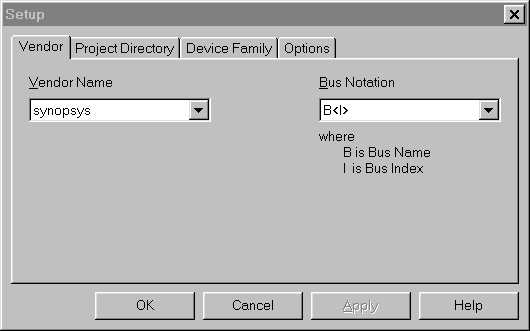 Figure 1- LogiBLOX Vendor Setup In this example, a RAM48X4S is created. Under the "Options" window in the "Setup" window, select "VHDL template" and "NGO file", as shown in Figure 2. 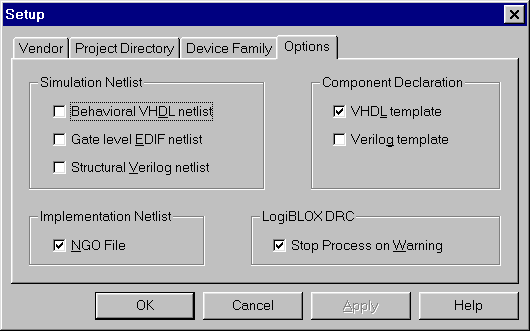 Figure 2- LogiBLOX Options Setup Next, define the type of LogiBLOX module and its attributes. The Module Name specified for the LogiBLOX module will be used as the name of the instantiation in the VHDL code. 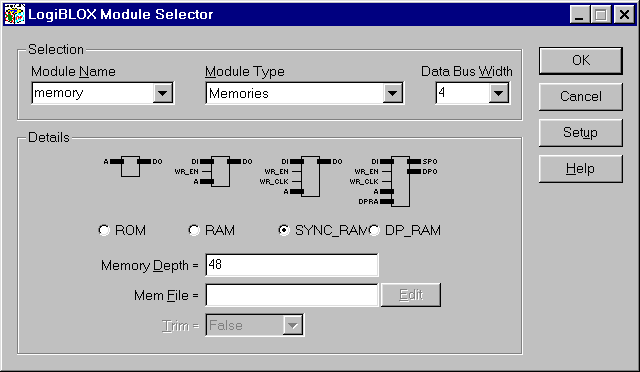 Figure 3- LogiBLOX Module Selector GUI When the OK button is selected, the LogiBLOX module will be created. This process will create a number of files, including an .ngo file, which will be the file merged by ngdbuild, and a .vhi file, which will be used as an instantiation reference. 2.Using the .vhi file as a reference, write your VHDL code to instantiate the LogiBLOX RAM module. 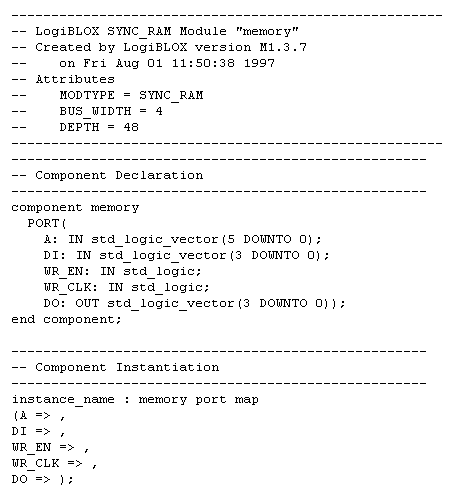 Figure 4- VHI file created by LogiBLOX The component name is the name given to the LogiBLOX module in the GUI. The port names are the names provided in the .vhi file. 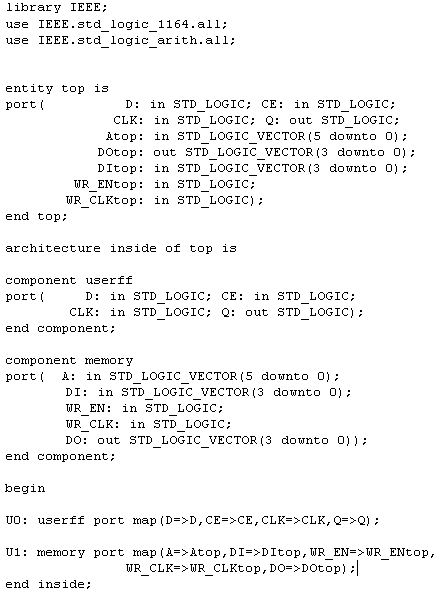 Figure 5- VHDL file with LogiBLOX instantiation 3.At this point, you have a .ngo file from LogiBLOX, and one or more VHDL files with the .ngo file instantiated. In this example, there is only one instantiation, but multiple calls to the same module may be done. Read, analyze, and then implement the design in FPGA Express. 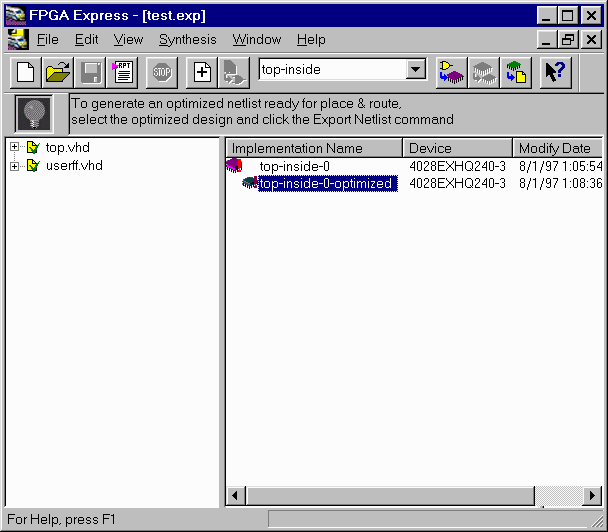 Figure 6- Design Implemented within FPGA Express 4.After implementing the design, select the implementation window and select "modules". The instantiated LogiBLOX module will show up as "UNLINKED". Preserve all instantiated Lo giBLOX modules. 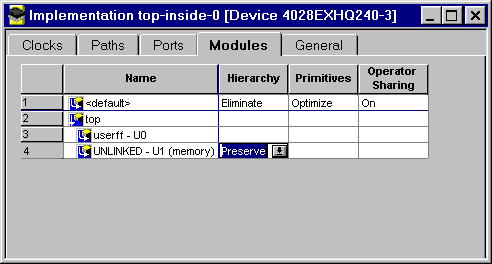 Figure 7- Unlinked LogiBLOX module set to "Preserve" 5. Set all consraints for the rest of the design. 6. Optimize the design. 7.Write out the XNF file. Express will not write out a XNF file for the instantiated LogiBLOX component. 8.Take the XNF file written by Express and the .ngo file written by LogiBLOX and process the design through the M1.3 Core Technology software. End of Record #2738 - Last Modified: 05/04/98 16:37 |

| For the latest news, design tips, and patch information on the Xilinx design environment, check out the Technical Tips! |