
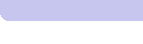

 |
|
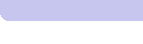 |
 |
V1.5 CORE Generator - Getting Started |
COREGen ComponentsThe Xilinx Core Generator, or COREGen, consists of three distinct products:
COREGen Installation Requirements
PC InstallLaunching the Core Generator Installer (Windows 95, NT)To install the Core Generator on your PC, execute the SETUP.EXE application on the Installation CD ROM. Acrobat Installation (PC's)The Adobe Acrobat Reader application is an essential component of a COREGen installation. With a PC install, the COREGen installer will first determine whether the Acrobat Reader application has been installed on your PC. If the COREGen installer fails to find this product, it will install it from the COREGen CD-ROM. Note: Versions 1.4.0 and 1.5.0 of COREGen require the following version of the Adobe Acrobat Reader application:
After you have installed Acrobat, you will then be asked where you wish to install COREGen. The default install location is C:\COREGen on PC's. Running COREGen on Windows 95 and NTThe COREGen v1.5 installation process creates a Windows desktop shortcut which you can use to start COREGen. To start COREGen, simply double-click this shortcut. The install for both COREGen v1.5 and v1.4 create a Windows 95 or Windows NT Start Menu shortcut which you can also use to start COREGen. The shortcut is placed in the Windows START menu, so that COREGen can be started in the same manner as most Windows 95 and NT applications. To start COREGen from the Windows START menu, click on the Windows Start Menu button, select 'Programs', 'Xilinx Core Generator' and 'COREGen'. Approximately 40MB of disk space is required for a complete installation of the Xilinx Core Generator, including the Java Run-time support and the Adobe Acrobat Reader applications. Note that 'Xilinx Core Generator' is the default folder in the Windows Startup Menubar in which the COREGen short-cut is installed. During installation, you are free to alter the name of this folder. Workstation InstallLaunching the Core Generator Installer (Solaris)To install the Core Generator on your workstation, execute the install script on the Installation CD ROM located in /cdrom/cdrom0: Approximately 40MB of disk space is required for a complete installation of the Xilinx Core Generator, including the Java Run-time support and the Adobe Acrobat Reader applications. Acrobat Installation (Workstations)The Adobe Acrobat Reader application is an essential component of your COREGen installation as it used to display online documentation such as the User Guide and individual COREGen module spec sheets. With a workstation install, the COREGen installer will simply ask you for the path to the Acrobat Reader application if it has been installed on your workstation. If it has been not been installed, you can install it later from the tar or ZIP archives provided on the COREGen CD-ROM under the vendors/ directory. After doing a manual install of Acrobat in this manner, you will need to edit your coregen.ini file to reflect the location of the Acrobat installation as follows: SET AcrobatPath = <full_path_to_Acrobat_installation> Note that COREGen version 1.4.0 requires the following version of the Adobe Acrobat Reader application:
Running COREGen on WorkstationsSimply type "coregen" from your project directory. Online HelpFor detailed help on how to operate the Xilinx Core Generator, you can select 'Help Topics' from the 'Help' menu at the top of the COREGen main window. Refer to the appropriate section for your design flow. For a quick overview of the supported flows:
select Help->Topics under the Help Menu and select "User Guide" to access the online user guide. This Guide provides descriptions and step-by-step instructions on using the Xilinx Core Generator. Known IssuesA list of COREGen issues that could not be addressed before the product was distributed can be found in the README file shipped with the CD. The README is reproduced here for your convenience: Xilinx Solution 4290 (COREGen v1.5.0)Xilinx Solution 3658 (COREGen v1.4.0) |