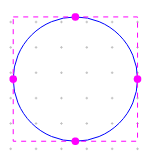You use the ellipse tool to draw an ellipse or a full circle.
Because they are closed shapes, circles and ellipses will have the current fill style. They will also have the current line style. For information concerning line style and fill style, see Creating graphics.
To draw an ellipse or a circle
-
From the Place menu, choose the .
- Move the pointer to an edge of the intended ellipse.
- Press and hold the left mouse button while dragging the mouse. The ellipse changes shape as you move the mouse. Release the left mouse button when you have the correct shape. To draw a circle, hold down the
Shiftkey while you perform this step. The ellipse or circle appears in the selection color. - Choose the selection tool or press
Escto dismiss the ellipse tool. - Click an area where there are no parts or objects to deselect the ellipse.
Or
- From the Place menu, choose the .
- Move the pointer to an edge of the intended ellipse and click the left mouse button.
- Move the mouse to a new location. The ellipse changes shape as you move the mouse. Release the left mouse button when you have the correct shape. To draw a circle, hold down the SHIFT key while you perform this step. The ellipse or circle appears in the selection color.
- Choose the selection tool or press
Escto dismiss the ellipse tool. - Click an area where there are no parts or objects to deselect the ellipse.
Shortcuts
- Tool palette:
- Keyboard:
SHIFT+F
To edit an ellipse or a circle
When you select an ellipse, four handles are made visible around the shape. Click and drag any of these handles to alter the shape.