Copyright Michael Karbo and ELI Aps., Denmark, Europe.
26. The CPU and the motherboard
The heart and soul of the PC’s data processing is the CPU. But the processor is not alone in the world, it communicates with the rest of the motherboard. There will be many new terms introduced in the following sections, so remember that you can find definitions for all the abbreviations in the back of the guide.
Busses do the transfers
Data packets (of 8, 16, 32, 64 or more bits at a time) are constantly being moved back and forth between the CPU and all the other components (RAM, hard disk, etc.). These transfers are all done using busses.
The motherboard is designed around some vary powerful data channels (or pathways, as they are also called). It is these busses which connect all the components to each other.
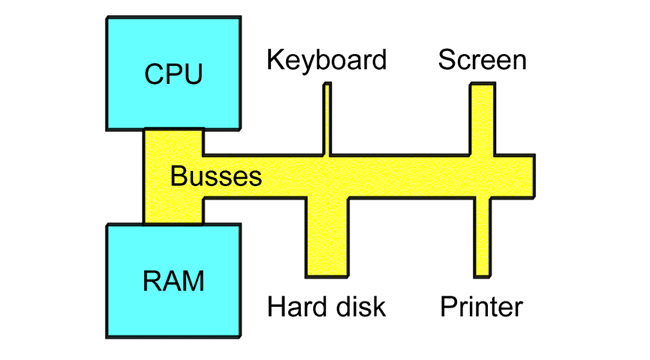
Figure 41. The busses are the data channels which connect the PC’s components together. Some are designed for small transfers, others for large ones.
Busses with varying capacities
There is not just one bus on a motherboard; there are several. But they are all connected, so that data can run from one to another, and hence reach the farthest corners of the motherboard.
We can say that a bus system is subdivided into several branches. Some of the PC components work with enormous amounts of data, while others manage with much less. For example, the keyboard only sends very few bytes per second, whereas the working storage (RAM) can send and receive several gigabytes per second. So you can’t attach RAM and the keyboard to the same bus.
Two busses with different capacities (bandwidths) can be connected if we place a controller between them. Such a controller is often called a bridge, since it functions as a bridge between the two different traffic systems.
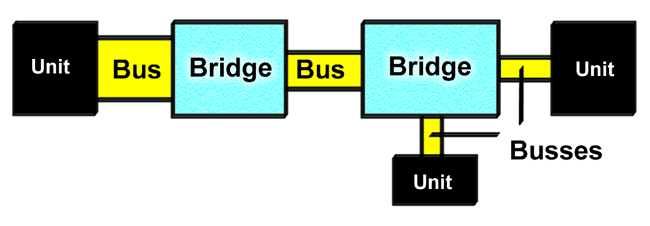
Figure 42. Bridges connect the various busses together.
The entire bus system starts close to the CPU, where the load (traffic) is greatest. From here, the busses work outwards towards the other components. Closest to the CPU we find the working storage. RAM is the component which has the very greatest data traffic, and is therefore connected directly to the CPU by a particularly powerful bus. It is called the front side bus (FSB) or (in older systems) the system bus.
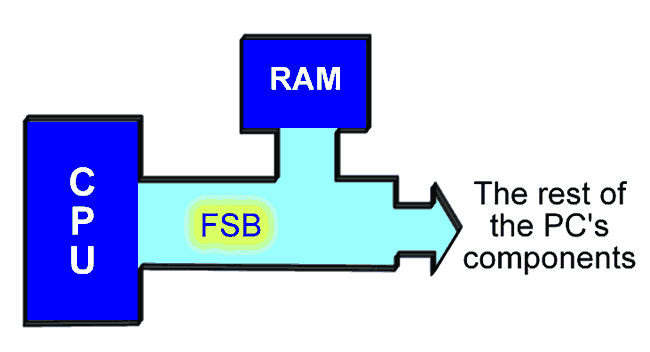
Figure 43. The PC’s most important bus looks after the “heavy” traffic between the CPU and RAM.
The busses connecting the motherboard to the PC’s peripheral devices are called I/O busses. They are managed by the controllers.
The chip set
The motherboard’s busses are regulated by a number of controllers. These are small circuits which have been designed to look after a particular job, like moving data to and from EIDE devices (hard disks, etc.).
A number of controllers are needed on a motherboard, as there are many different types of hardware devices which all need to be able to communicate with each other. Most of these controller functions are grouped together into a couple of large chips, which together comprise the chip set.
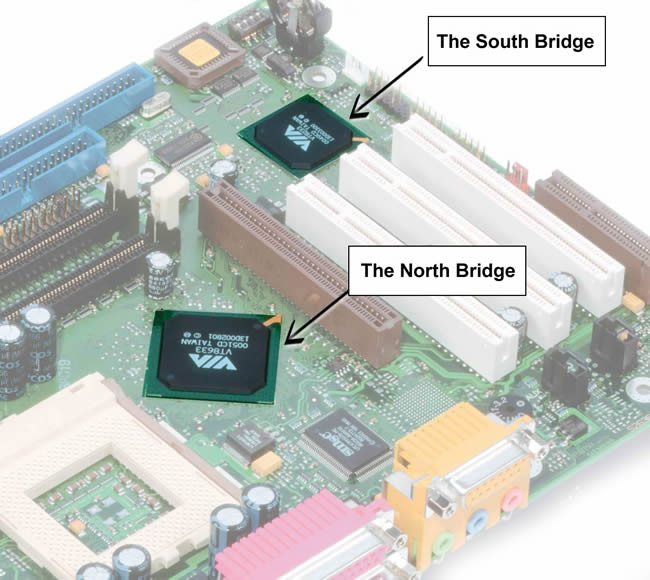
Figure 44. The two chips which make up the chipset, and which connect the motherboard’s busses.
The most widespread chipset architecture consists of two chips, usually called the north and south bridges. This division applies to the most popular chipsets from VIA and Intel. The north bridge and south bridge are connected by a powerful bus, which sometimes is called a link channel:
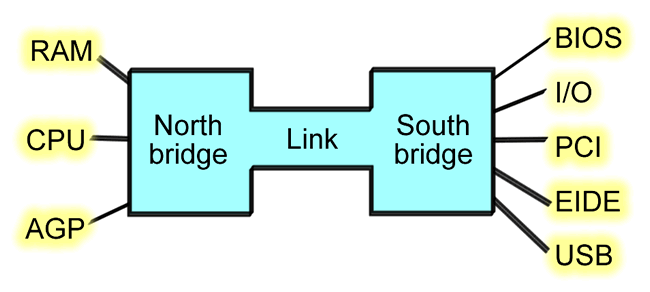
Figure 45. The north bridge and south bridge share the work of managing the data traffic on the motherboard.
The north bridge
The north bridge is a controller which controls the flow of data between the CPU and RAM, and to the AGP port.
In Fig. 46 you can see the north bridge, which has a large heat sink attached to it. It gets hot because of the often very large amounts of data traffic which pass through it. All around the north bridge you can see the devices it connects:
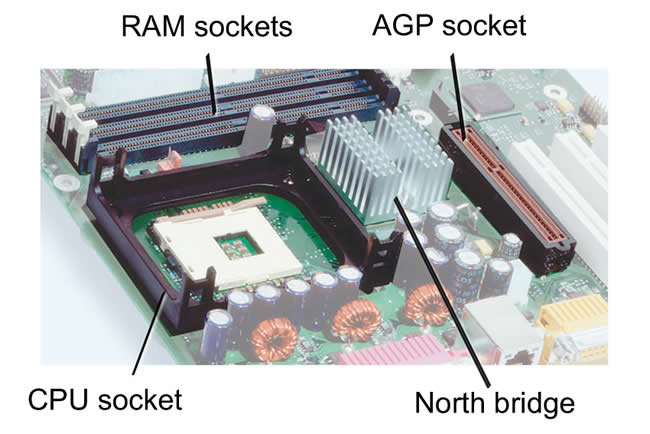
Figure 46. The north bridge and its immediate surroundings. A lot of traffic runs through the north bridge, hence the heat sink.
The AGP is actually an I/O port. It is used for the video card. In contrast to the other I/O devices, the AGP port is connected directly to the north bridge, because it has to be as close to the RAM as possible. The same goes for the PCI Express x16 port, which is the replacement of AGP in new motherboards. But more on that later.
The south bridge
The south bridge incorporates a number of different controller functions. It looks after the transfer of data to and from the hard disk and all the other I/O devices, and passes this data into the link channel which connects to the north bridge.
In Fig. 44 you can clearly see that the south bridge is physically located close to the PCI slots, which are used for I/O devices.
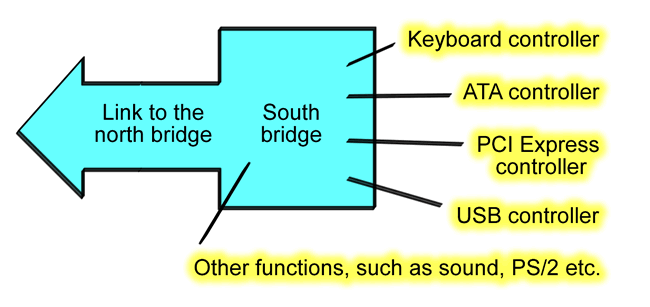
Figure 47. The chipset’s south bridge combines a number of controller functions into a single chip.
The various chipset manufacturers
Originally it was basically only Intel who supplied the chipsets to be used in motherboards. This was quite natural, since Intel knows everything about their own CPU’s and can therefore produce chipsets which match them. But at the time the Pentium II and III came out, other companies began to get involved in this market. The Taiwanese company, VIA, today produces chipsets for both AMD and Intel processors, and these are used in a large number of motherboards.
Other companies (like SiS, nVidia, ATI and ALi) also produce chipsets, but these haven’t (yet?) achieved widespread use. The CPU manufacturer, AMD, produces some chipsets for their own CPU’s, but they also work together closely with VIA as the main supplier for Athlon motherboards.

Figure 48. The Taiwanese company, VIA, has been a leader in the development of new chipsets in recent years.
Since all data transfers are managed by the chipset’s two bridges, the chipset is the most important individual component on the motherboard, and new chipsets are constantly being developed.
The chipset determines the limits for clock frequencies, bus widths, etc. The chipset’s built-in controllers are also responsible for connecting I/O devices like hard disks and USB ports, thus the chipset also determines, in practise, which types of devices can be connected to the PC.

Figure 49. The two chips which make up a typical chipset. Here we have VIA’s model P4X266A, which was used in early motherboards for Pentium 4 processors.
Sound, network, and graphics in chipsets
Developments in recent years have led chipset manufacturers to attempt to place more and more functions in the chipset.
These extra functions are typically:
All these functions have traditionally been managed by separate devices, usually plug-in cards, which connect to the PC. But it has been found that these functions can definitely be incorporated into the chipset.

Figure 50. Motherboard with built-in sound functionality.
Intel has, for many years, managed to produce excellent network cards (Ethernet 10/100 Mbps); so it is only natural that they should integrate this functionality into their chipsets.
Sound facilities in a chipset cannot be compared with “real” sound cards (like, for example, Sound Blaster Audigy). But the sound functions work satisfactorily if you only want to connect a couple of small speakers to the PC, and don’t expect perfect quality.
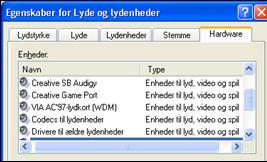
Figure 51. This PC has two sound cards installed, as shown in this Windows XP dialog box. The VIA AC’97 is a sound card emulation which is built into the chipset.
Many chipsets also come with a built-in video card. The advantage is clear; you can save having a separate video card, which can cost a $100 or more.
Again, the quality can’t be compared with what you get with a separate, high quality, video card. But if you don’t particularly need support for multiple screens, DVI (for flat screens), super 3D performance for games, or TV-out, the integrated graphics controller can certainly do the job.

Figure 52. This PC uses a video card which is built into the Intel i810 chipset.
It is important that the integrated sound and graphics functions can be disabled, so that you can replace them with a real sound or video card. The sound functions won’t cause any problems; you can always ask Windows to use a particular sound card instead of another one.
But the first Intel chipset with integrated graphics (the i810) did not allow for an extra video card to be installed. That wasn’t very smart, because it meant users were locked into using the built-in video card. In the subsequent chipset (i815), the problem was resolved.
Buying a motherboard
If you want to build a PC yourself, you have to start by choosing a motherboard. It is the foundation for the entire PC.
Most of the
motherboards on the market are produced in
The first issue to work out is, which CPU you want to use. For example, if you want to use a Pentium 4 from Intel, there is one line of motherboards you can choose between. If you choose an AthlonXP, there is another line. And the difference lies in which chipset is being used in the motherboard.
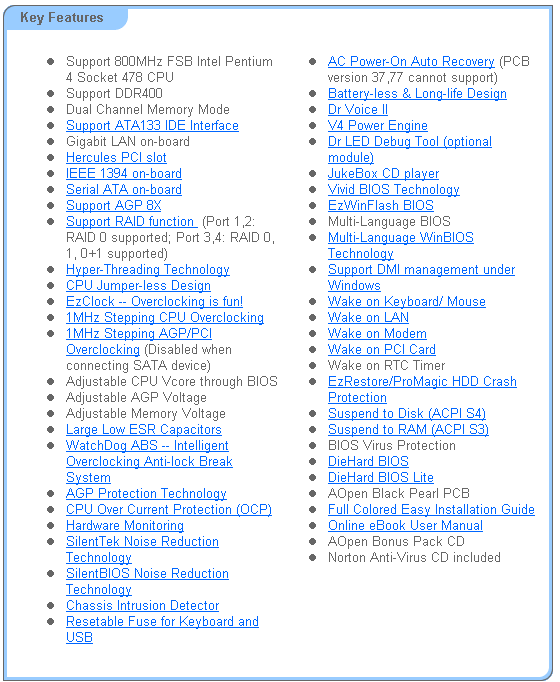
Figure 53. A typical (technical) advertisement for a motherboard.
Once you have decided on a processor, you should try to get a motherboard with the latest chipset available, because new versions of chipsets continue to be released, with greater functionality. At the time of writing, for example, chipsets often include these functions:
You will most likely want to have these facilities (which are described later in the guide) on your PC. That is why it is important to choose the right motherboard with the latest generation chipset.
Extra facilities
One of the advantages of building your own PC is that you can choose a really exciting motherboard.
Development is taking place rapidly, and by choosing the right motherboard, you can design the absolute latest PC on the market.
You can also find hundreds of articles on the Internet about each motherboard and chipset. So I can comfortably recommend you build your own PC, as long as you do your homework first! Make sure you read the rest of the guide before you start choosing a new motherboard!