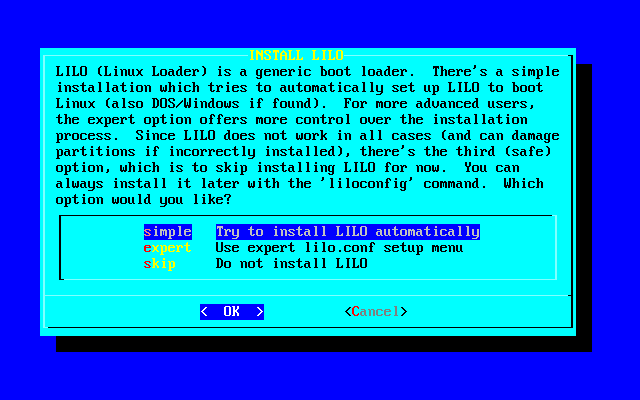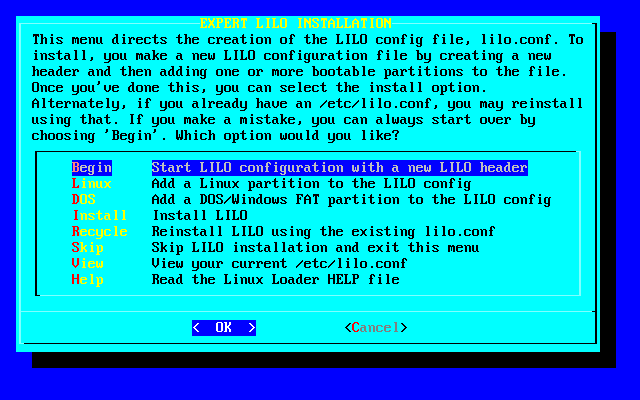Chapter 7 Booting
- Table of Contents
- 7.1 LILO
- 7.2 LOADLIN
- 7.3 Dual Booting
The process of booting your Linux system can sometimes be easy and sometimes be difficult. Many users install Slackware on their computer and that's it. They just turn it on and it's ready to use. Othertimes, simply booting the machine can be a chore. For most users, LILO works best. Slackware includes LILO and Loadlin for booting Slackware Linux. LILO will work from a hard drive partition, a hard drive's master boot record, or a floppy disk, making it a very versatile tool. Loadlin works from a DOS command line, killing DOS and invoking Linux.
Another popular utility for booting Linux is GRUB. GRUB is not included or officially supported by Slackware. Slackware holds to the “tried and true” standard for what gets included inside the distribution. While GRUB works well and includes some features that LILO does not, LILO handles all the essential tasks of a boot loader reliably with a proven track record. Being younger, GRUB hasn't quite lived up to that legacy yet. As it is not included with Slackware, we do not discuss it here. If you wish to use GRUB (perhaps it came with another Linux OS and you want to use it to dual-boot) consult GRUB's documentation.
This section covers using LILO and Loadlin, the two booters included with Slackware. It also explains some typical dual booting scenarios and how you could go about setting it up.
7.1 LILO
The Linux Loader, or LILO, is the most popular booter in use on Linux systems. It is quite configurable and can easily be used to boot other operating systems.
Slackware Linux comes with a menu-driven configuration utility called liloconfig. This program is first run during the setup process, but you can invoke it later by typing liloconfig at the prompt.
LILO reads its settings from the /etc/lilo.conf(5) file. It is not read each time you boot up, but instead is read each time you install LILO. LILO must be reinstalled to the boot sector each time you make a configuration change. Many LILO errors come from making changes to the lilo.conf file, but failing to re-run lilo to install these changes. liloconfig will help you build the configuration file so that you can install LILO for your system. If you prefer to edit /etc/lilo.conf by hand, then reinstalling LILO just involves typing /sbin/lilo (as root) at the prompt.
When you first invoke liloconfig, it will look like this:
If this is your first time setting up LILO, you should pick simple. Otherwise, you might find expert to be faster if you are familiar with LILO and Linux. Selecting simple will begin the LILO configuration.
If kernel frame buffer support is compiled into your kernel, liloconfig will ask which video resolution you would like to use. This is the resolution that is also used by the XFree86 frame buffer server. If you do not want the console to run in a special video mode, selecting normal will keep the standard 80x25 text mode in use.
The next part of the LILO configuration is selecting where you want it installed. This is probably the most important step. The list below explains the installation places:
- Root
-
This option installs LILO to the beginning of your Linux root partition. This is the safest option if you have other operating systems on your computer. It ensures that any other booters are not overwritten. The disadvantage is that LILO will only load from here if your Linux drive is the first drive on your system. This is why many people chose to create a very small /boot partition as the first drive on their system. This allows the kernel and LILO to be installed at the beginning of the drive where LILO can find them. Previous versions of LILO contained an infamous flaw known as the “1024 cylinder limit”. LILO was unable to boot kernels on partitions past the 1024th cylinder. Recent editions of LILO have eliminated this problem.
- Floppy
-
This method is even safer than the previous one. It creates a boot floppy that you can use to boot your Linux system. This keeps the booter off the hard disk entirely, so you only boot this floppy when you want to use Slackware. The flaws with this method are obvious. Floppies are notoriously fickle, prone to failures. Secondly, the boot loader is no longer self-contained within the computer. If you loose your floppy disk, you'll have to make another to boot your system.
- MBR
-
You will want to use this method if Slackware is the only operating system on your computer, or if you will be using LILO to choose between multiple operating systems on your computer. This is the most preferred method for installing LILO and will work with almost any computer system.

This option will overwrite any other booter you have in the MBR.
After selecting the installation location, liloconfig will write the configuration file and install LILO. That's it. If you select the expert mode you will receive a special menu. This menu allows you to tweak the /etc/lilo.conf file, add other operating systems to your boot menu, and set LILO to pass special kernel parameters at boot time. The expert menu looks like this:
Whatever your system configuration is, setting up a working boot loader is easy. liloconfig makes setting it up a cinch.