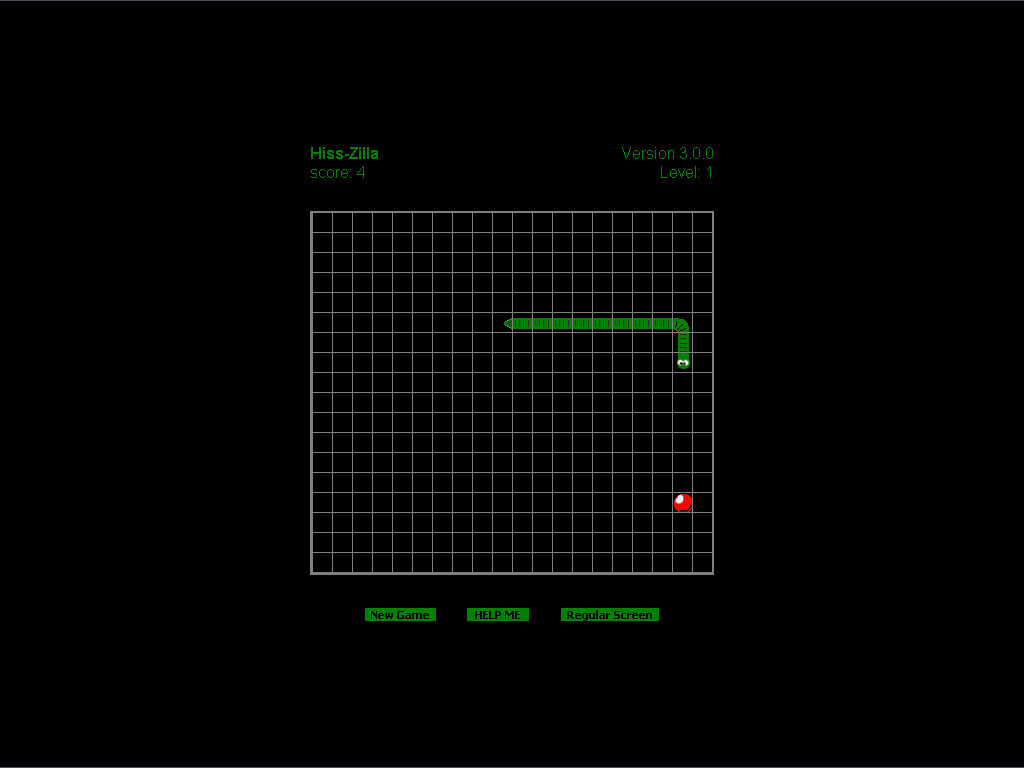12.8. Signed Remote Snake Game
In this section, we look at an enhanced version of the Snake game presented earlier in the chapter. The enhanced version uses XPConnect to provide a total full-screen display of the game on the Windows platform as a remote application.
12.8.1. How to Expand Mozilla to Full Screen
The best way to expand Mozilla to a full screen mode is through full-screen functions provided in an instance of navigator.xul. These functions run in the Windows build of Mozilla via the Full Screen item in the View menu. These functions also work in Linux and Mac, but do not provide 100% full-screen mode, as some menus and titlebars still show.
The problem here is the current window's navigator.xul document, which needs to be accessed to get these full-screen functions. A document loaded in that window just can't use something like window.parent to get to it, so another route must be found.
This route runs through the nsIWindowMediator interface by the way of XPConnect. It gives access to the current browser window's navigator.xul document's window object. Example 12-13 includes the code for this window access process, along with the functions used to create the full-screen effect.
windowManager, which is spawned by XPConnect, creates the mainWindow variable. By using the getMostRecentWindow function for navigator:browser, the Mozilla application window you currently use becomes available. Next, tests are made in code for the window status determine if it is regular or full screen. Appropriate action can then be made by calling the SidebarShowHide function.
As you can see in Example 12-13, code for hiding the toolbar and location bar is also present. This code is accomplished not by the mainWindow created through XPConnect, but by the existing window object:
window.locationbar.visible=false;
window.toolbar.visible=false;Using both the mainWindow and window objects allows the creation of a full-screen remote Mozilla application by allowing XPConnect privileges. Figure 12-9 shows the result on Windows -- a total full screen for a signed remote Mozilla game!