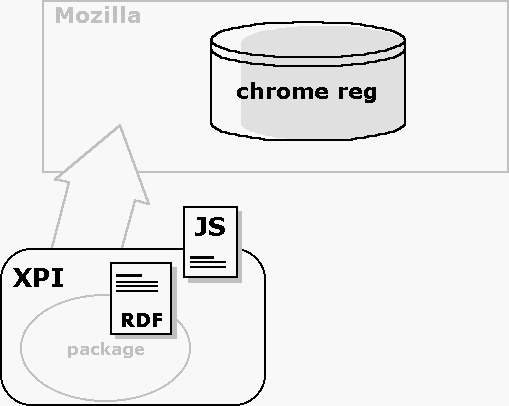Chapter 6. Packaging and Installing Applications
The previous chapters covered the basic parts of building an application. Now that you've seen how to create an application with XUL, CSS, and JavaScript that can be used on your local computer, we will show you how to turn your program into something that can be installed by other users. This chapter discusses the technologies Mozilla provides for packaging and installing applications.
Until your project is packaged for distribution, it can't be fully considered a finished application (unless it was designed to work only on the computer where it was created). Making your application distributable, installable, and registrable allows others to use what you have created.
This chapter is divided into four main sections. It starts with a quick overview of the basics of packaging and installing applications. The second section provides details about how to get your application packaged and described so that Mozilla recognizes what it is. The next section specifies how to put your package into a cross-platform installation file that can be installed over the Web onto other machines. The last section provides tips for customizing how your application will look once it is installed.
6.1. Packaging and Installing Overview
Several different pieces comprise Mozilla's distribution technology. In fact, Mozilla may have a few more moving parts than other packaging systems because it needs a way to package and install new software uniformly across several different platforms. Figure 6-1 shows the major components of Mozilla's packaging system outlined in black.
As you can see in Figure 6-1, the Cross-Platform Installer (XPI), pronounced zippy or X-P-I, is the archive format used to distribute Mozilla applications. The XPI file contains a script that downloads and installs the application. The package inside the XPI has a manifest that is used to register the new Mozilla-based software with the Mozilla chrome registry.
When a XPI contains a Mozilla-based package such as the xFly sample discussed in Chapter 2 and the following chapters, the installation script also takes care of the package registration process, described in the Section 6.2.2 section later in this chapter. Example 6-1 shows a simple installation script and the kind of information it contains. The Section 6.3.2 section, also later in this chapter, discusses other scripts that may need to be used in the installation process, such as trigger scripts.
The installation process requires a few different steps. First an installation must be initialized. Then the software to be installed is added to the specified target directory. Finally, packages in the installation are registered. At this point, the application is installed on a user's computer.
When you install new packages or Mozilla-based software, the chrome registry on the Mozilla side brokers the deal -- reading the manifest, executing the installation script(s), and updating the package information that it maintains internally (storing this information using RDF).
The relationship of the packaging, installation, and registration -- and all pieces involved -- may seem a little complex and idiosyncratic at first, but bear with it. The upshot of this powerful but somewhat diffuse packaging technology is that you can bundle your software, put it on a server, and have users install it by simply clicking a link on a web page when using Mozilla.
It is possible to use this packaging system to bundle any sort of application or extension to an existing Mozilla application. You can install a XPI that adds functionality to the Mozilla browser, such as Mouse Gestures (http://optimoz.mozdev.org/gestures/ ), which enables the execution of common browser commands with mouse movements. You can package new Mozilla development tools and libraries like JSLib (see Chapter 5). You can also create installations for entirely new Mozilla applications.