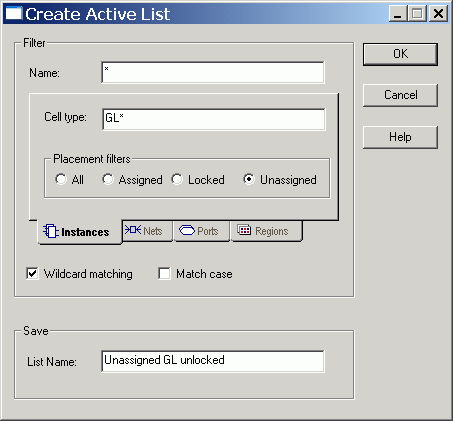
You can create your own active lists. An active list can contain either macros, ports (I/Os), nets, or regions. You can use filters to determine which types of macros, ports, nets, or regions to include in your list. For example, you can create a list of all of the outgoing ports or all of the nets with a fan-out greater than six.
To create an Active List:
From either the Tools or View menu, choose Active Lists>More Active Lists.
In the More Active Lists dialog box, click New.
In the Create Active
List dialog box, use the filter to specify the types of objects
you want to include in your Active List. For example, to include only
unassigned instances that begin with the letters "clk," enter
clk* in the Name filter, and select
Unassigned in the Instances tab.
These fields accept wildcards. Wildcard characters include:
|
Wildcard |
What It Does |
|
? |
Matches any single character |
|
* |
Matches any string |
|
/ |
This is the level-bordering symbol. “A/B” designates “object B, which is part of instance A.” |
Optionally, select Match case to filter on case-sensitive occurrences of a name. This limits the filter to include only text that matches the upper- and lowercase letters you enter.
Enter a name for your new active list.
Click OK.
The newly created Active List now appears on both the Tools and View menus.
You can create an active list containing macros (instances) filtered by name, cell type, and placement and lock status. Cell Type refers to the macro type. For example, you can include all macros of type AND by typing *AND* in the Cell Type field. Likewise, you can enter *OR2A* to list all the ORs used in the design. Usually cell types are prefixed with "ADLIB." When filtering on instances, Name or Cell Type can be blank, but not both.
Note: To see the cell types for your design, open the I/O Attribute editor. The Macro Cell column displays all of the cell types for your design.
For example, to create a list of unassigned, unlocked, global input buffers (GL*), enter the properties shown in the following filter:
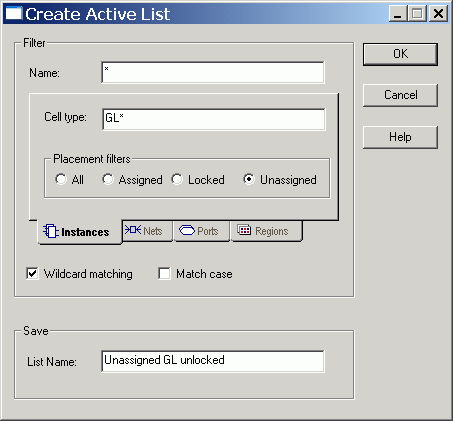
Create Active List Dialog Box - Instances Tab
You can create an active list containing nets filtered by name and number of fan-outs. For example, to create a list of all nets with a fan-out greater than 4, enter the properties shown in the following filter:
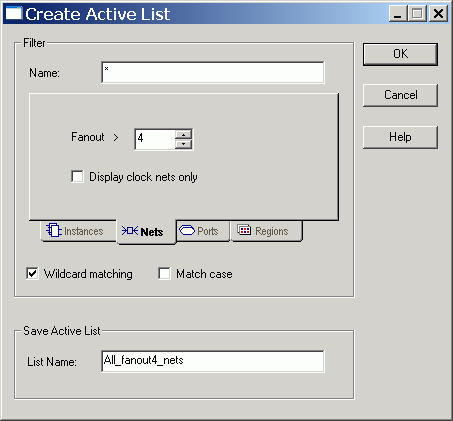
Create Active List Dialog Box - NetsTab
You can create an active list of ports filtered by name, direction (all ports, input ports, output ports, and ports you can use for both input and output), and placement and locked status. For example, to create a list of all assigned input ports, enter the properties shown in the following filter:
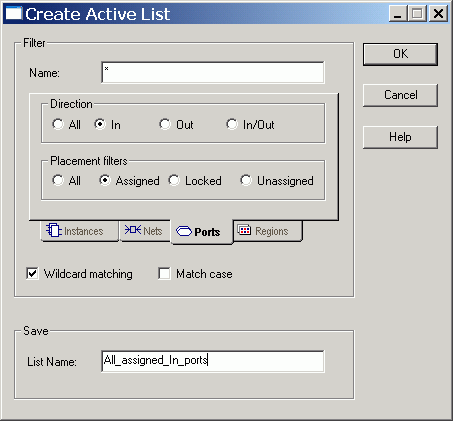
Create Active List Dialog Box - PortsTab
You can create an active list of regions filtered by name and type. For example, to create a list of all empty regions, enter the properties shown in the following filter:
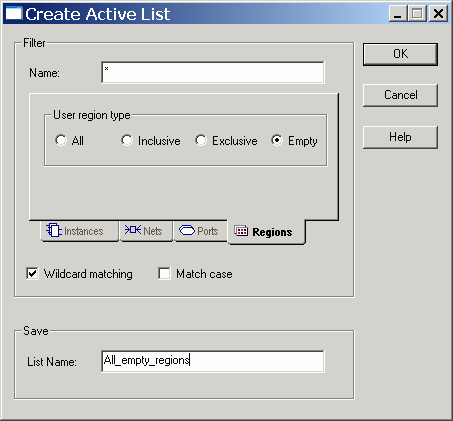
Create Active List Dialog Box - RegionsTab