
In this example, the NetlistViewer is used with Timer to identify the inputs of combinational gates. For more detailed information about Timer, see Timer.
To identify these paths:
From Designer, start NetlistViewer by clicking NetlistViewer in the Design Flow window. The NetlistViewer starts and displays your netlist.

Starting NetlistViewer
From Designer, start Timer by clicking Timer in the Designer Flow Window. Timer starts.
In Timer, click the Paths tab. The Paths tab displays timing analysis information for several categories of paths, known as “sets,” in the Path Set window. When you select a set in the Path Set window, the paths within that set are displayed in the lower table.
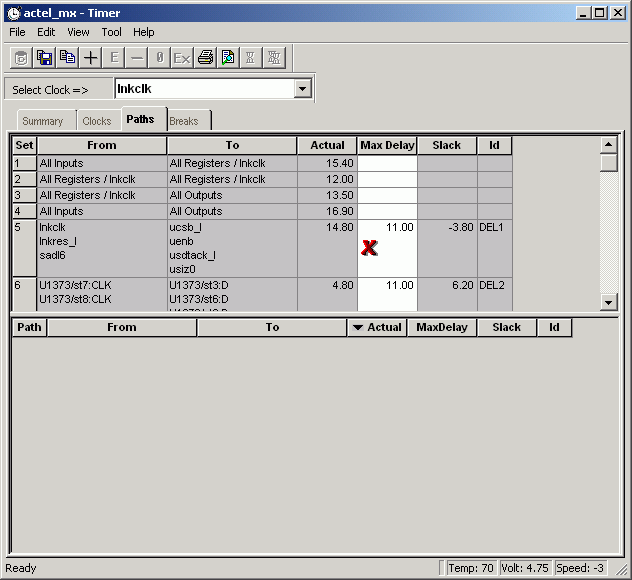
Timer Paths Tab
Select a path. Timer displays the paths within that set in the lower table.
Double-click a path (in the lower paths table) to see a graphical representation of the path. The Expanded Paths window opens.
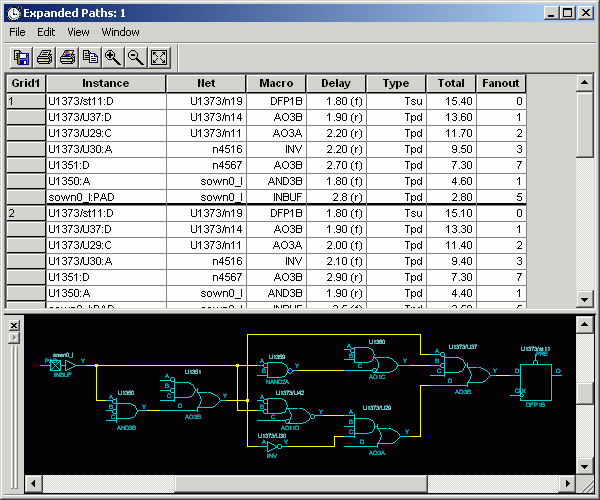
Expanded Paths Window
The Expanded Paths window displays the path in the Expanded Paths table and a graphical representation of that path in the Graph window. Notice that the inputs of combinational gates are not displayed in the Graph window.
It is useful to know where these paths come from because they might indicate a false path that is never encountered and can affect the timing report. It is also important to know how other inputs to these macros interact with the indicated path, because this helps you define appropriate paths, which are essential for obtaining accurate timing reports.

Combinational Gates in Timer's Expanded Paths Window
Select the macro in the Graph window. The macro is located and selected in the NetlistViewer.

Selected Macro is Located and Selected in NetlistViewer