 icon in the SmartTime window bar to display the Manage
Clock Domains dialog box.
icon in the SmartTime window bar to display the Manage
Clock Domains dialog box.In SmartTime, timing paths are organized by clock domains. By default, SmartTime displays domains with explicit clocks. Each clock domain includes at least three path sets:
Register to Register
External Setup (in the Maximum Analysis View) or External Hold (in the Minimum Analysis View)
Clock to Out
You must select a path set to display a list of paths in that specific set.
To manage the clock domains:
Right-click anywhere in the Domain Browser, and choose Manage Clock Domains. The Manage Clock Domains dialog box appears.
Tip: Alternatively, you can click the  icon in the SmartTime window bar to display the Manage
Clock Domains dialog box.
icon in the SmartTime window bar to display the Manage
Clock Domains dialog box.
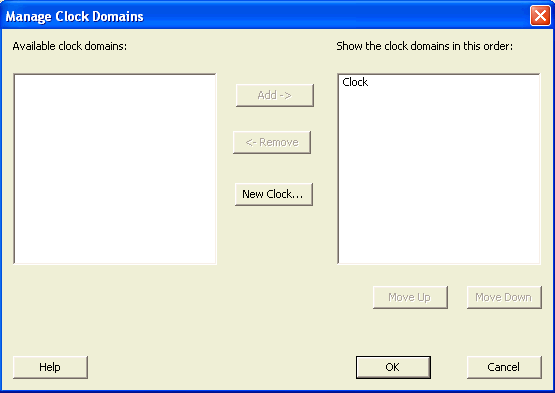
Manage Clock Domains Dialog Box
To add a new domain, select a clock domain from the Available clock domains list, and click either Add or New Clock to add a non-explicit clock domain.
To remove a displayed domain, select a clock domain from the Show the clock domain in this order list, and click Remove.
To change the display order in the Domain Browser, select a clock domain from the Show the clock domain in this order list, and then use the Move Up or Move Down to change the order in the list.
Click OK. SmartTime updates the Domain Browser based on your specifications. If you have added a new clock domain, then it will include at least the three path sets as mentioned above.