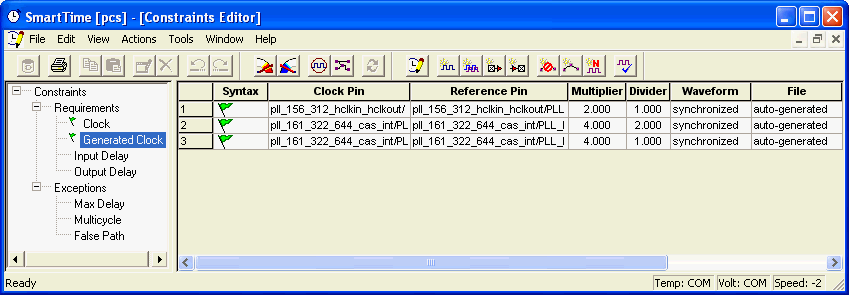
If your Axcelerator design uses a static PLL, SmartTime automatically generates the required frequency at the output of the PLL, provided you have supplied the input frequency. When you start SmartTime, a generated clock constraint appears in the Constraints List with the multiplication and division factor extracted from the PLL configuration. The File column specifies this constraint as auto-generated (as shown below).
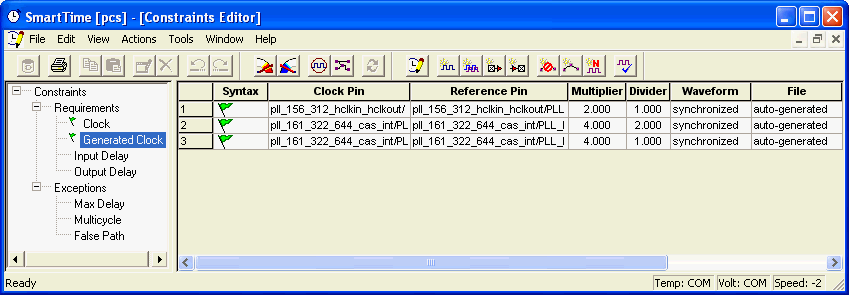
Note: SmartTime does not automatically create Generated Clock constraint if you have already set a constraint on the PLL output.
If you delete the automatically generated clock constraint, SmartTime does not regenerate it the next time you open the design. However, you can easily create it again by using the following steps:
Open the Create Generated Clock Constraint dialog box.
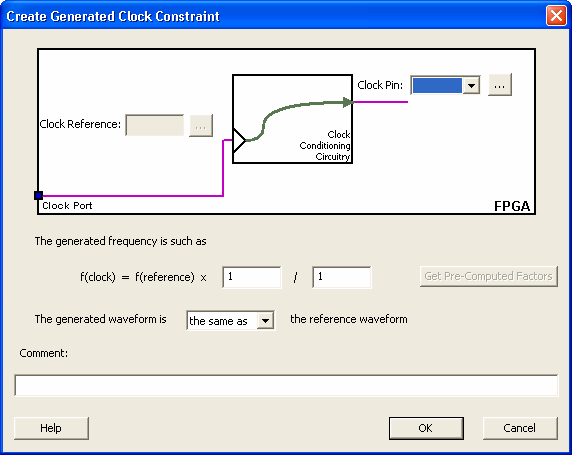
Select the PLL output as the Clock Pin source for the generated clock.
Select the PLL input clock as the Clock Reference for the generated clock.
Click Get Pre-Computed Factors.
SmartTime retrieves the factor from the static PLL configuration.
Click OK.