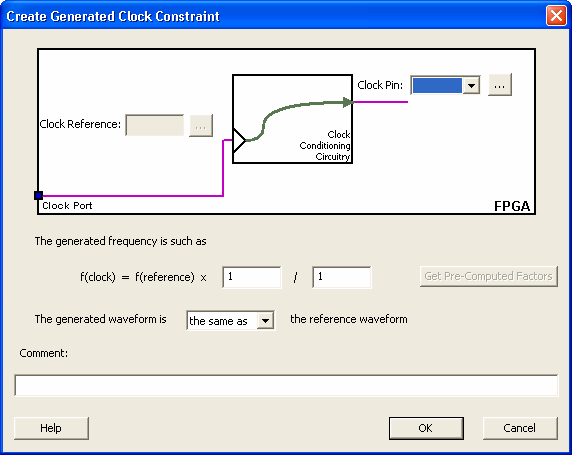
Use this dialog box to specify generated clock constraint settings.
It displays a relationship between the clock source and its reference clock. You can enter or modify this information, and save the final settings as long as the constraint information is consistent. The tool displays errors and warnings if the information is missing or incorrect.
To open the Create Generated Clock Constraint dialog box (shown below) from the SmartTime Constraints Editor, choose Actions > Constraints > Generated Clock.
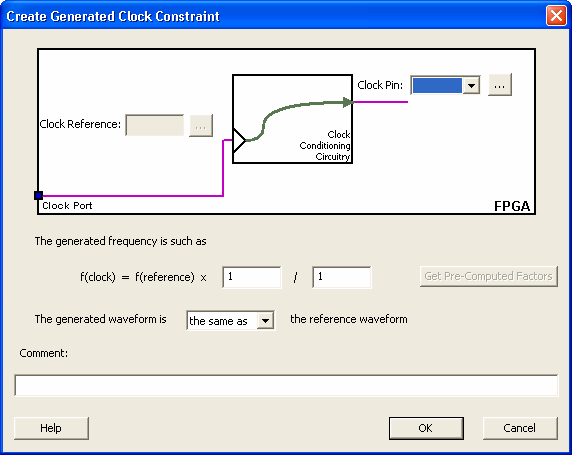
Create Generated Clock Constraint
Enables you to choose a pin from your design to use as a generated clock source.
The drop-down list is populated with all unconstrained explicit clocks. You can also select the Browse button to access all potential clocks and pins from the clock network. The Browse button displays a Select Generated Clock Source dialog box.
Enables you to choose a pin from your design to use as a generated reference pin.
The generated frequency is a factor of reference frequency defined with a multiplication element and/or a division element.
The generated waveform could be either the same as or inverted w.r.t. the reference waveform.
Enables you to save a single line of text that describes the generated clock constraints purpose.