Click the Add
Output Delay Constraint icon  in the SmartTime
toolbar. The Set Output Delay Constraint
dialog box appears.
in the SmartTime
toolbar. The Set Output Delay Constraint
dialog box appears.
To add an output delay constraint:
Click the Add
Output Delay Constraint icon  in the SmartTime
toolbar. The Set Output Delay Constraint
dialog box appears.
in the SmartTime
toolbar. The Set Output Delay Constraint
dialog box appears.
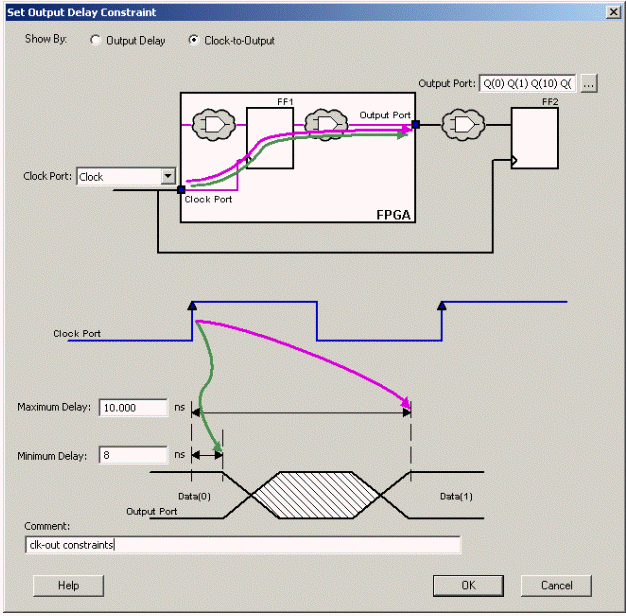
Set Output Delay Constraint Dialog Box
In the Show by field, select Clock-to-Output (as shown above).
Click the Browse (...) button in the Output Port field to select the ports for the output delay constraint. The Select Ports for Output Delay dialog box appears and displays the output ports in the design (as shown below).
Click Add All to select all the output ports. SmartTime moves the output pins from the Available Pins list to the Assigned Pins list.
Click OK to close the Select Ports for Output Delay dialog box.
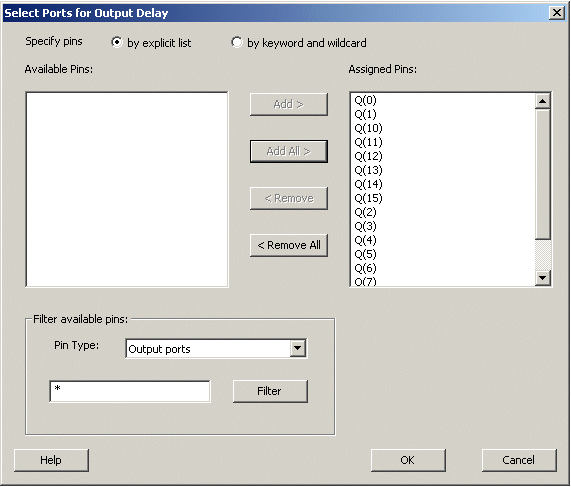
Select Ports for Output Delay Dialog Box
Select CLK from the pull-down menu in the Clock Port field.
Enter 10 in the Maximum Delay field and 8 in the Minimum Delay field.
Click OK to close the Set Output Delay Constraint dialog box. After the dialog box closes, the clk-to-out delay constraints appear in the SmartTime Constraint Editor (as shown below).
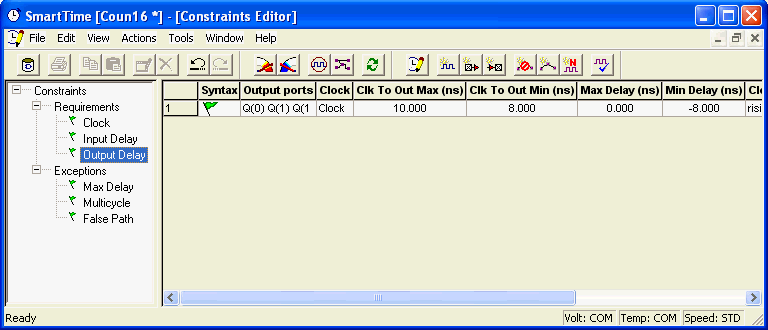
SmartTime Constraints Editor with Output Delay Constraint
You are ready to commit your changes and analyze your design.