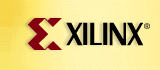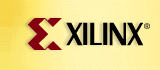|
|
The Spartan-II family is completely supported
in the 3.1i Alliance and Foundation Series development systems. The following information is only needed by those using older software.
Spartan-II support is also included in the v2.1i Alliance and Foundation Series products, but requires the use of an appropriate CD-Key during installation. The largest device, the XC2S200, is only
supported in v3.1i. The CD-key is affixed to the back of the software CD 6-pack, and can be identified as follows:
- A CD-key that begins with FF, AF, FL, or AL enables Spartan-II support. Use this CD-key with the instructions below.
- A CD-key that begins with any other two-letter prefix will not enable Spartan-II support. You will need to obtain a new CD-key by submitting your current key number to the Spartan-II key
update page.
- If you have already updated your key for the Virtex-E Family, the same key can be used for the Spartan-II Family.
Note: The use of a Spartan-II key with a Alliance or Foundation Series Base package enables the design of higher density devices. Access to these higher density parts is being provided
as part of a time-limited promotion which runs through June 2000. Customers who have purchased base level products will be restricted to design using lower density Xilinx devices in subsequent product releases.
Below are four links, each leading to a different set of instructions. Choose the link that applies to your case.
- You want to use v2.1i Foundation Series, but have not yet installed it.
- You want to use v2.1i Foundation Series and have already installed it.
- You want to use v2.1i Alliance Series, but have not yet installed it.
- You want to use v2.1i Alliance Series and have already installed it.
Instructions for Accessing Spartan-II Family Support in v2.1i Foundation Series Solutions
If you do not have v2.1i Foundation Series installed, complete the following:
- Place your Design Environment CD into your CD-ROM drive.
- The installation window should appear automatically. If it does not appear, double click on the CD's setup.exe file. Select appropriate options on the first few screens.
- At the "Enter User Information" screen, when you are prompted to enter in your CD-key number, use one that enables Spartan-II Family support (according to the criteria described in "Getting
Started".)
- At the "Specify Destination" screen, make sure that the "Destination" points to the desired install location.
- At the "Select FPGA Devices to Install" screen, place a check mark next to Spartan2, as well as any additional devices you would like to add.
- Once your installation is complete, download Service Pack 6, which contains the most recent Spartan-II device and package files. Further instructions
are available at this site.
- Next, double click on the Service Pack executables that were downloaded from the web site.
- In order to see Spartan2 as a selection in the project manager, paste the following text describing the Spartan-II density, package and speed file options into the f21i.fam of the Xilinx software
installation. Replace any Spartan2 section that may be found in the f21i.fam file.
[SPARTAN2]
2S15VQ100=5,6
2S15CS144=5,6
2S15TQ144=5,6
2S30VQ100=5,6
2S30CS144=5,6
2S30TQ144=5,6
2S30PQ208=5,6
2S50TQ144=5,6
2S50PQ208=5,6
2S50FG256=5,6
2S100TQ144=5,6
2S100PQ208=5,6
2S100FG256=5,6
2S100FG456=5,6
2S150PQ208=5,6
2S150FG256=5,6
2S150FG456=5,6
The f21i.fam can be found at %XILINX%/active/exe for the PC and $XILINX\active\exe for a UNIX workstation. %XILINX% and $XILINX are environmental
variables referring to the path of the directory where the software is installed.
- In order to be able to target Spartan-II devices in Express synthesis software, the design must be implemented outside of Foundation by manually creating the Design Manager project using the synthesized
.EDF file as the input.
If you already have v2.1i Foundation Series installed, complete the following:
- Place your Design Environment CD into your CD-ROM drive.
- The installation window should appear automatically. If it does not appear, double click on the CD's setup.exe file. Select appropriate options on the first few screens.
- At the "Enter User Information" screen, when you are prompted to enter in your CD-key number, use one that enables Spartan-II Family support (according to the criteria described in "Getting
Started".)
- At the "Specify Destination" screen, make sure that the "Destination" points to the current install location.
- Answer "OK" to the message "It appears that the [path] directory contains a later patch level of Xilinx software. You may need to reapply patches."
- At the "Update Existing Installation" screen, select "Add Implementation Devices."
- At the "Select FPGA Devices to Install" screen, place a check mark next to Spartan2, as well as any additional devices you would like to add. Note: you do not
need to place check marks next to devices you already have installed. This is true even though the check mark boxes may be blank.
- Once your installation is complete, download Service Pack 6, which contains the most recent Spartan-II device and package files. Further instructions
are available at this site. Download both the Implementation Update and the Device Data Files Update, and include the FPGA Express update if using Foundation Express.
- Next, double click on the Service Pack executables that were downloaded from the web site.
- In order to see Spartan2 as a selection in the project manager, paste the following text describing the Spartan-II density, package and speed file options into the f21i.fam of the Xilinx software
installation. Replace any Spartan2 section that may be found in the f21i.fam file.
[SPARTAN2]
2S15VQ100=5,6
2S15CS144=5,6
2S15TQ144=5,6
2S30VQ100=5,6
2S30CS144=5,6
2S30TQ144=5,6
2S30PQ208=5,6
2S50TQ144=5,6
2S50PQ208=5,6
2S50FG256=5,6
2S100TQ144=5,6
2S100PQ208=5,6
2S100FG256=5,6
2S100FG456=5,6
2S150PQ208=5,6
2S150FG256=5,6
2S150FG456=5,6
The f21i.fam can be found at %XILINX%/active/exe for the PC and $XILINX\active\exe for a UNIX workstation. %XILINX% and $XILINX are environmental variables referring to the path of the directory
where the software is installed.
- In order to be able to target Spartan-II devices in Express synthesis software, the design must be implemented outside of Foundation by manually creating the Design Manager project using the synthesized
.EDF file as the input.
Instructions for Accessing Spartan-II Family Support in v2.1i Alliance Series Solutions
If you do not have v2.1i Alliance Series installed, complete the following:
- Place your Design Environment CD into your CD-ROM drive.
- The installation window should appear automatically. If it does not appear, double click on the CD's setup.exe file. Select appropriate options on the first few screens.
- At the "Enter User Information" screen, when you are prompted to enter in your CD-key number, use one that enables Spartan-II Family support (according to the criteria described in "Getting
Started".)
- At the "Specify Destination" screen, make sure that the "Destination" points to the desired install location.
- At the "Select FPGA Devices to Install" screen, place a check mark next to Spartan2, as well as any additional devices you would like to add.
- Once your installation is complete, download Service Pack 6, which contains the most recent Spartan-II device and package files. Further instructions
are available at this site.
- Double click on the Service Pack executables that were downloaded from the web site.
If you already have v2.1i Alliance Series installed, complete the following:
- Place your Design Environment CD into your CD-ROM drive.
- The installation window should appear automatically. If it does not appear, double click on the CD's setup.exe file. Select appropriate options on the first few screens.
- At the "Enter User Information" screen, when you are prompted to enter in your CD-key number, use one that enables Spartan-II Family support (according to the criteria described in "Getting
Started".)
- At the "Specify Destination" screen, make sure that the "Destination" points to the current install location.
- Answer "OK" to the message "It appears that the [path] directory contains a later patch level of Xilinx software. You may need to reapply patches."
- At the "Update Existing Installation" screen, select "Add Implementation Devices."
- At the "Select FPGA Devices to Install" screen, place a check mark next to Spartan2, as well as any additional devices you would like to add. Note: you do not
need to place check marks next to devices you already have installed. This is true even though the check mark boxes may be blank.
- Once your installation is complete, download Service Pack 6, which contains the most recent Spartan-II device and package files. Further instructions
are available at this site. Download both the Implementation Update and the Device Data Files Update.
- Next, double click on the Service Pack executables that were downloaded from the web site.
|