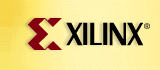|
|
FPGA Express Interface - Alliance Install
This page refers only to the Synopsys-distributed version of FPGA Express.
 Installing the FPGA Express on Windows 95/98 Installing the FPGA Express on Windows 95/98
 Installing the FPGA Express on Windows NT 4.0 Installing the FPGA Express on Windows NT 4.0
Installing FPGA Express on Windows 95/98
Before installing FPGA Express on Windows 95/98,
make sure you have all of the following:
- FPGA Express CD
- FPGA Express Dongle
- FPGA Express license.dat file
- FPGA Express User's Guide
If you do not have all of the above items, contact Synopsys.
If you do have all of the above items, follow the steps below:
- Insert the FPGA Express CD into your CDROM drive.
- Right-click on the 'Start' button, which is on the gray Windows Taskbar, and select 'Explore'.
- Double-click on the CDROM in the Windows Explorer.
The contents of the FPGA Express CD should now appear in the right-hand window of the Explorer.
- Double-click on the 'Setup' icon, which has 'Type' Application. This will start the install.
- When the 'Select Components' window appears, be sure to select both 'Install FPGA Express Software' and 'Install License from File', since installation of the FPGA Express software and the FPGA Express license are separate steps.
- 'Install of FPGA Express Software' will take place first. Afterword, "Install License from File' will take place. You will be prompted for the location of the license.dat file for FPGA Express.
Installing FPGA Express on Windows NT 4.0
Before installing FPGA Express on Windows NT 4.0, make sure you have all
of the following:
- FPGA Express CD
- FPGA Express Dongle
- FPGA Express license.dat file
- FPGA Express User's Guide
If you do not have all of the above items, contact Synopsys.
If you do have all of the above items, follow the steps below:
- Insert the FPGA Express CD into your CDROM drive.
- Right-click on the 'Start' button, which is on the gray Windows Taskbar, and select 'Explore'.
- Double-click on the CDROM in the Windows Explorer. The contents of the FPGA Express CD should now appear in the right-hand window of the Explorer.
- Double-click on the 'Setup' icon, which has 'Type' Application. This will start the install.
- When the 'Select Components' window appears, be sure to select all three items listed: 'Install FPGA Express Software', 'Install License from file', and 'Install Driver for Hardware key' All of these items must be selected to correctly install FPGA Express under Windows NT.
- 'Install of FPGA Express Software' will take place first. 'Install Driver for Hardware Key' will follow. Finally, "Install License from File' will take place. You will be prompted for the location of the license.dat file for FPGA Express.
|