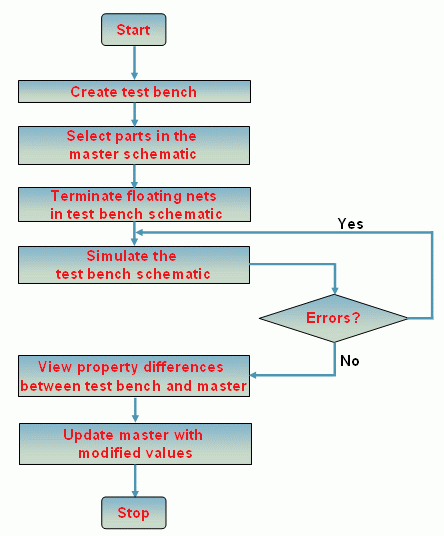Using the Partial Design Simulation feature, you can:
- Identify individual components of any design and simulate only selected portions
- Simulate different circuits in the design with different simulation profiles
- Create netlist of only a particular portion of the design
- Compare and merge portions of a design quickly
To use this feature, you select a portion called test bench of a master design. You create one or more test benches using the Tools – Test Bench – Create Test Bench menu of OrCAD Capture. The test benches are listed in the Project Manager window of the master design. You can add components from the design to a test bench by selecting them from the master schematic canvas, and then add profiles and simulate the test bench. You can also synchronize the master design with a test bench, to propagate any changes you make in the test bench design.
The OrCAD Capture CIS license is required to use this feature.
You can use the Partial Design Simulation in the following flow, as shown in the figure:
- Create a test bench.
- Select parts in the master schematic.
- Terminate floating nets in test bench schematic.
- Simulate the test bench schematic.
- View Property differences between test bench and master.
- Update the master with modified values.
The remaining sections explain these steps in detail.: