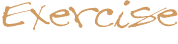RatioLayout Help
Help is available for each task,
or you can go straight to the RatioLayout
source code to see a
solution.
The course code for RatioLayout is also useful to examine.
Task 1
Create an Applet managed by a RatioLayout.
import java.awt.*;
public class RatioLayoutTest extends java.applet.Applet {
public void init() {
setLayout(new RatioLayout());
...
}
}
Task 2
Create a Label ("A RatioLayout Test Applet") and center it 10% down from the top of the applet.
In the method init, add the following code after the setLayout call.
add("c,.1", new Label("A RatioLayout Test Applet"));
Task 3
Create a Button ("Button") and center it in both x and y using its preferred size.
In the method init, add the following code after the setLayout call.
add("c,c", new Button("Button"));
Task 4
Create a TextArea against the left edge 70% down from the top of the applet. Set the size to be 50% of the width and make it span down to the bottom of the applet (%30 of the height).
In the method init, add the following code after the setLayout call.
add("0,.7;.5,.3", new TextArea());
Task 5
Create a Button ("OK") 70% across and 70% down using the preferred size.
In the method init, add the following code after the setLayout call.
add(".7,.7", new Button("OK"));
Task 6
Create a Button ("BYE") 70% across and 85% down using the preferred size.
In the method init, add the following code after the setLayout call.
add(".7,.85", new Button("BYE"));
|