From the Tools
window, choose I/O Bank Assigner.
Alternatively, you can click the I/O Bank Assigner's toolbar button:

The I/O Bank Assigner (IOBA) tool runs automatically when you run Layout. You can also use this tool from within the MultiView Navigator. The I/O Bank Assigner tool automatically assign technologies and VREF pins (if required) to every I/O bank that does not currently have any technologies assigned to it. This tool is available when at least one I/O bank is unassigned.
To automatically assign technologies to I/O banks:
From the Tools
window, choose I/O Bank Assigner.
Alternatively, you can click the I/O Bank Assigner's toolbar button:

Messages appear in the Output window informing you when the automatic I/O bank assignment begins and ends. If the assignment is successful, "I/O Bank Assigner completed successfully" appears in the Output window as shown below:
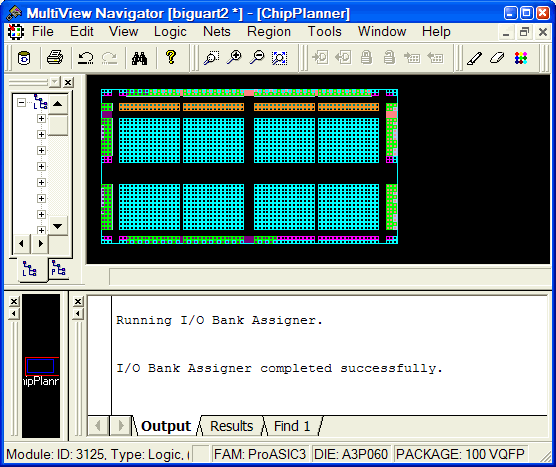
I/O Bank Assigner Displays Messages in Output Window
If the assignment is not successful, an error message appears in the Output window as shown below:
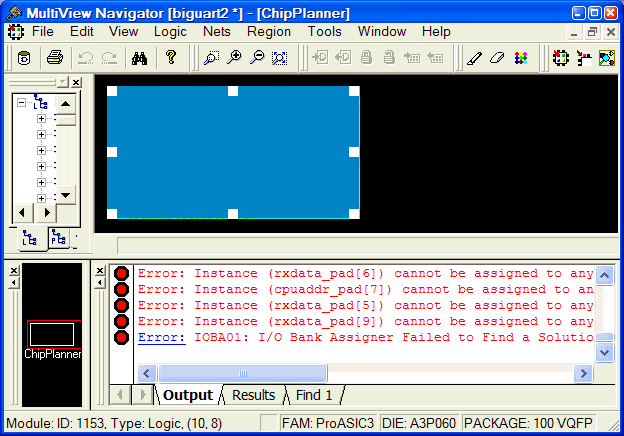
I/O Bank Assigner Displays Error Messages in Output Window
Tip: Click an underlined "Error" or "Info" message to display more information.
To undo the I/O bank assignments, choose Undo from the Edit menu. Undo removes the I/O technologies assigned by the I/O Bank Assigner. It does not remove the I/O technologies previously assigned.
To redo the changes undone by the Undo command, choose Redo from the Edit menu.
If you need to clear I/O bank assignments made before using the Undo command, you can manually unassign or re-assign I/O technologies to banks. To do so, choose I/O Bank Settings from the Edit menu to display the I/O Bank Settings dialog box.