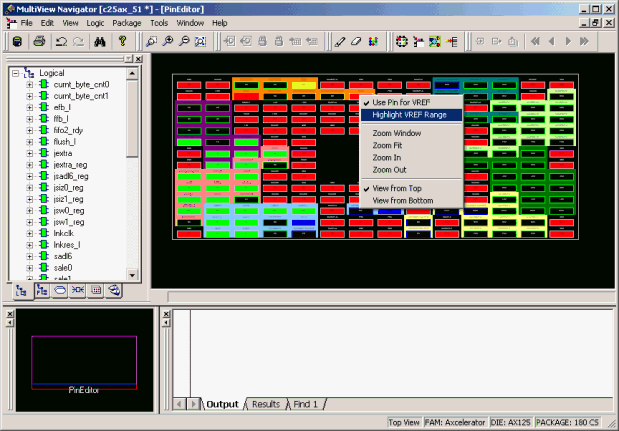
You can see which pins in an I/O bank are serviced by a VREF pin. Use the right-click menu's Highlight VREF Range command while in PinEditor or ChipPlanner to see these pins.
To display pins in a VREF range:
Right-click a VREF pin in either PinEditor or ChipPlanner.
From the right-click menu, choose Highlight VREF Range.
When using PinEditor, all pins serviced by the selected VREF pin appear highlighted. In the following illustration, the pins serviced by the selected VREF pin are highlighted in orange.
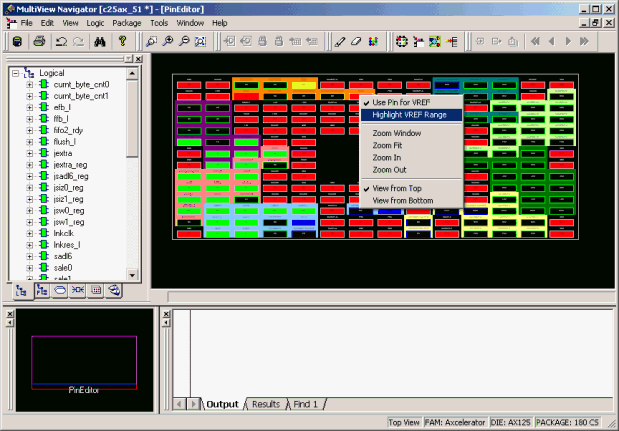
Highlight VREF Range
When using ChipPlanner, all I/O modules serviced by the selected VREF pin appear highlighted. The following illustration shows the right-click menu in ChipPlanner when a VREF pin is selected.
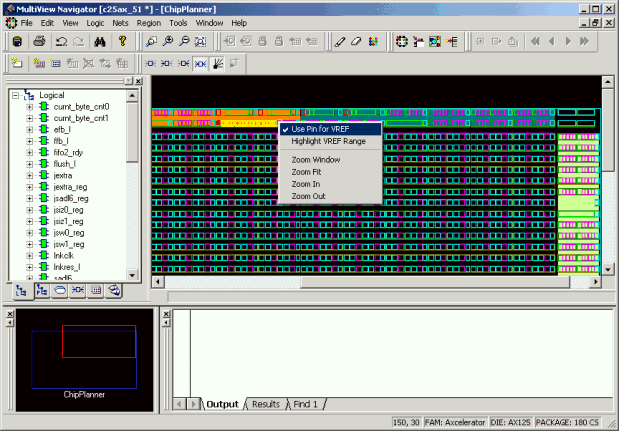
Right-click Menu in ChipPlanner
To highlight all pins in a VREF range:
Right-click an I/O bank in either PinEditor or ChipPlanner.
From the right-click menu, choose Highlight All Pins in a VREF Range.
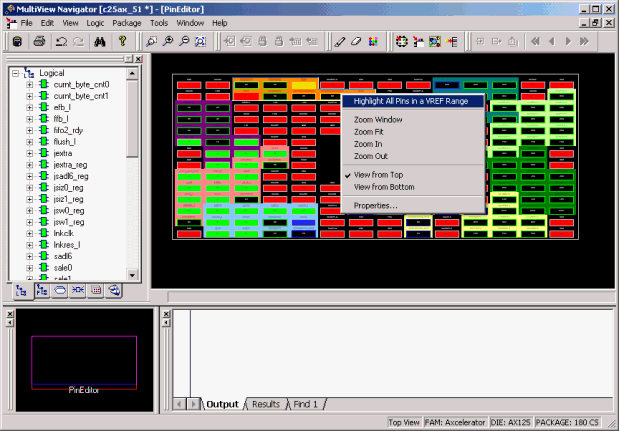
Highlight All Pins in a VREF Range
The Highlight All Pins in a VREF Range command appears in the right-click menu for all I/O banks that include a VREF pin.
All of the pins in the I/O bank that are serviced by a VREF appear highlighted. If the I/O bank does not contain a VREF pin, nothing is highlighted when you select this command.
To unhighlight all pins in a VREF range:
Select the highlighted range.
From the Edit menu, choose Unhighlight All.