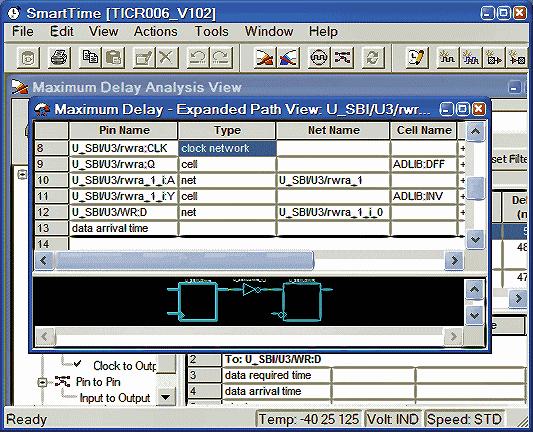
Use NetlistViewer with SmartTime to view and trace entire Timing paths and to cross-probe one or more objects.
Note: Your design must be compiled to start NetlistViewer. If it is not compiled, Designer prompts you to compile your design. After you compile it, NetlistViewer opens and displays the netlist.
To cross-probe an object using NetlistViewer and SmartTime:
In the Design Flow window, click NetlistViewer to display your netlist, and then click Timing Analyzer to display the SmartTime Timing Analyzer.
In the SmartTime Timing Analyzer, select the clock domain in the Domain Browser.
Select a path in the Paths List, right-click it, and choose Expand selected paths from the right-click menu.
Select any instance in the SmartTime Expanded Path View. The instance appears highlighted in both SmartTime and NetlistViewer as shown in the following example.
Tip: To select multiple instances, hold down the Shift key as you click each instance.
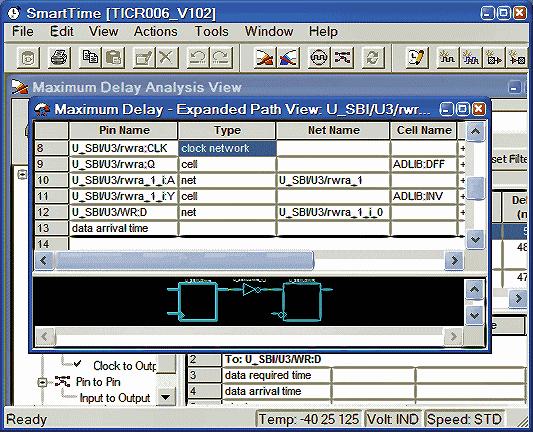
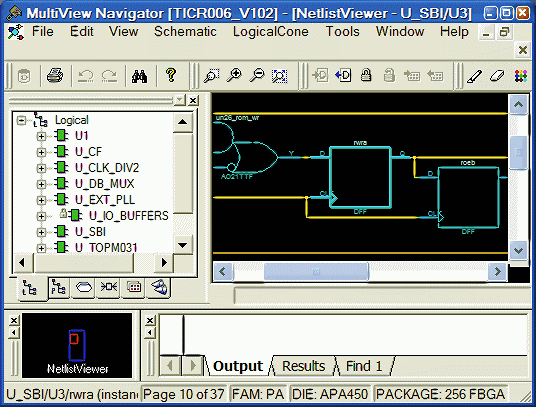
Selected Instance Appears Highlighted in Both SmartTime and NetlistViewer
To cross-probe a path, right-click the path, and choose Cross-probe Path from the right-click menu as shown in the following example.
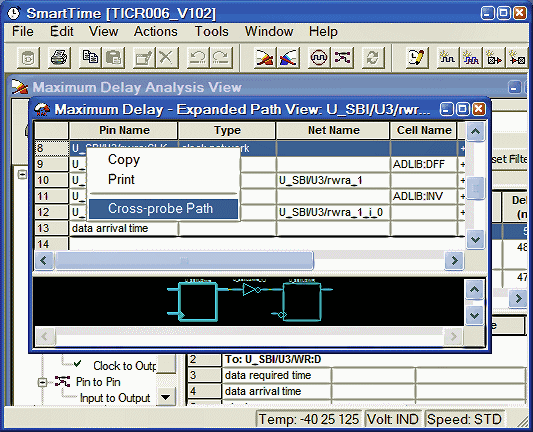
Cross-probe Path Using Right-click Menu
All objects in the selected path appear highlighted in NetlistViewer as shown below.
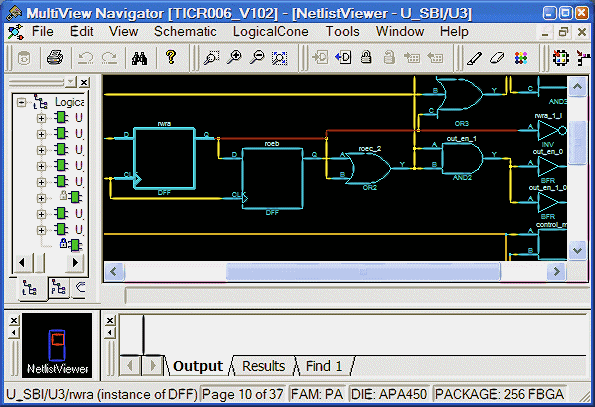
All Objects in the Cross-probed Path Appear Highlighted in NetlistViewer
Tip: Changing the highlight color does not change the color of all cross-probed paths in NetlistViewer. To change the color of a cross-probed path, from the Edit menu, choose Highlight Color and select a different color. Then cross-probe the path again in SmartTime. The cross-probed path will appear in the new highlight color.