Open the Create Generated Clock Constraint dialog box using one of the following methods:
From the Actions menu, choose Constraints > Generated Clock.
Click the
 icon.
icon.
Right-click the Generated Clock in the Constraint Browser.
Specifying generated clock constraint allows you to define internally generated clock for your design and verify its timing behavior. Use generated clock constraints and clock constraints to meet your performance goals.
To specify a generated clock constraint:
Open the Create Generated Clock Constraint dialog box using one of the following methods:
From the Actions menu, choose Constraints > Generated Clock.
Click the  icon.
icon.
Right-click the Generated Clock in the Constraint Browser.
The Create Generated Clock Constraint dialog box appears (as shown below).
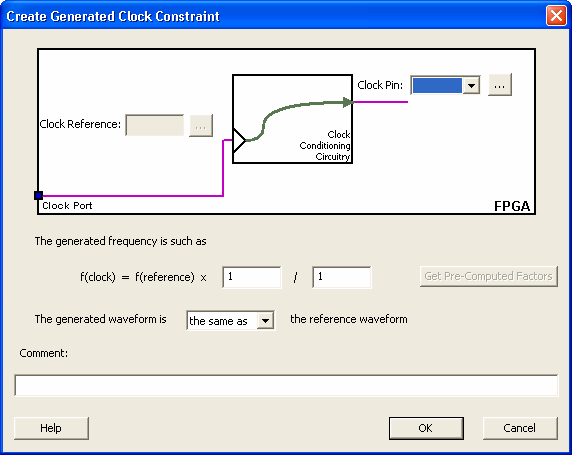
Select a Clock Pin to use as the generated clock source. To display a list of available generated clock source pins, click the Browse button. The Select Generated Clock Source dialog box appears (as shown below).
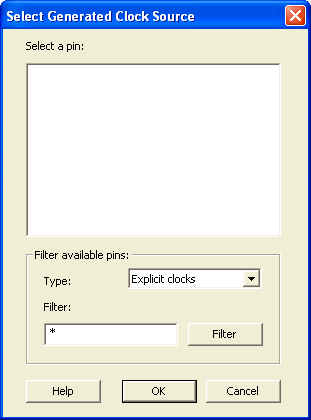
Choose Clock Reference Pin Dialog Box
Click OK to save these dialog box settings.
Specify a Clock Reference. To display a list of available clock reference pins, click the Browse button. The Select Generated Clock Reference dialog box appears (as shown below).
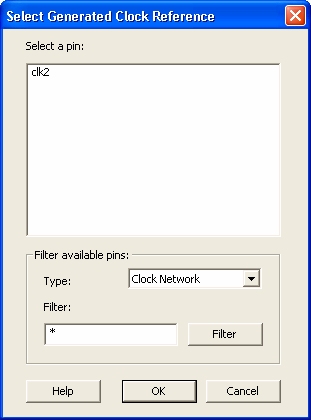
Click OK to save this dialog box settings.
Specify the values to calculate the generated frequency: a multiplication factor and/or a division factor (both positive integers).
Specify the first edge of the generated waveform either same as or inverted w.r.t. the reference waveform.
Click OK. The new constraint appears in the Constraints List.
Note: When you choose File > Commit, SmartTime saves the newly created constraint in the database.